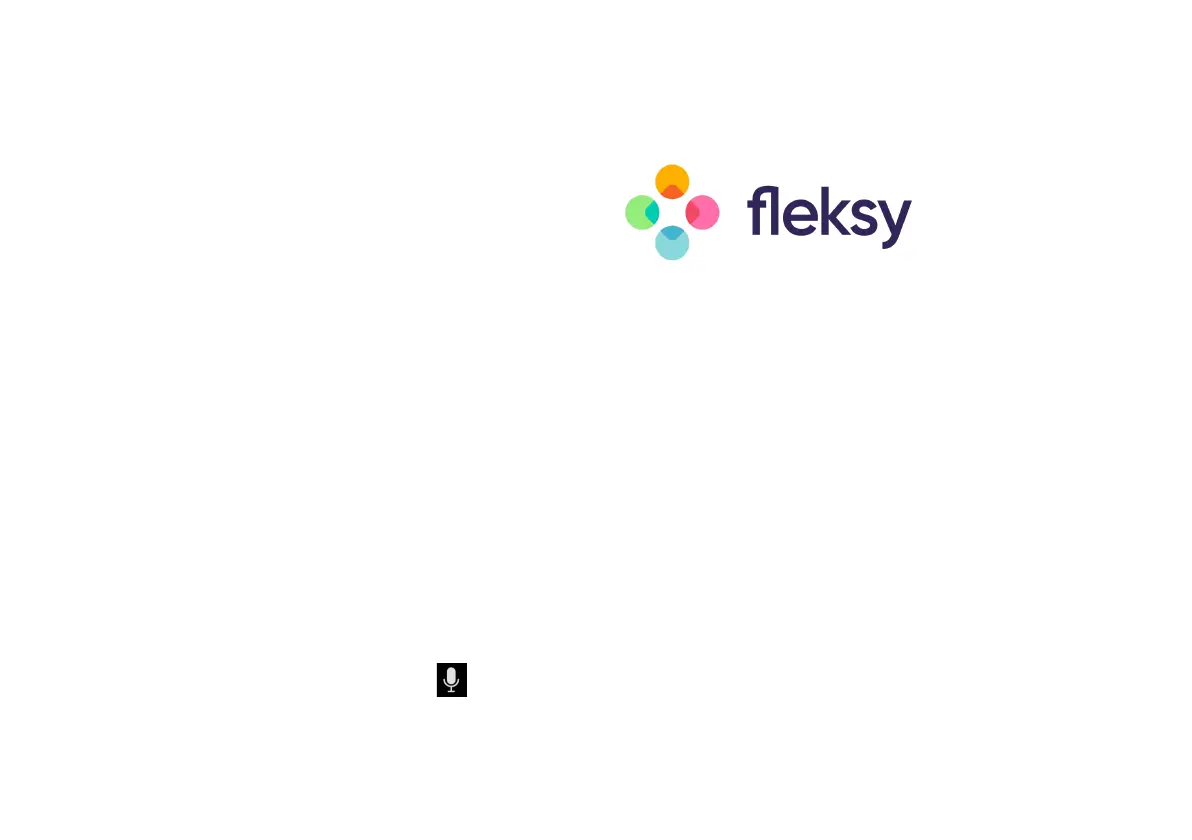Fleksy Keyboard
Use gestures for quicker and easy typing
When typing...
Swipe-right: Swipe right to add a space. Swipe twice
to add punctuation.
Swipe-left: Swipe left will quickly delete the last
word you typed. Use backspace to delete characters.
Swipe-down: After typing a word, swipe down to
quickly cycle through alternative words. If you want to
revert to the original spelling, swipe up!
Swipe-up: Fleksy will auto-correct words as you
type. swipe down to quickly cycle through alternative
words. If you want to revert to the original spelling,
swipe up.
Long-press: While typing, long press to quickly see
numbers and symbols. Drag your finger to the symbol
you wish to input and release.
Voice-typing: Tap the microphone and speak to
quickly use voice-to-text functions.
For a more detailed tutorial on how to use the Fleksy
Keyboard, launch the app and go to Menu > Tutorial.
The device keyboard is powered by:
