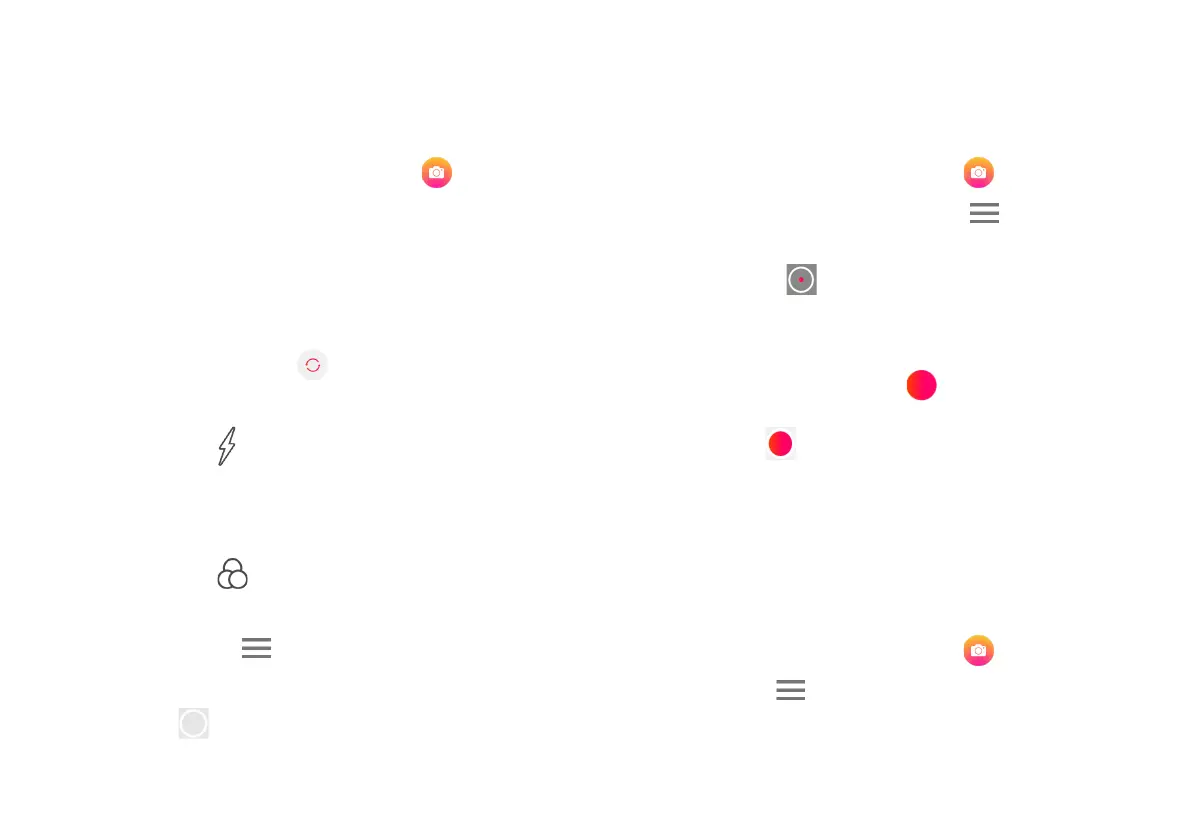Capture Photos
Capture photos with your Palm.
1. On the Home screen, tap Camera .
2. Look at the screen to aim the camera. The following
options are available to you:
Focus: Tap the screen.
Video mode: Swipe the screen left to switch to Video mode.
Switch camera: Tap Switch to switch between front and
rear cameras.
Flash: Tap Flash on the top of the screen to turn flash
On/Off.
HDR: Tap HDR on the top of the screen to turn HDR On/Off.
Filters: Tap Filter on the top of the screen to choose a
filter.
Settings: Tap Menu on the top of the screen, and then
tap Settings to change Camera settings.
Tap Capture to take a photo. Press and hold Capture to
take rapid photos.
Record Videos
Capture videos with your Palm.
1. On the Home screen, tap Camera .
2. Swipe the screen left or tap Menu and select
Video.
3. Tap Record to start recording a video.
To pause recording, tap Pause.
To continue recording, tap Resume .
4. Tap Stop when you are done recording.
Shooting Modes
Choose from several shooting modes the Camera app
provides.
1. On the Home screen, tap Camera .
2. Tap Menu to see these available shooting
modes.
