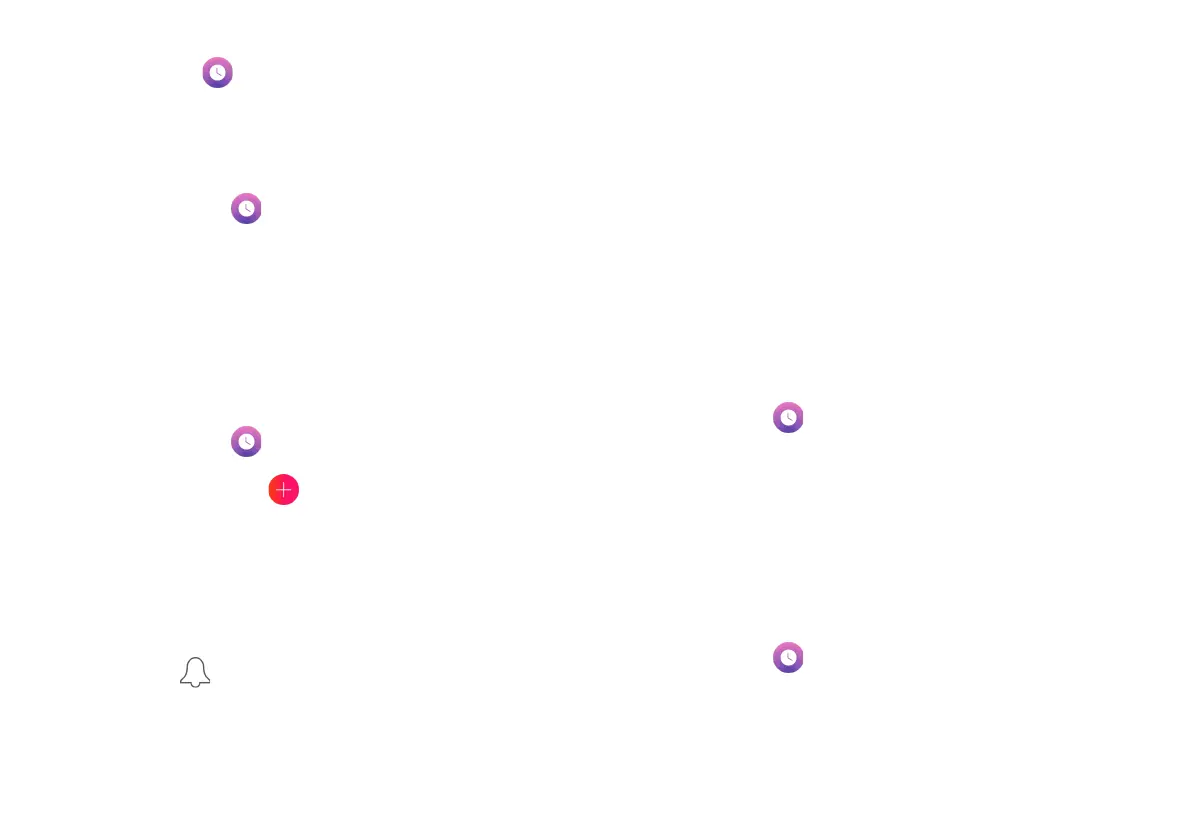Clock
The Clock app offers clocks, alarms, a timer, and a stopwatch.
To manage these features:
1. Tap Clock on the Home screen or app drawer.
2. Tap a tab to use one of the following features:
Alarm
Set alarms, and set when and how they will go off. To set an
alarm:
1. Tap Clock on the Home screen or app drawer.
2. Tap Add alarm .
3. Select the time for the alarm and tap OK.
4. Go to the newly created alarm and tap these options
to configure:
Repeat: Choose which days of the week to repeat the alarm.
Alarm sound : Choose a sound to play for the alarm.
Vibrate: Choose to allow vibration during the alarm.
Label: Enter a name for the alarm.
Dismiss or Snooze an Alarm
When the alarm goes off at its set time, several options will be
displayed on the screen.
1. To stop the alarm, tap ‘Dismiss’ on the alarm
notification.
2. To postpone the alarm, tap ‘Snooze’ on the alarm
notification.
Enabling and Disabling an Alarm
To turn an alarm On/Off:
1. Tap Clock on the Home screen or app drawer.
2. Tap Alarm.
3. Tap the switch next to an alarm to turn it On/Off.
Delete an Alarm
To delete an alarm:
1. Tap Clock on the Home screen or app drawer.
2. Tap Alarm, and then tap the alarm you wish to delete.
3. Tap Delete.
