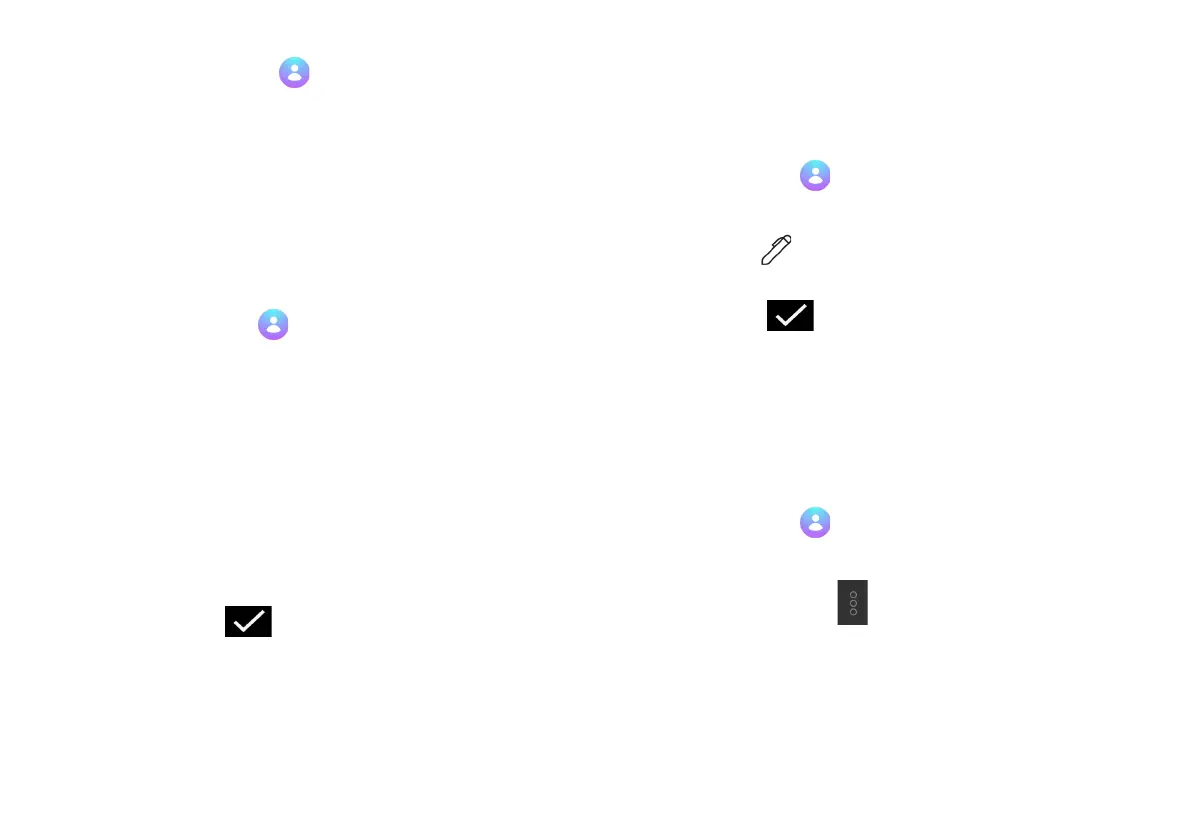Contacts
Manage your device and account contacts. You have the
ability to sync your contacts with your Google Account. To
learn more, see “Add Account” on page 47.
Add a Contact
To add a new contact:
1. Tap Contacts on the Home screen or app drawer.
2. Tap Add (+), and then tap the following fields to enter
information:
Tap the Contact photo at the top to assign a picture.
Enter basic contact information such as name, phone number,
and email. We suggest that when you add phone numbers to
your contact list, you add the area code + the 7 digit number.
Tap “More fields” to enter more detailed contact information.
3. Tap Save in the upper right corner to save.
Edit a Contact
Edit contacts by adding, removing, or changing information
stored in a contact. To edit a contact:
1. Tap Contacts on the Home screen or app drawer.
2. Tap a contact.
3. Tap Edit on the top of the screen.
4. Tap any field to change contact information.
5. Tap Save on the top right corner to save.
Link or Unlink Contacts
Link multiple contacts into one contact if you have more than
one entry for the same contact. To link a contact:
1. Tap Contacts on the Home screen or app drawer.
2. Tap a contact.
3. Tap More Options , and then tap Link.
4. Tap which other contact you want to link to this
contact.
