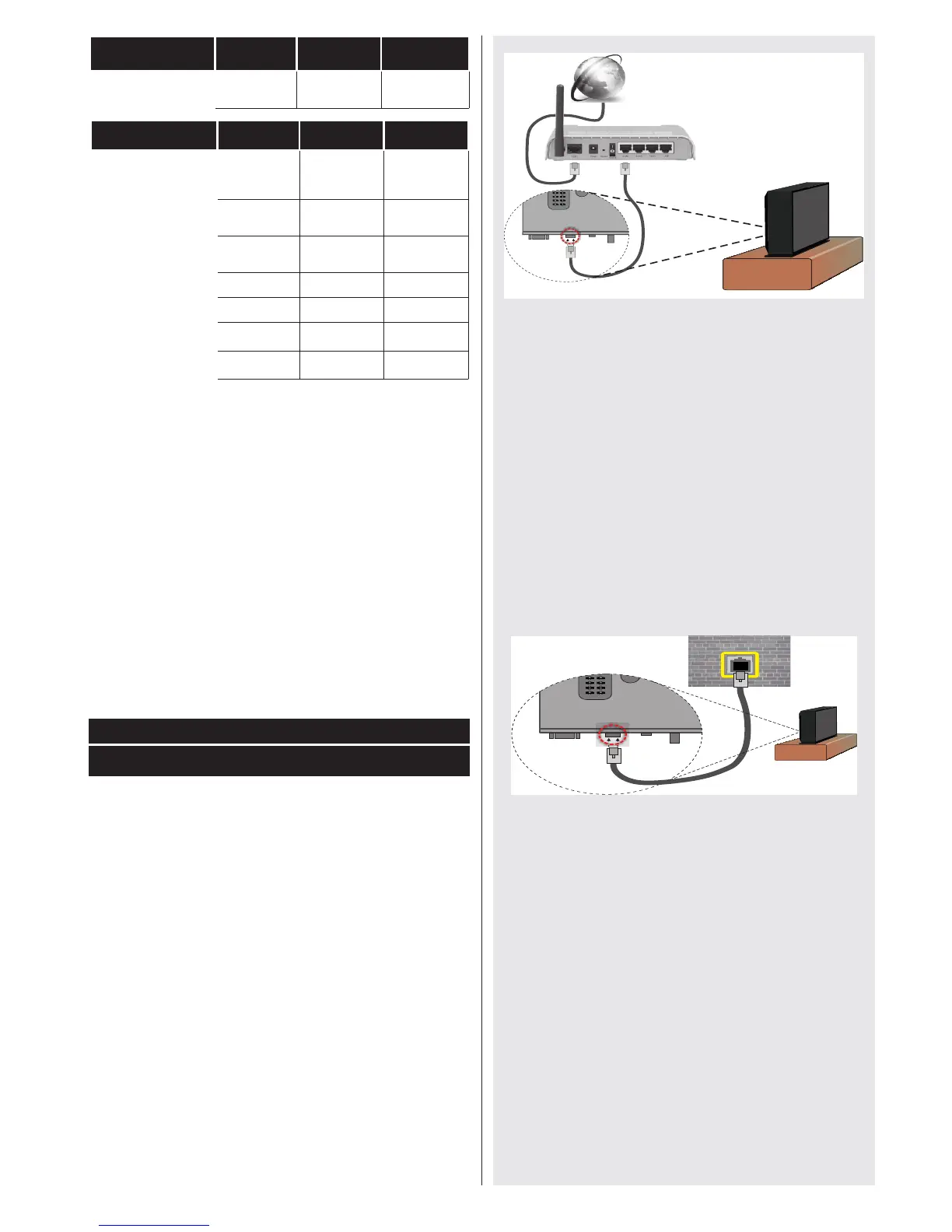English - 47 -
HDMI MBV MBP
OTHER
Not
Supported
Not Supported (*)
DTV ATV OTHER
1080p@24FP
Not
Supported
Not Supported Not Supported
720p@50FP
Not
Supported
Not Supported Not Supported
720p@60FP
Not
Supported
Not Supported Not Supported
1080pFC
SBS, TB Not Supported SBS, TB
720p FC
SBS, TB Not Supported SBS, TB
1080iFC
SBS Not Supported SBS
OTHER
(*) Not Supported Not Supported
Please note that if you apply 720p FC TB input; the picture
will be scaled smaller than the original size in the middle
of the screen.
SBS: Side By Side
TB: Top Bottom
MBP: Media Browser Picture
MBV: Media Browser Video
FC: Frame Compatible
FP: Frame Pack
in MBP: Supported only when, the image’s height is
multiples of 2 and the image’s width is multiples of 16 and if
the image width is equal to the panel width or wider.
in DTV: Supported only when, the image’s height is between
1700 and 1900 and the image’s width is equal to 1280 or 720.
(*): Not supported if the image provides 1080i resolution.
CONNECTIVITY FUNCTIONS
Wired Connectivity
To Connect to a Wired Network
•You must have a modem/router connected to an
active broadband connection.
•Ensure that Nero Media Home software is installed
to your PC.(for DLNA function). See Nero Media
Home Installation” section.
•Connect your PC to your modem/router. This can
be a wired or wireless connection.
•Connect your TV to your modem/router via an
ethernet cable. There is a LAN port at the rear
(back) of your TV.
•Toaccessandplaysharedles,youmustselectthe
Media Browser. Press the Menu button and select
Media Browser. Press OK to continue. Select the
desiredletypeandpressOK. You must always
use the Media Browser screen to access and play
sharednetworkles.
•PC/HDD/Media Player or any other devices that are
DLNA 1.5 compatible should be used with a wired
connection for higher playback quality.
To congure wired settings please refer tothe
Network Settings section in the Settings menu.
•You might be able to connect your TV to your LAN
dependingonyournetwork’sconguration.Insuch
a case, use an ethernet cable to connect your TV
directly to the network wall outlet.
ConguringWiredDeviceSettings
Network Type
The Network type can be selected as Wired or Wireless,
in accordance with the active connection to the TV set.
Select this as “Wired” if you are connecting via an
ethernet.
CongurationStatus
This section displays the status of the connection.
IP Address
If an active connection is available, the IP address will
bedisplayedonthissection.Ifyouwanttocongurean
IP address preferences, press the GREEN button and
switch to the advanced mode.