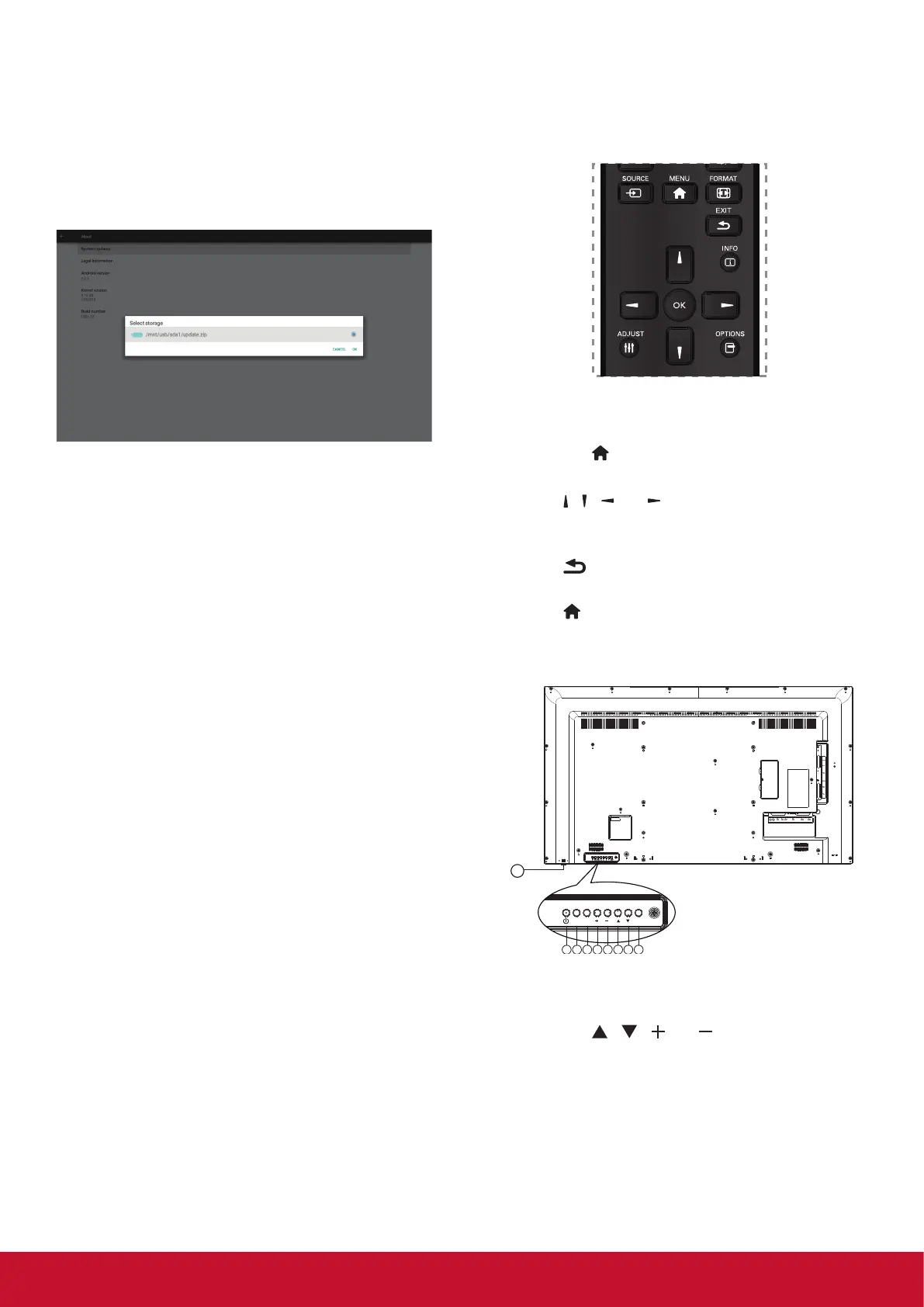30
5.9.1. System updates
Will automatically search update.zip in USB. Will
be shown in list for user selection if found
Note:
(1) Only support Android Full image.
(2) le name should be update.zip.
(3) the le should be located in root of storage.
After select update.zip le, PD will restart and start
to update.
6. OSD Menu
An overall view of the On-Screen Display (OSD)
structure is shown below. You can use it as a
reference for further adjusting your display.
Navigating the OSD menu using the remote
control:
1. Press the [
] MENU button to display the OSD
menu.
2. Press [
] [ ] [ ] or [ ] button to select its menu
item or to adjust its value. Press OK button to
conrm.
3. Press [
] EXIT button to go back to the
previous menu layer.
4. Press [
] MENU button to exit the OSD menu.
Navigating the OSD menu using the display’s
control buttons:
9
1. Press the MENU button to display the OSD
menu.
2. Press the [
] [ ] [ ] or [ ] to select menu item
or adjust its value.
3. Press [INPUT] button to conrm menu selection
and enter its submenu.
4. Press MENU to conrm menu selection and
enter its submenu.