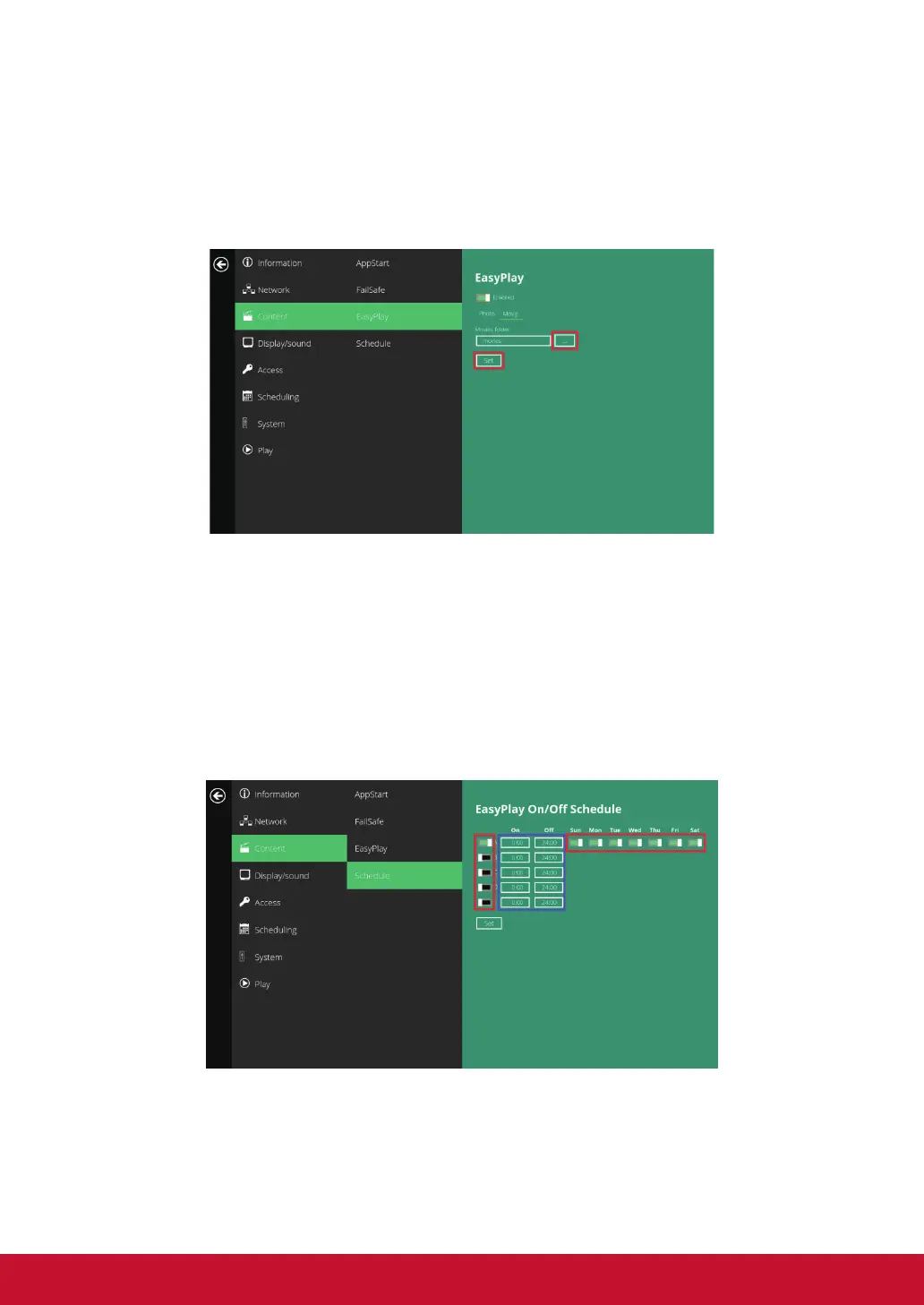16
Conguring Movie Mode
1. Click Movie to begin choosing movies. Click on the button marked in red
below to browse the movie directory from the USB drive.
2. Click on the Set button after selecting a folder.
3. The les in the selected folders will be played after clicking on the Play
button in the Basic settings or Advanced conguration menus.
EasyPlay Schedule configuration
1. Click on the Advanced button. The advanced conguration menu will be
launched.
2. Click on Content, and then click on Schedule.
3. Click on the buttons marked in red below to enable/disable the EasyPlay
schedule for each time slot.
Type the scheduled time in the dialogue boxes marked in blue below by
using the pop-up keyboard or a USB keyboard.
