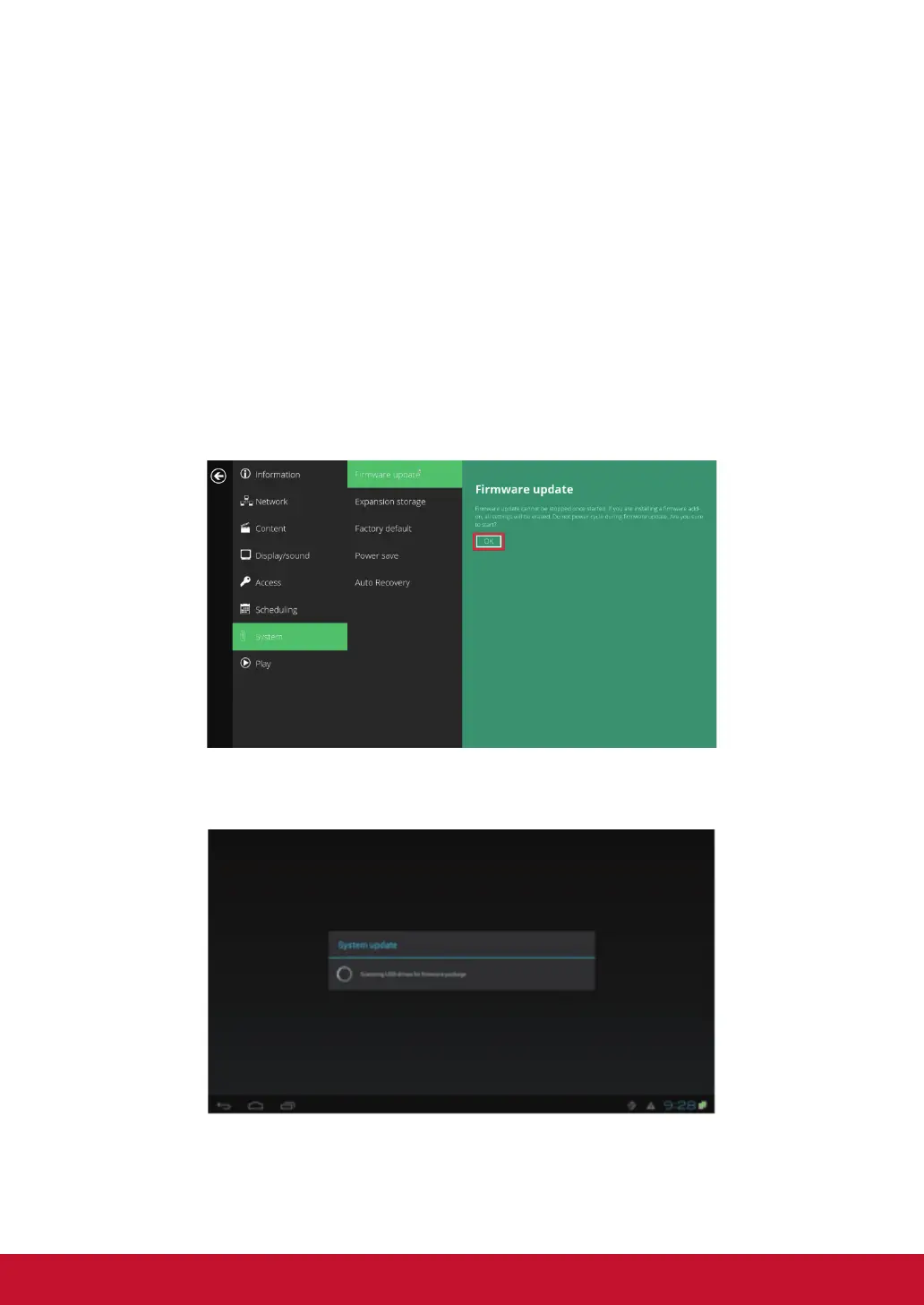26
2.17. System conguration - Firmware upgrades
Firmware updates can be performed by using a USB ash drive. Please read
the release notes carefully regarding the changes that will be made to your
signboard before applying the upgrade.
IMPORTANT: DO NOT unplug the USB drive or turn off the signboard while
the system is performing a rmware update.
1. Obtain the latest rmware and copy it to the root directory of a USB drive.
2. Plug the power cord into the device.
3. Plug in a USB mouse to the device to enter the Basic settings menu.
4. Click on the Advanced button. The advanced conguration menu will be
launched.
5. Click on System, and then choose Firmware.
6. Click on OK to start the rmware update process.
7. Plug in the USB drive once the screen reads Scanning USB drives for
rmware package.
