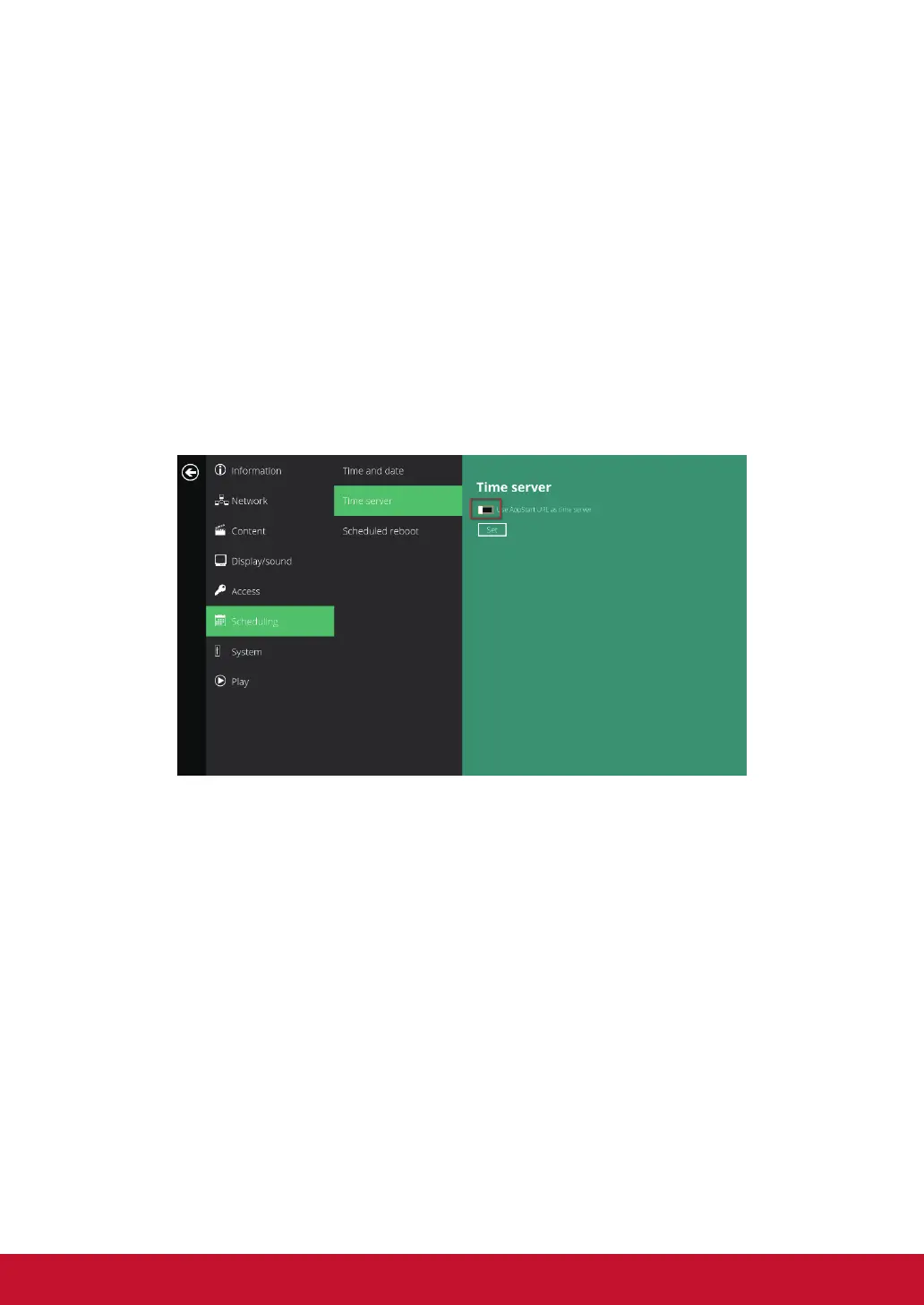24
2.15. Schedule conguration – Time Server
The feature allows user to synchronize player’s time with the web server
where the appStart URL hosted, disabled by default.
When disabled, player synchronize it’s time with Android default time server(
pool.ntp.org), this requires internet connection.
When enabled, player synchronize it’s time with the web server where the
appStart URL hosted (based on http response header’s time).
1. Click the Advanced button, advanced conguration menu will be
launched.
2. Click on Scheduling, and click on Time server.
3. Click the Use AppStart URL as time server button as marked in red below
to enable/disable the time server function.
4. Click on Set to save the setting.
