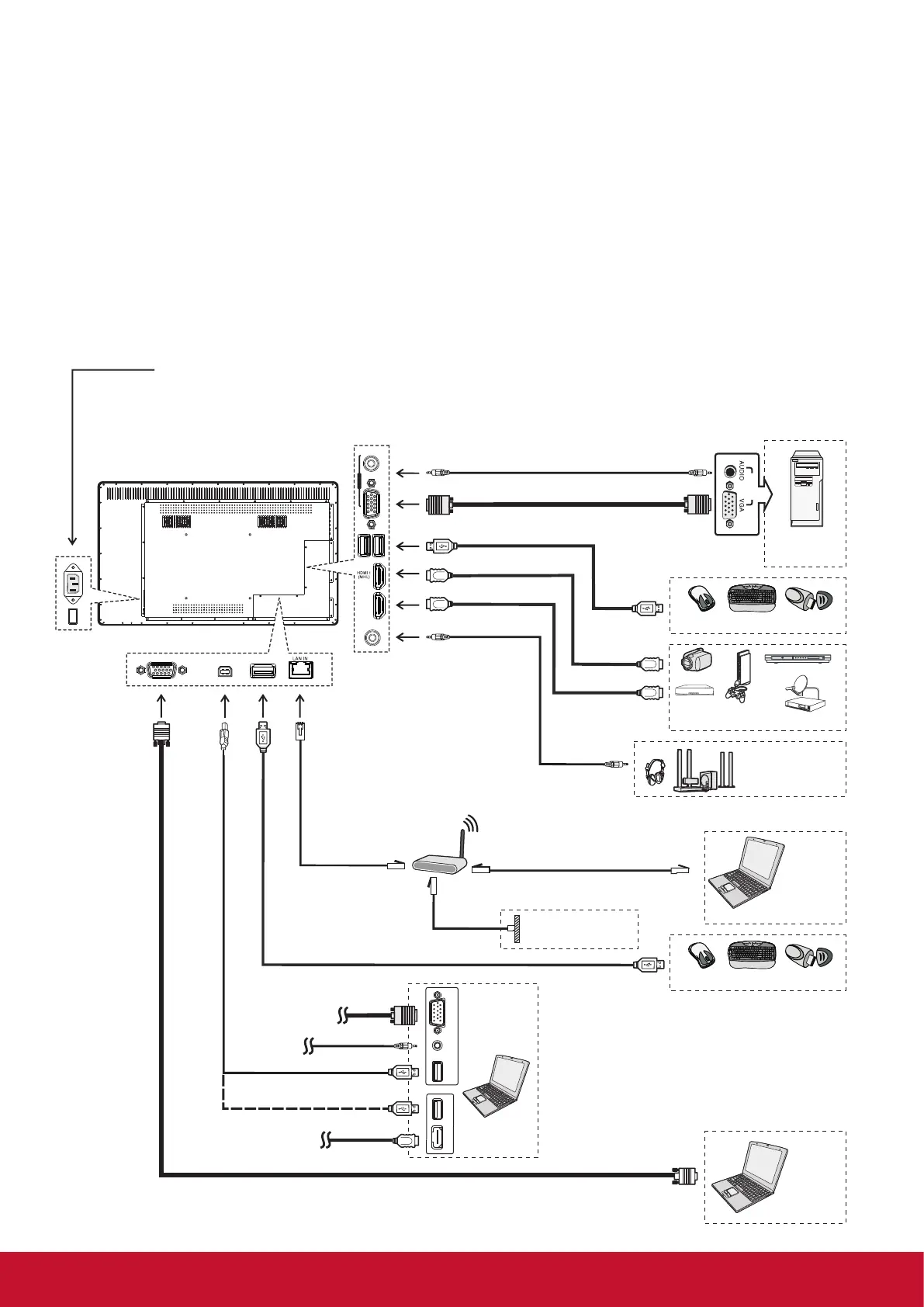6
3. Connections
3.1. Cautions Before Connecting
• When connecting an external device to the poster, make sure that the poster and the device are turned
off.
• Check the plugs at the ends of cables to make sure that they are the correct type before you try plugging
them into jacks on the poster.
• Make sure that all plugs are securely inserted into the jacks. Loose connections can result in image or
color problems.
• The illustration of the external device may be different depending on your model.
• Refer to the operating manual of the external device as well.
P C O U T
DVD
Camcorder
Game
console
Satellite signal receiver
Set top bo
VGA OUT
AUDIO
OUT
USB
USB
H D M I
RS-232 USB 2.0
TOUCH OUT
VGA
PC IN
USB 3.0
HDMI 2
(ARC)
AUDIO
1. Connect the female plug to the AC socket on the unit.
2. Connect the male plug to the wall outlet as illustrated.
Notes:
• This product should be operated only from the type of power source indicated on the marking label.
• Always unplug the AC cord from power outlet when not using for a long period of time.
Audio cable
PC, etc.
VGA devices
Computer,
etc. Internet
devices
Computer,
etc.
VGA cable
USB cable
HDMI cable
Audio input
devices
Note: Before using
headphones, adjust
the device volume so
as to avoid excessive
levels, as hearing
damage may result.
Connect TOUCH OUT with USB cable to PC
USB port.Connect PC with VGA cable or HDMI
cable. Please choose the proper method of
connection based on your device.
After installation of the driver, it can control the
external computer by native touch control. (Only
for VGA, HDMI 1/2 signal)
HDMI cable
Network cable
Router
Network
connection
USB cable
USB cable
Serial port cable
USB devices
USB devices
Network cable
HDMI devices
Headphone cable
Computer,
etc.
