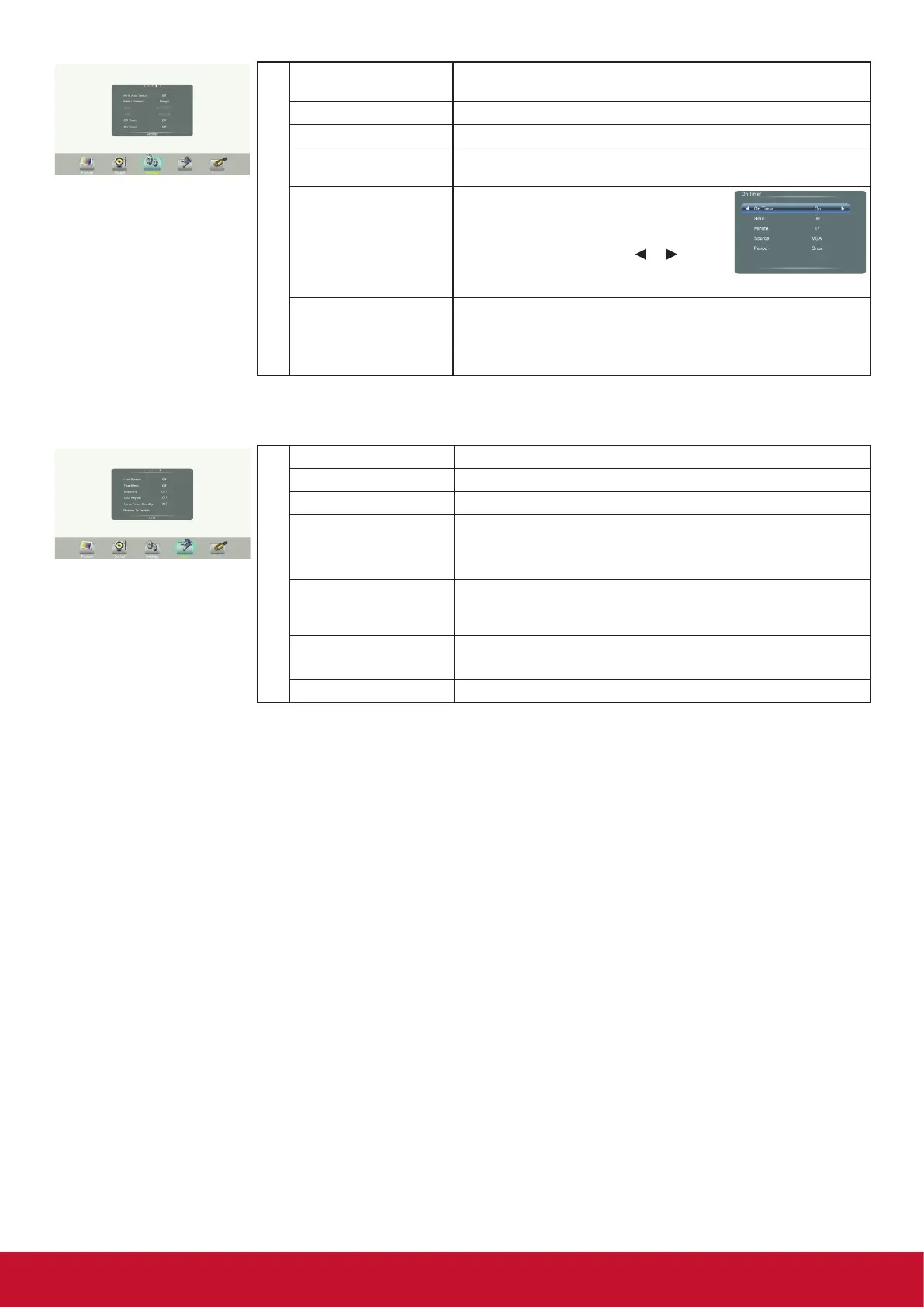12
Setting
MHL Auto Switch Select ON to automatically switch to the MHL input when it
connected.
Menu Timeout Select OSD menu display time.
Data / Time Display Date and Time.
Off Timer With Off Timer function On, the display will automatically turn off
at a preset time.
On Timer With On Timer function On, the display
will automatically turn on at a preset
source at a preset time.
Highlight Period item, press
or
button to select Once, Everyday,
Mon.~Fri., Mon.~Sat. or Sat.~Sun..
Sleep Time Set the duration of time until the display automatically goes into
Standby mode.
[Off] / [10 Minutes] / [20 Minutes] / [30 Minutes] / [60 Minutes] /
[90 Minutes] / [120 Minutes] / [180 Minutes] / [240 Minutes].
Select Lock menu, press OK to access the menu. Now a password is required to input. (The default password is 0000. The unit
provides a super password “2580”.)
Lock
Set Password Password settings.
Float Menu Turn on/off the oat menu display.
System ID Setting the device ID. (The ID must be in the range of 1-98.)
Lock Keypad The display buttons is locked.
OFF: Select to enable the panel buttons.
ON: Select to disable the panel buttons.
LowerPower Standby Set to ON, the display goes into lower power standby mode, turn
off the picture and audio. RS232 can wake up and turn on the
display.
Screen Orientation This action will change the screen orientation
between landscape and portrait.
Restore To Default Reset all settings to factory defaults.
