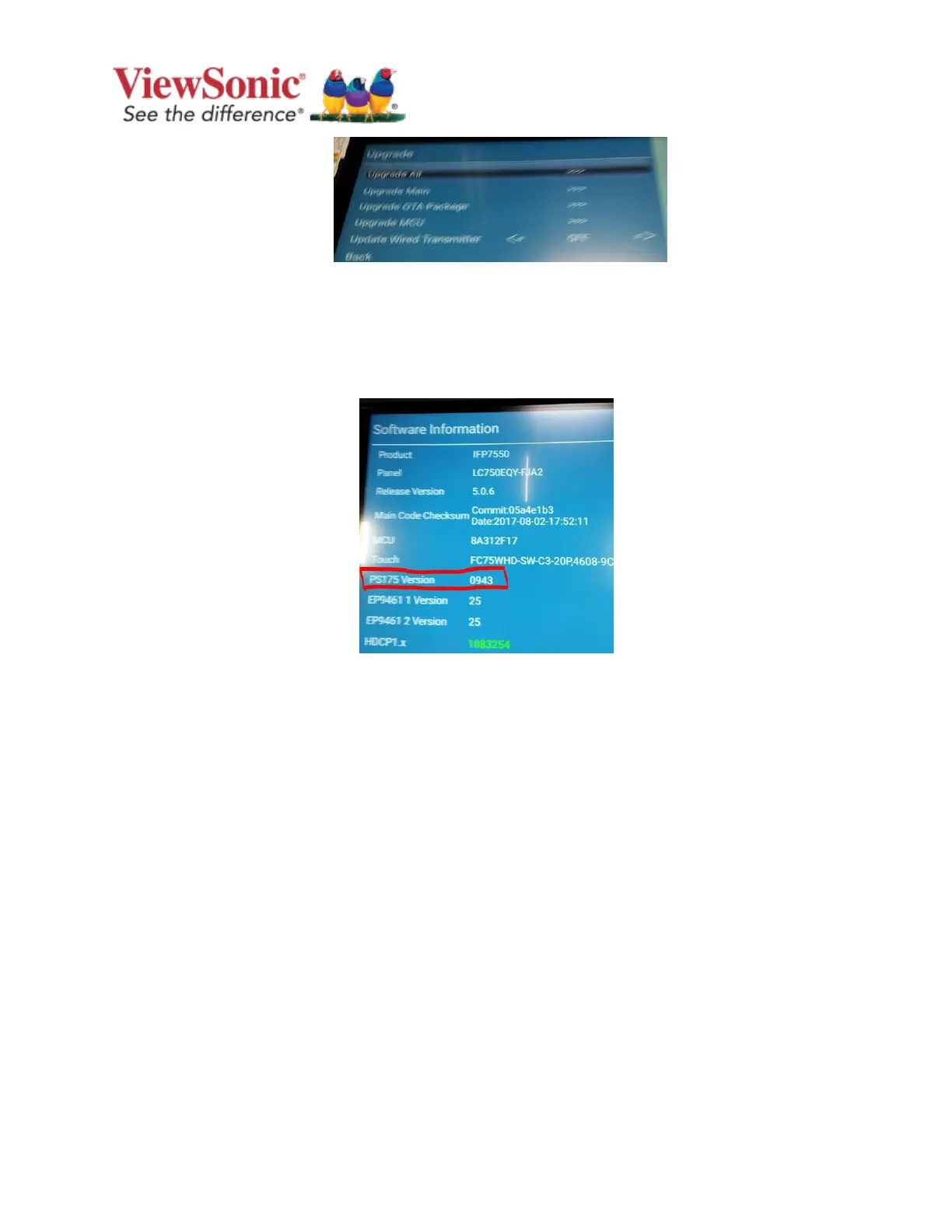Maaz Q. Page 2 of 2 Date 9/28/17
ViewSonic Corporation Rev. 3
5. Press and hold the POWER button until a screen prompt asks to power down. Select OK
6. Switch “OFF” the AC power switch (next to plug), wait for 5 seconds then switch “ON”.
7. When powered on select input “PC”
8. Using remote control, press “INPUT 9 9 1” to bring up factory menu. Scroll to “Software
Information” and select, verify “PS175 Version is 0943”
Exit factory menu Firmware update PS175 is now complete.
Disclaimer: ViewSonic Corporation assumes no liability for any errors or omissions in the information displayed. This firmware update is intended
for select ViewSonic® Interactive Flat Panel Displays (“Product”). ViewSonic assumes no liability for data loss or any damages caused as a result of
any updates made on any device or damage to or failure of other equipment to which the Product is connected, whether incidental, consequential
or otherwise. You agree to take full responsibility for all files and data and to maintain all appropriate backup of files and data stored on any device
prior to performance of any update. Users shall be responsible for obtaining the necessary rights to access and use any third party content.
ViewSonic assumes no liability for the performance, availability and use of third party products and services. Corporate names and trademarks
mentioned herein are the property of their respective companies. Copyright© 2017 ViewSonic Corporation. All rights reserved.
