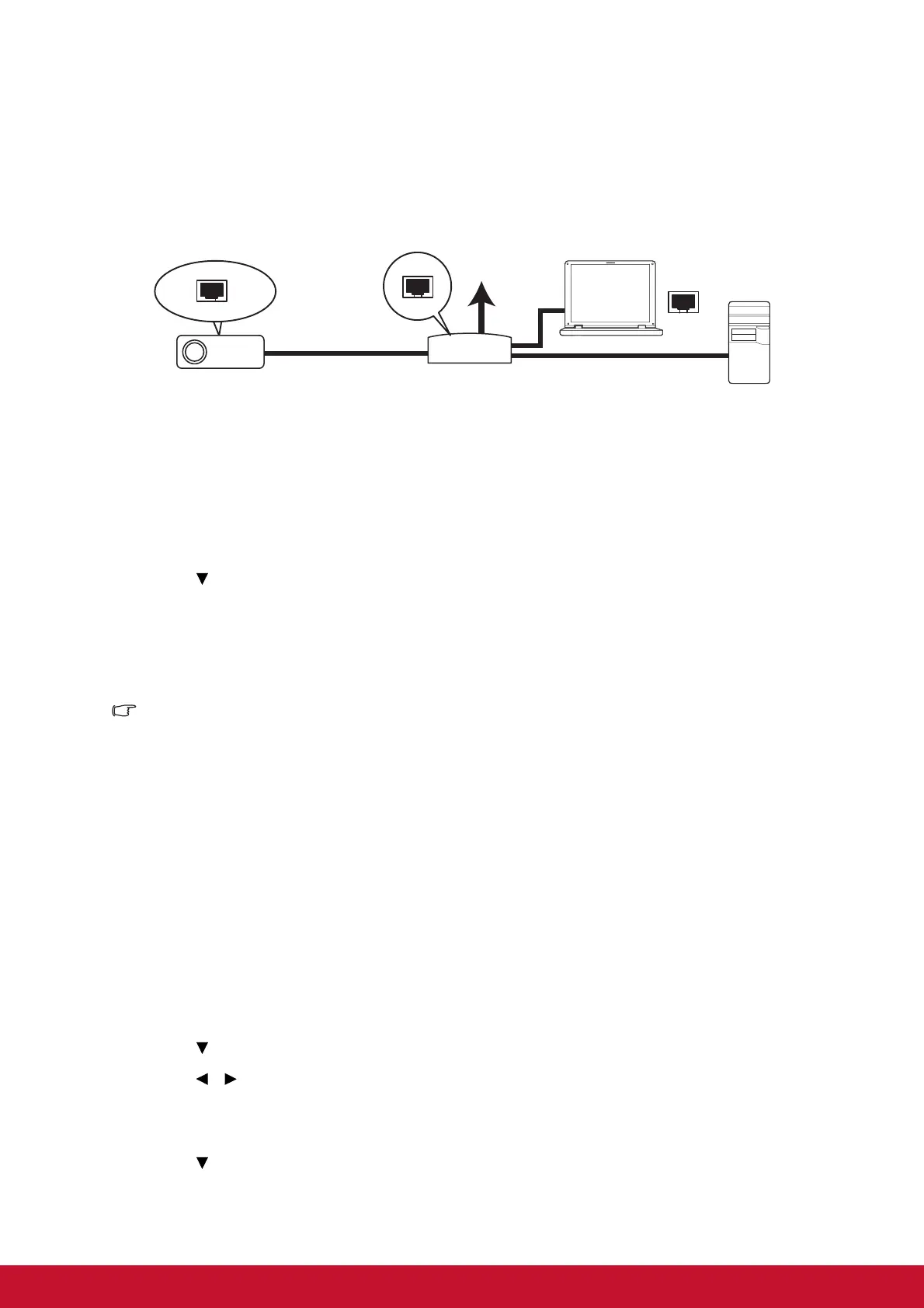44
Controlling the projector through a LAN environment
You can manage and control the projector from one or more remote computers when
they are properly connected to the same local area network.
If you are in a DHCP on environment:
1. Take a RJ45 cable and connect one end to the RJ45 LAN input jack of the
projector and the other end to the RJ45 port on your Ethernet or router.
2. Press Menu and then go to SOURCE > LAN Control Settings menu.
3. Make sure the LAN Settings is DHCP on.
4. Press to highlight Apply and press Enter.
5. Please wait for around 15 - 20 seconds, and then re-enter the Wired LAN page.
The Projector IP Address, Subnet Mask, Default Gateway and DNS Server
settings will be displayed. Note down the IP address displayed in the Projector IP
Address row.
Important
• If the Projector IP Address still does not appear, contact your network administrator.
• If the RJ45 cables are not properly connected, the Projector IP Address, Subnet Mask,
Default Gateway and DNS Server settings will display 0.0.0.0. Make sure the cables are
properly connected and perform the procedures above again.
• If you wish to connect to the projector in its standby mode, be sure you have selected
RJ45 and obtained the Projector IP Address, Subnet Mask, Default Gateway and DNS
Server information when the projector is on.
If you are in a Static IP environment:
1. Repeat steps 1-2 above.
2. Make sure the LAN Settings is Static IP.
3. Contact your ITS administrator for information on the Projector IP Address,
Subnet Mask, Default Gateway, and DNS Server settings.
4. Press
to select the item you want to modify and press Enter.
5. Press / to move the cursor and the enter the value.
6. To save the settings, press Enter. If you do not want to save the settings, press
Exit.
7. Press
to highlight Apply and press Enter.
Internet
IP Router
