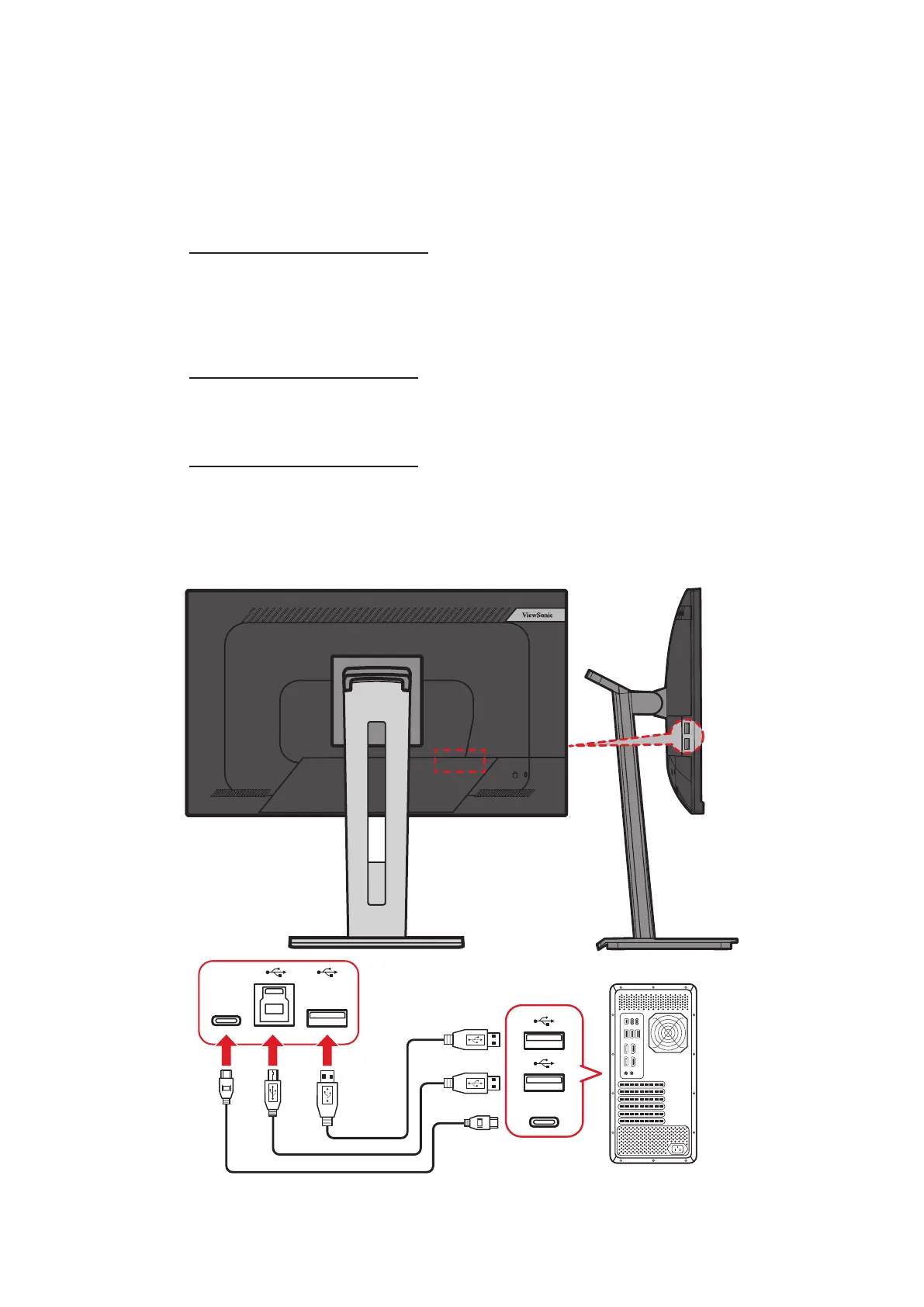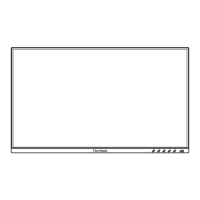21
USB Connecon
Connect one end of a USB cable to a USB port of the monitor. Then connect the
other end of the cable to a USB port of your computer.
NOTE: The monitor supports three (3) types of USB ports. When making the
connecon(s), observe the following guidelines:
• Two (2) USB Type-A ports: Connecon for your Type A peripheral
device(s). (e.g. storage device).
NOTE: To acvate the USB Type A port, ensure your computer is
also connected to the monitor’s USB Type B port.
• One (1) USB Type-B port: Connect the USB Type B male cable (square
with 2 cut corners) to this port, and then connect the other end of the
cable to the USB downstream port of your computer.
• One (1) USB Type-C port: Make sure your Type-C output device and
cable support video signal transmission.
NOTE: The USB Type-C port supports the following charging
specicaons: 5V/3A, 9V/3A, 12V/3A, 15V/3A, 20V/4.9A (LPS).
Type-C
Type-C
