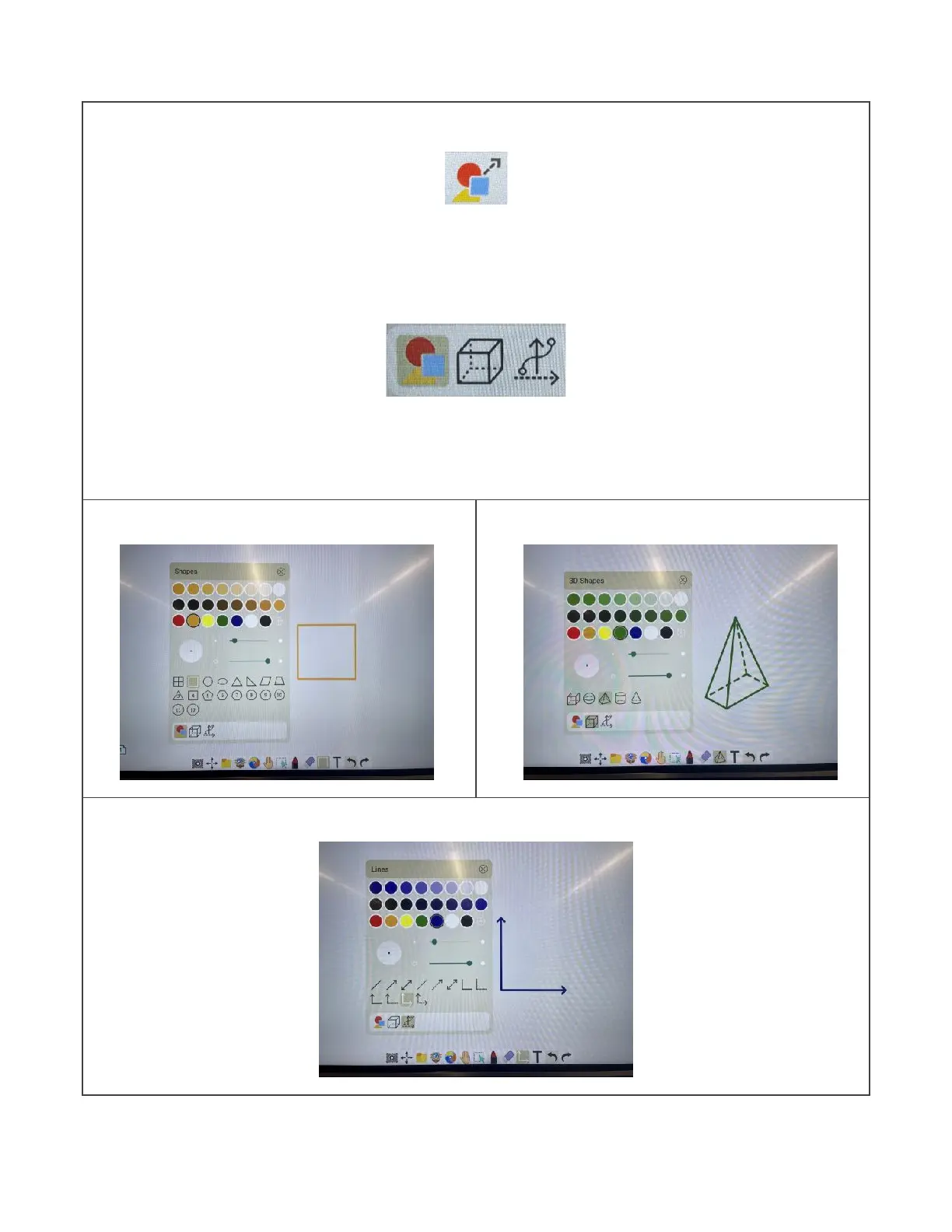Shapes Tool
Tap on the shapes tool to select it. Then, tap on the shapes tool a second time
to bring up the shapes window. Along the bottom of the window, you will see
three different categories: 2D Shapes, 3D Shapes, & Lines.
Choose a category. Then, select a color, and adjust the line thickness and
opacity. Tap on the shape you would like to add (e.g., square). Use your finger
or the touch pen to drag on the whiteboard screen, and the shape will appear.
