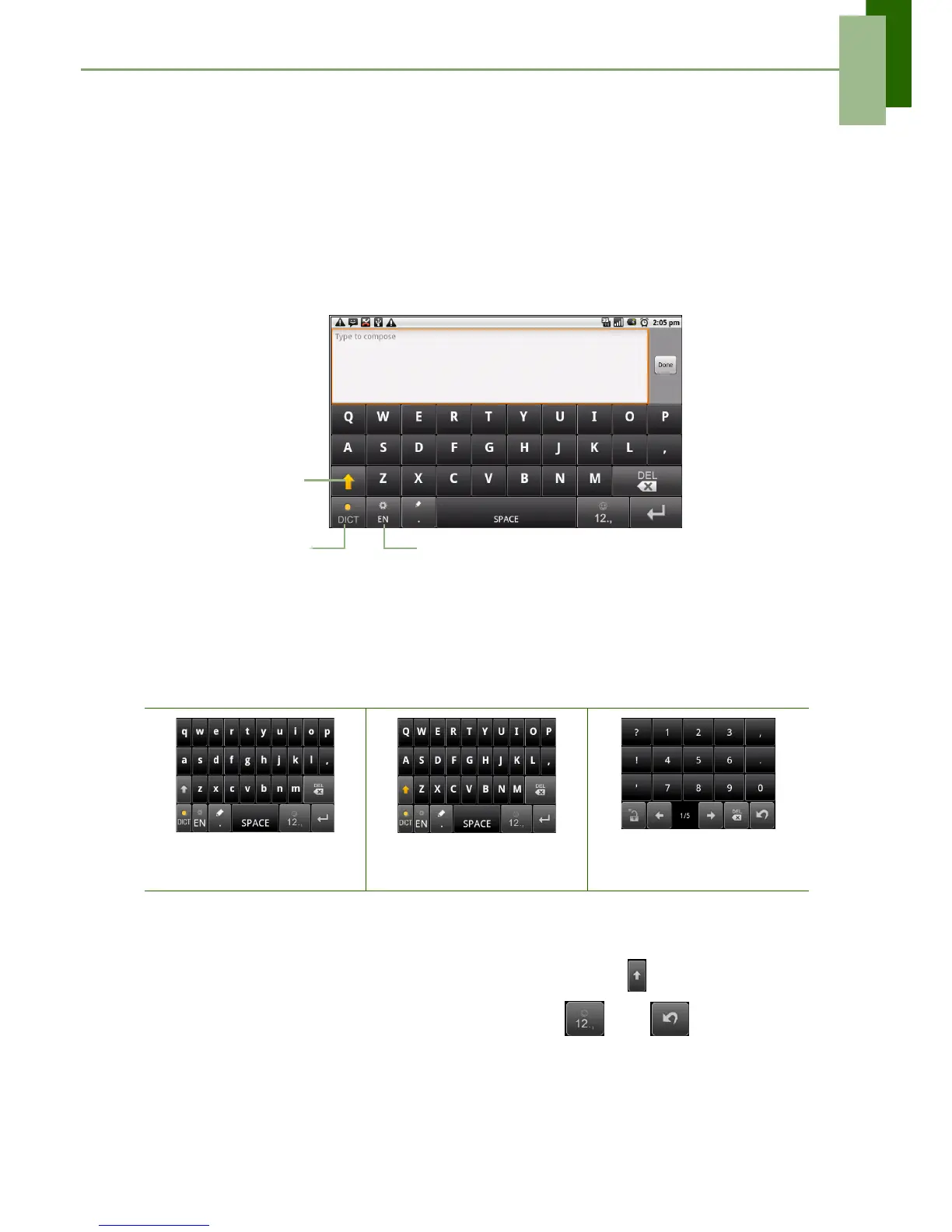Chapter 3: Entering Information
ViewSonic ViewPad 7 13
Chapter 3: Entering Information
3.1 On-Screen Keyboard
On-screen keyboard appears in portrait mode when an application requires text input,
such as messaging, and writing emails. The keyboard input method is activated by
default.
Using the on-screen keyboard
Tap the screen to display on-screen keyboard.
• Use on-screen keyboard as you would a computer keyboard.
• Tap keys to enter characters.
• To toggle between upper and lower case letter display, tap .
• To display the numeric and symbols keyboard, tap . Tap to toggle back.
Lowercase keyboard
(default)
Uppercase keyboard Numbers and symbols
CAPs Lock
selector arrow
Tap to toggle
between upper
case or lower
case text input
method.
Dictionary: Tap to
enable dictionary.
Input method selector: Tap to
choose your preferred input method.
