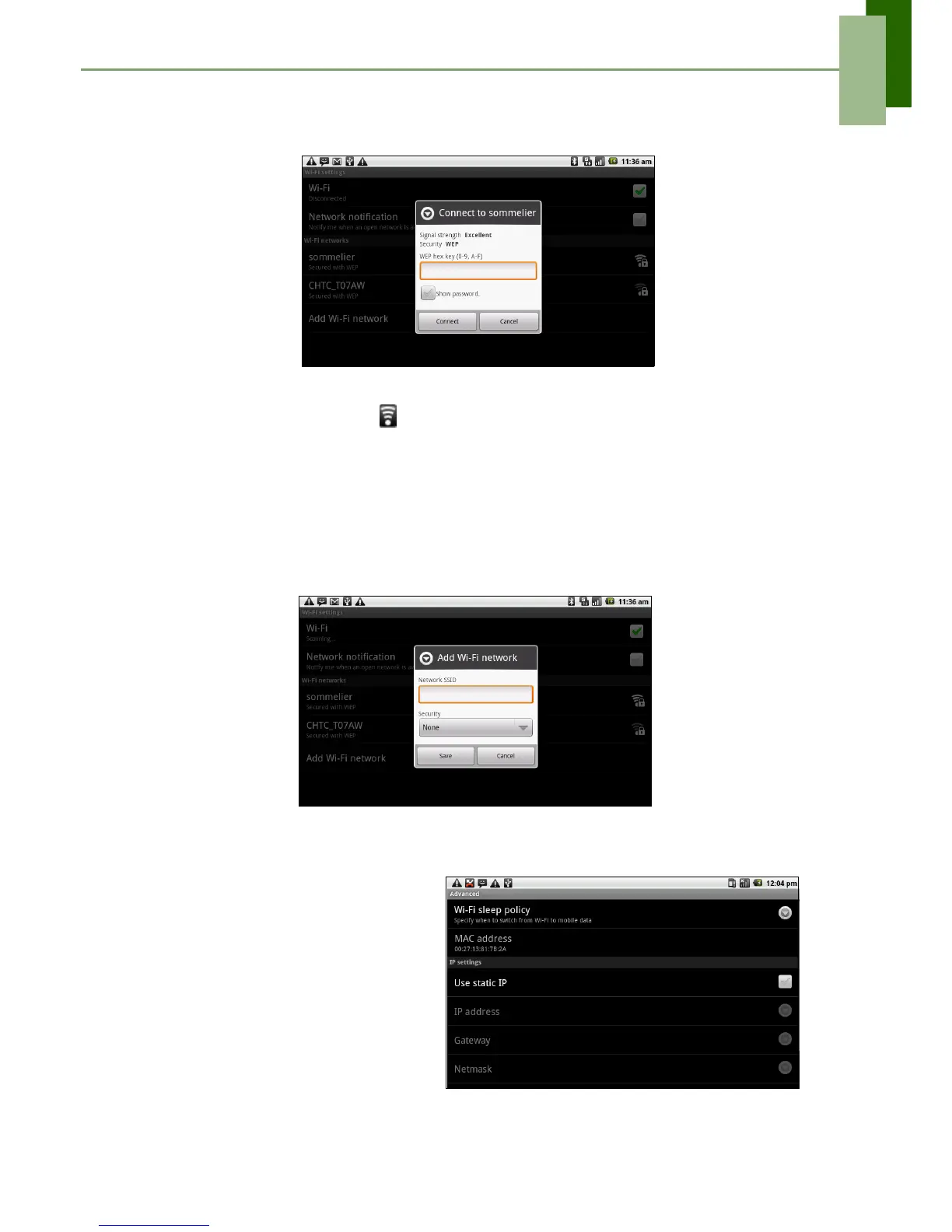Chapter 5: Using Internet
ViewSonic ViewPad 7 18
6. Connecting to a secured network will prompt for the password. Enter the
password, then tap Connect.
When Wi-Fi is connected, the connection icon is displayed on the status bar.
To add a Wi-Fi network
1. Tap Application Drawer > Settings > Wireless & networks.
2. Tap Wi-Fi settings.
3. In Wi-Fi networks, tap Add Wi-Fi network. A new window is displayed.
4. Follow the on-screen instructions and enter the necessary information, then tap
Save to store settings.
To configure Wi-Fi settings
1. Tap Application Drawer >
Settings > Wireless &
networks.
2. Tap Wi-Fi settings > Menu >
Advanced.
NOTE: If you use a static IP,
enter the IP settings as
required.
3. In IP settings, enter the
information for IP address,
gateway, netmask, and DNS. Tap
OK to save your settings.