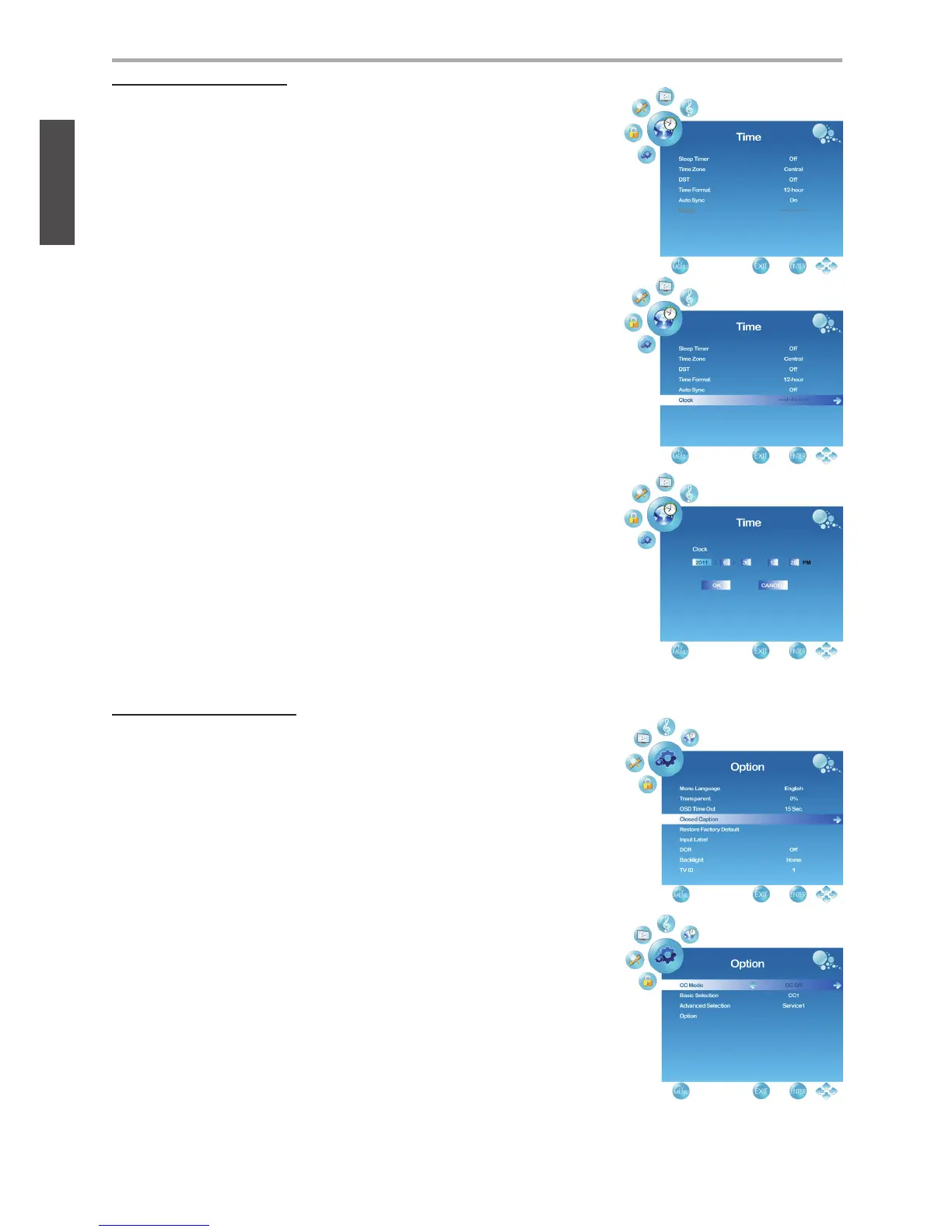22
ViewSonic VT2405LED
ENGLISH
Using the TV Features
Closed Caption Setting
1. Press the MENU button to display the OSD main menu.
2. Press ◄ or ► to select the “OPTION” menu, then
press ENTER or ▼ to enter the menu.
Press ▲ or ▼ to select “Closed Caption”, then press ►
button to enter “Closed Caption” setting.
3. Press ▲ or ▼ to select CC Mode, Basic Selection, or
Advanced Selection, and use ◄ or ► to make your choice.
Basic Selection: To set basic analog closed caption
options. (CC1~CC4, TEXT1~TEXT4, Off)
Advanced Selection: To select closed caption signal
formats and set up caption modes for digital TV
channels. (Service1~6, Off)
Setting up Time menu
1. Press the MENU button to display the OSD main menu.
2. Press ◄ or ► to select the “TIME” menu, then
press ENTER or ▼ to enter the menu.
3. Press ▲ or ▼ to select “Sleep Timer”, and press ◄ or
► to set the “Sleep Timer” from 5~240 min, or Off.
4. Press ▲ or ▼ to select “Time Zone”, and select the correct
time zone of your area with ◄ or ►. The displayed time
of “Clock” will be changed at the same time automatically.
To adjust “Clock”, select “Clock” and press ►. Use ◄
or ► to change between year/ month/ date/ hour/ minute,
▲ or ▼ to adjust. When you fi nish adjustment, select
“OK” and press ENTER to complete the setting.
*The “Clock” time can only be adjusted manually
when “Auto Sync” is set to “Off”.
5. Press ▲ or ▼ to select “DST” (Daylight Saving Time),
and select On or Off with ◄ or ► according to the time
zone of your area. The “Clock” time will change
automatically.
6. Press ▲ or ▼ to select “Time Format”, and ◄ or ► to
select 12-hour or 24-hour.
7. Press MENU to exit.
