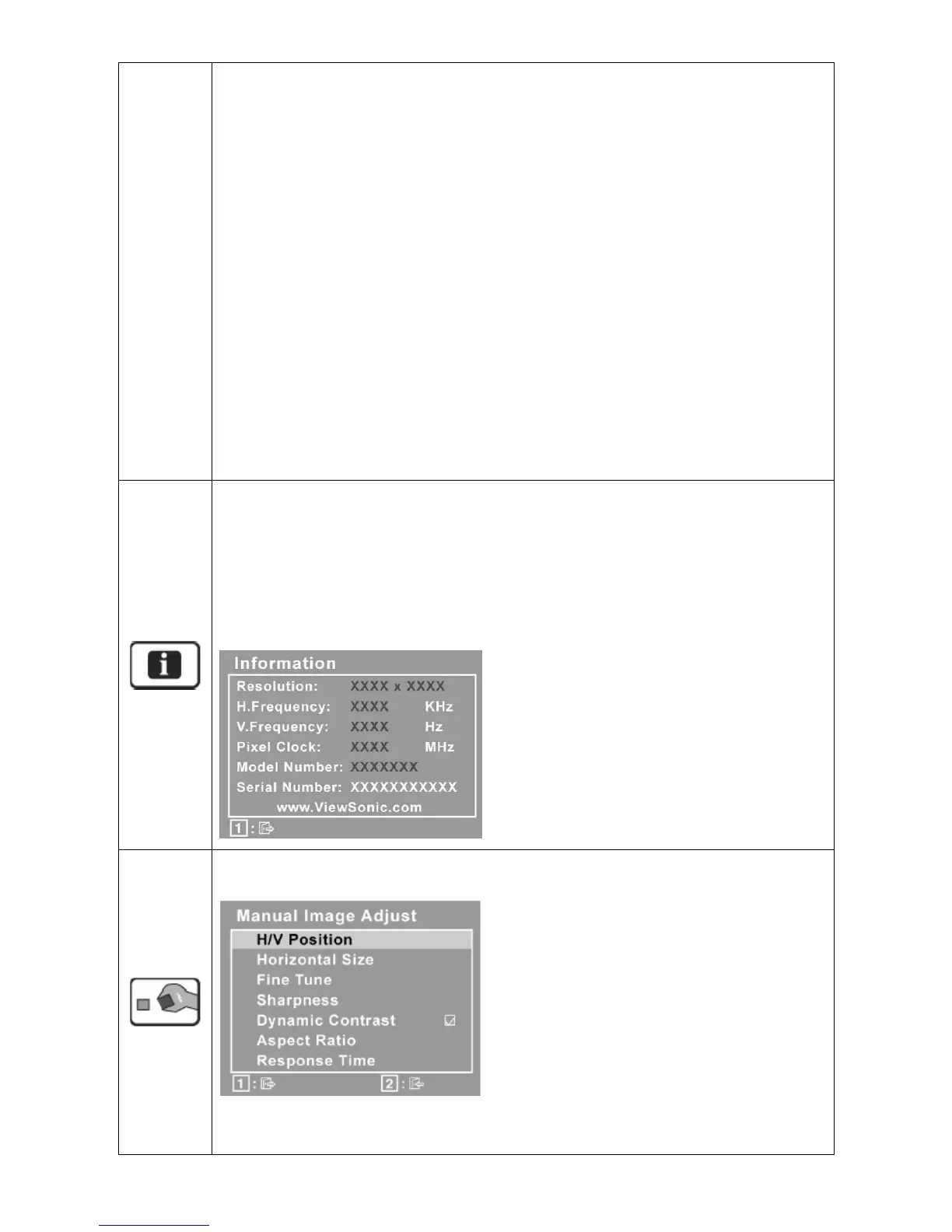11
Enabling the sRGB setting will cause Contrast and Brightness adjustments to be disabled.
9300K-Adds blue to the screen image for cooler white (used in most office settings with
fluorescent lighting).
7500K-Adds blue to the screen image for cooler white(used in most office settings with
fluorescent lighting).
6500K-Adds red to the screen image for warmer white and richer red.
5000K-Adds red to the screen image for warmer white and richer red.
User Color Individual adjustments for red (R), green (G), and blue (B).
1. To select color (R, G or B) press button [2].
2. To adjust selected color, press ▲ and▼.
Important: If you select RECALL from the Main Menu when the product is
set to a Preset Timing Mode, colors return to the 6500K factory preset.
Information displays the timing mode (video signal input) coming from the graphics card in
the computer, the LCD model number, the serial number, and the ViewSonic
®
website URL.
See your graphics card’s user guide for instructions on changing the resolution and refresh
rate (vertical frequency). NOTE: VESA 1680 x 1050 @ 60Hz (recommended) means that the
resolution is 1680 x 1050 and the refresh rate is 60 Hertz.
Manual Image Adjust display the Manual Image Adjust menu
H./V. Position (Horizontal/Vertical Position) moves the screen image left or right and up or
down.
