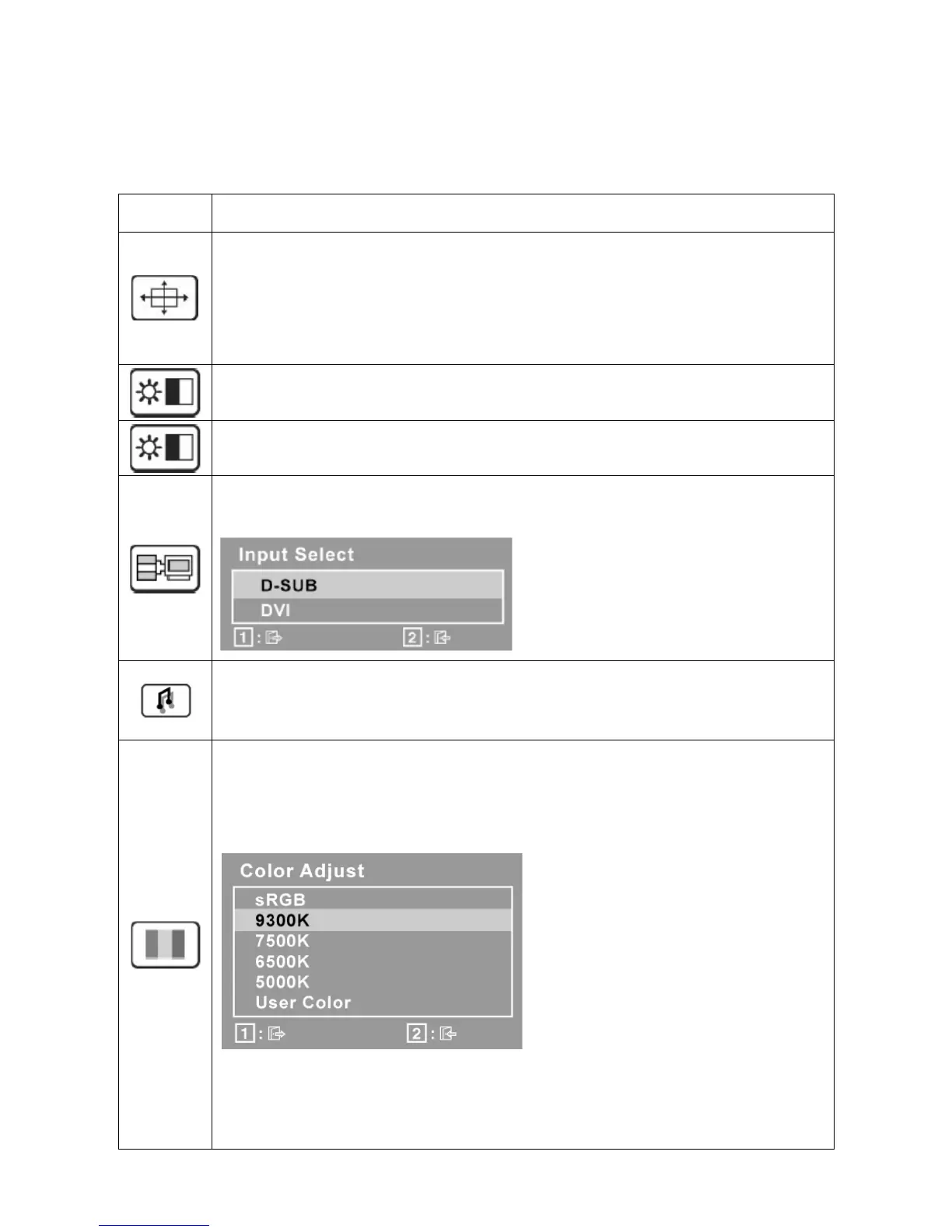10
Main Menu Controls
Adjust the menu items shown below by using the up ▲ and down ▼ buttons.
Control Explanation
Control Explanation
Auto Image Adjust automatically sizes, centers, and fine tunes the video signal to eliminate
waviness and distortion. Press the [2] button to obtain a sharper image.
NOTE: Auto Image Adjust works with most common video cards. If this function does not work
on your LCD display, then lower the video refresh rate to 60 Hz and set the resolution to its
pre-set value.
Contrast adjusts the difference between the image background (black level) and the
foreground (white level).
Brightness adjusts background black level of the screen image.
Input Select toggles between inputs if you have more than one computer connected to the
LCD Display.
Audio Adjust
Volume increases the volume, decreases the volume, and mutes the audio.
Mute temporarily silences audio output.
Color Adjust provides several color adjustment modes, including preset color temperatures
and a User Color mode which allows independent adjustment of red (R), green (G), and blue
(B). The factory setting for this product is 6500K (6500 Kelvin).
sRGB-This is quickly becoming the industry standard for color management, with support
being included in many of the latest applications. Enabling this setting allows the LCD display
to more accurately display colors the way they were originally intended. Enabling the intended.
