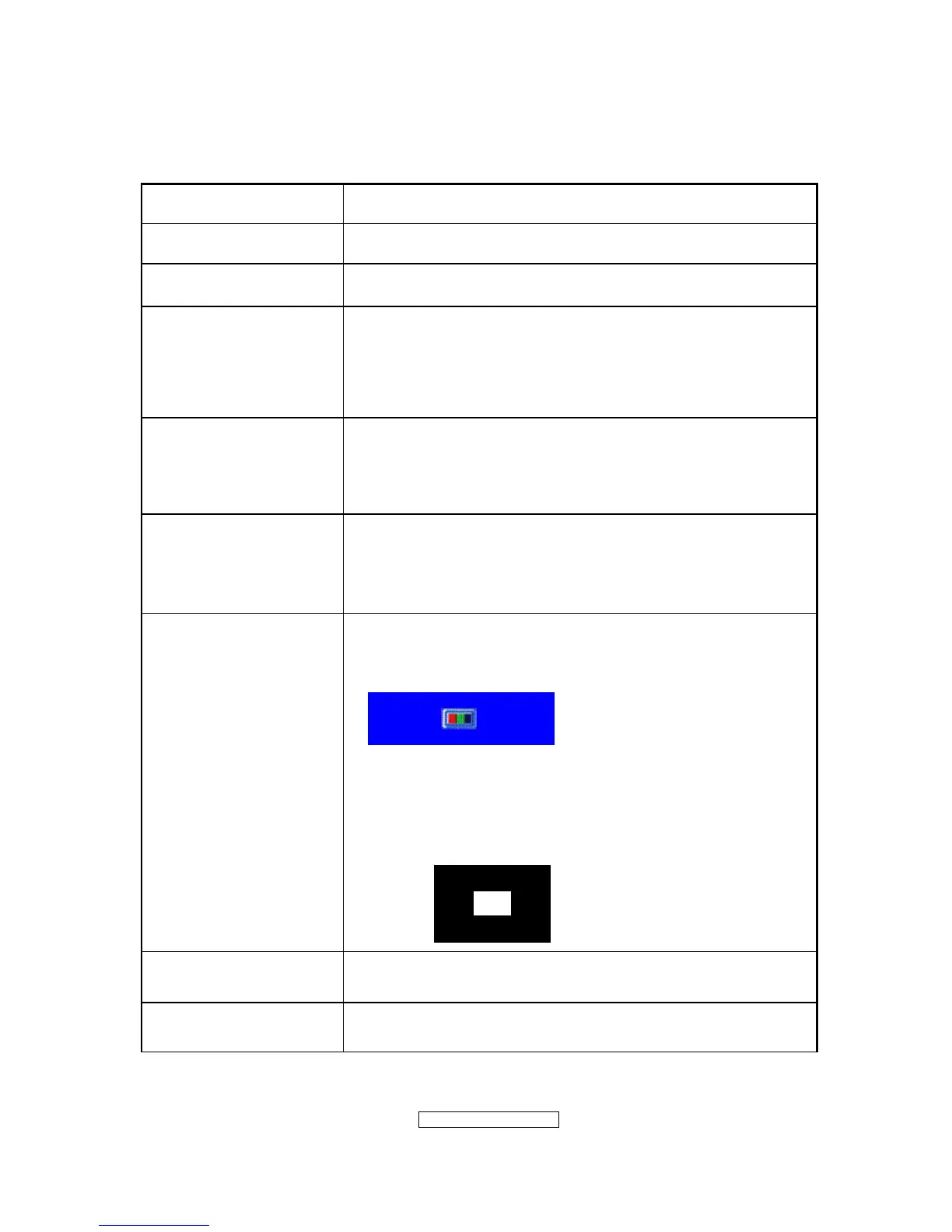- 15 –
ViewSonic Corporation
Confidential - Do Not Cop VX2262wm/wmp
SHORT CUTS FUNCTION FROM THE BUTTONS
[1]
Main Menu
[2]
Input toggle (D-sub/DVI); refer to Appendix D)
[▼]
To immediately activate Audio menu.
[▲]
To immediately activate Contrast menu. It should be change
to Brightness OSD by push button [2]
*1 refer to the Brightness OSD
*2 Under sRGB or DCR mode, this function is disabled.
[▼] + [▲]
1. In the CR/ BT menu, Recall both of Contrast and
Brightness to default without OSD message.
2. In the Audio menu, Recall both of audio volume and mute
to default without OSD message.
[1] + [2]
1. Toggle 720x400 and 640x400 mode when input 720x400
or 640x400 mode.
2. Toggle 1400x1050 and 1680x1050 mode when input
1400x1050 or 1680x1050mode.
[1] + [▼] + [▲]
(Keep pushing 5 sec)
White Balance
1. It will not shown on user’s guide
2. OSD message as below,
(Image = no blanking)
3. Recommend environment
3.1. Optical (Best) input timing = 640 x 480 @ 60Hz;
Following timing modes also recommended,
800 x 600 @ 60 Hz
1024 X 768 @ 60 Hz
3.2. Pattern as below,
[1] + [▲]
OSD Lock / Unlock
[1] + [▼] Power Lock / Unlock
