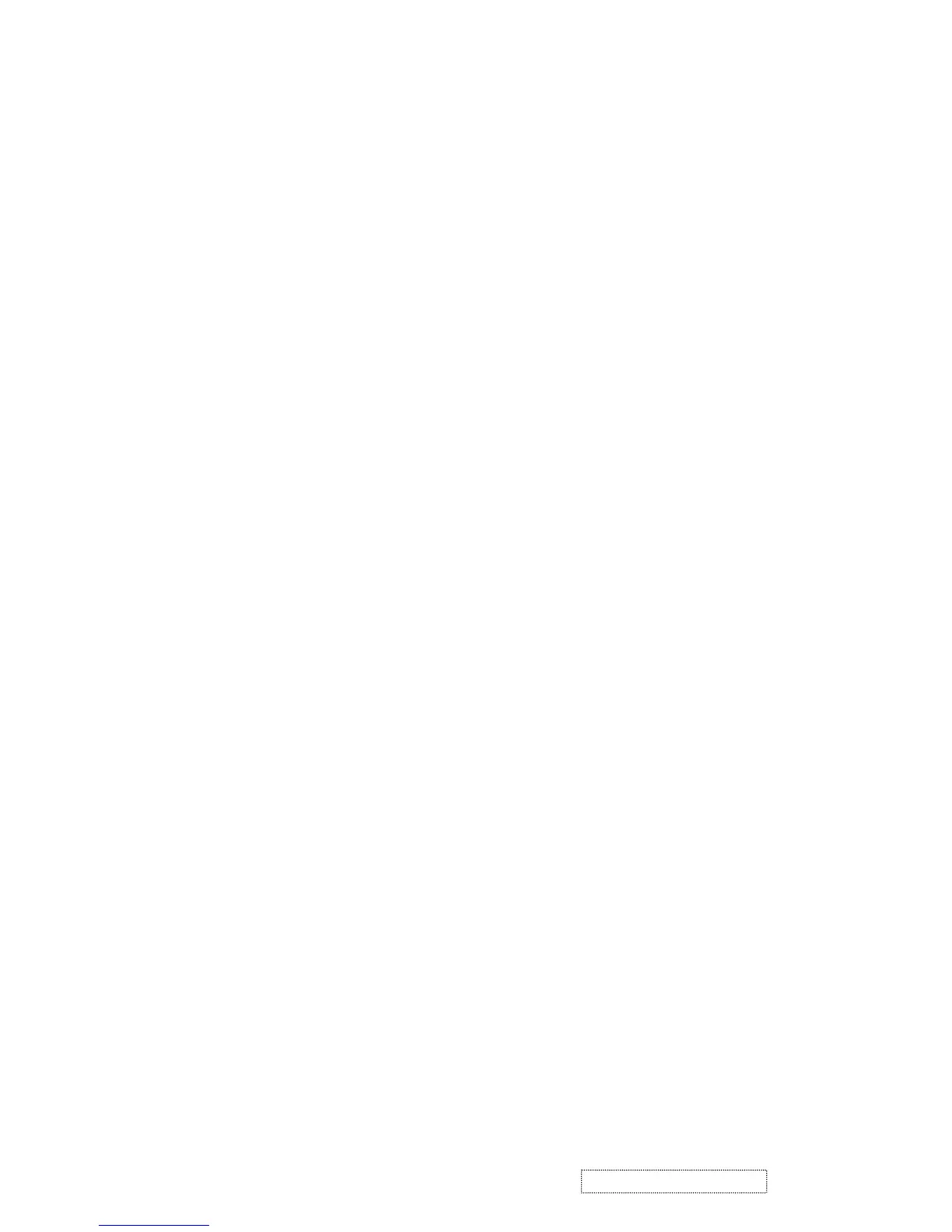A. if it is Analog input Currently
1. Main Menu
Press “[ 1] (Menu)” Button (Menu Button) to enter Main Menu:
Press [▲] Button to the previous page or [▼] Button to the next page .
Press “[1] (Menu)” Button to exit Main Menu.
(1) Auto Image Adjust Page:
Press “[2]” Button to do auto image adjust function.
Press “[1]” Button to exit the page.
(2) Contrast/Brightnes Page:
Press “[2] ” Button to enter Contrast Item.
Press “[1]” Button to exit the page.
1) Contrast Item
Press “[▲]” Button to make contrast high.
Press “[▼]“Button to make contrast low.
Press “[2]” Button to enter Brightness Item.
Press “[1]” Button to exit the item.
2) Brightness Item
Press “[▲]” Button to make brightness high.
Press “[▼]“ Button to make brightness low.
Press “[2]” Button to enter Contrast Item.
Press “[1]” Button to exit the item.
(3) Input Select Page:
Press”[2]” Button to change Digital mode.
(4) Color Adjust Page:
Press “[2]” Button to enter Color Adjust page.
Press “[1]” Button to exit the page.
Press “[▲]” Button to the previous item or “[▼]“ Botton to the next item.
1) sRGB Item
2) 9300K Item
3) 6500K Item
4) 5400K Item
Press “[2]” Button to select current Item.
Press “[1]” Button to exit current item.
5) User Color Item
5. Adjusting Procedure
22
ViewSonic Corporation Confidential
-
Do Not Copy VX910
