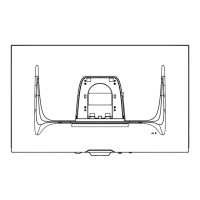Advanced Gamma
Allows the user to manually adjust the brightness level of the monitor’s grayscale
levels. There are five selections: 1.8, 2.0, 2.2, 2.4, and 2.6.
Advanced Sharpness
Adjusts the picture quality of the monitor, with a range of 0 to 100.
All Recall
Returns the adjustments back to factory settings if the display is operating in a
factory Preset Timing Mode listed in the Specifications of this manual.
Audio Adjust
Adjusts the volume, mutes the sound, or toggles between inputs if you have
more than one source.
Auto Detect
If the current input source has no signal, the monitor will automatically switch to
the next input option. This function, on some models, is disabled by default.
Auto Image Adjust
Automatically adjusts the screen image for an ideal viewing experience.
Troubleshooting Common Problems
Why is there no power?
▼
Why is there no image on screen?
▼
What should I do if the colors are wrong or abnormal?
▼
How do I adjust the screen when it is too bright or dark?
▼
What should I do if the screen image cuts in and out?
▼
The screen image is blurry, now what?
▼
How to center the screen properly?
▼

