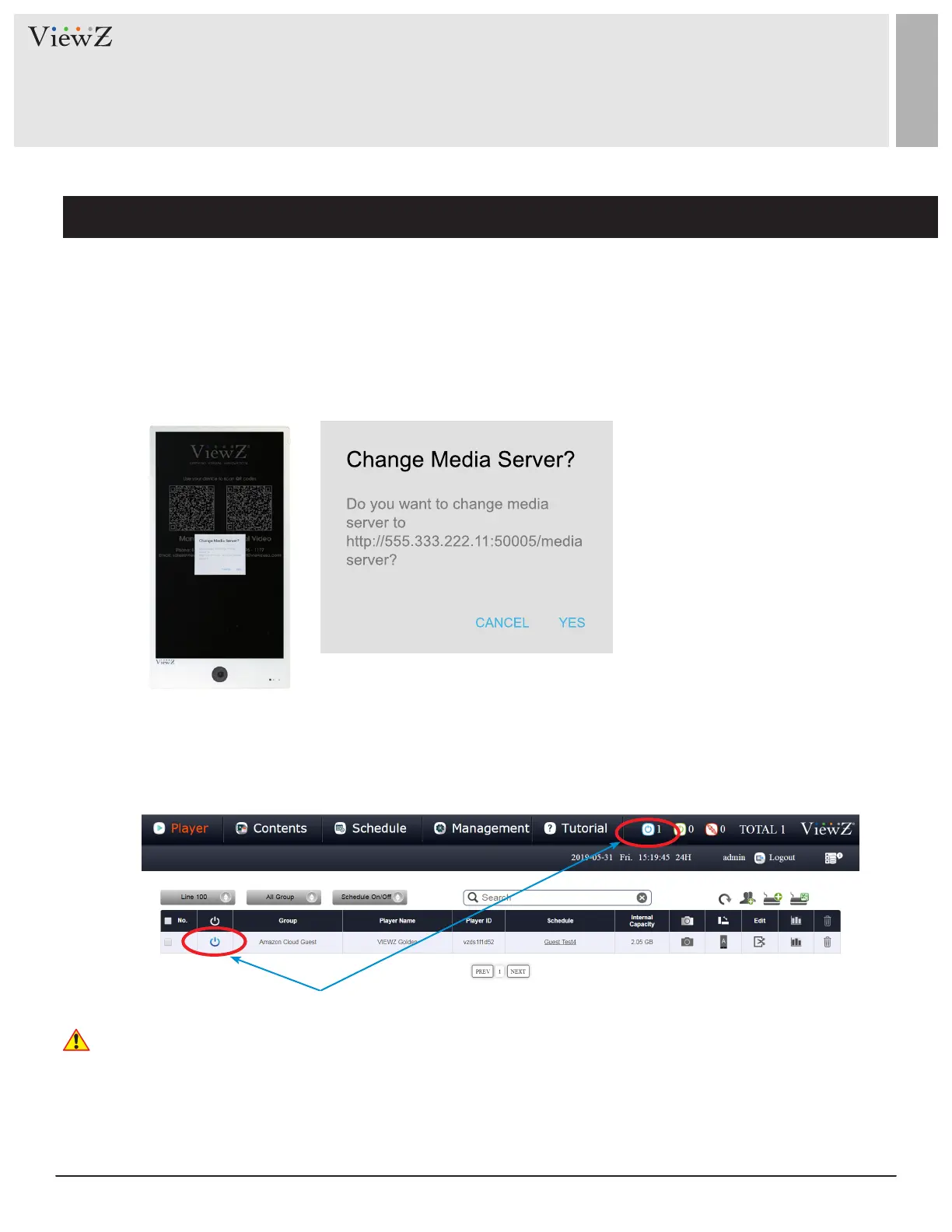18 User ManualVisit the ViewZ USA website at https://www.viewzusa.com
Setup the Group and Synchronize Media-server - Register portrat PVM
SETUP CMS SOFTWARE
• Using the mouse of Smart AD PVM, click "YES" to nish the synchronizaon process.
• If the synchronizaon is successful, you can check the status on the CMS SW.
• Go to the "Player" tab and see the status.
• Now, your device should be fully registered and fully synced with the media server
• If the connecon between the CMS soware and the device is successful, the Smart AD PVM will show the
popupwindow and ask you if want to change the new media server address (which is the CMS server address).
Icon was changed as 'ON'
2. Register the ViewZ Smart AD PVM to CMS software
Caution
If you cannot see the popup message on the Smart AD PVM aer clicking "Deploy", check the following:
1) On Smart AD PVM, please check the Intenet connecon via "App/Chrome browser." Smart AD PVM should
always connect to the Internet via WiFi or wired connecon
2) If you connect the Internet via WiFi and have weak signal, you cannot get a safe-connecon between CMS SW &
Smart AD PVM. In this case, please use wired connecon to resgister Smart AD PVM
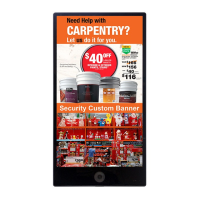