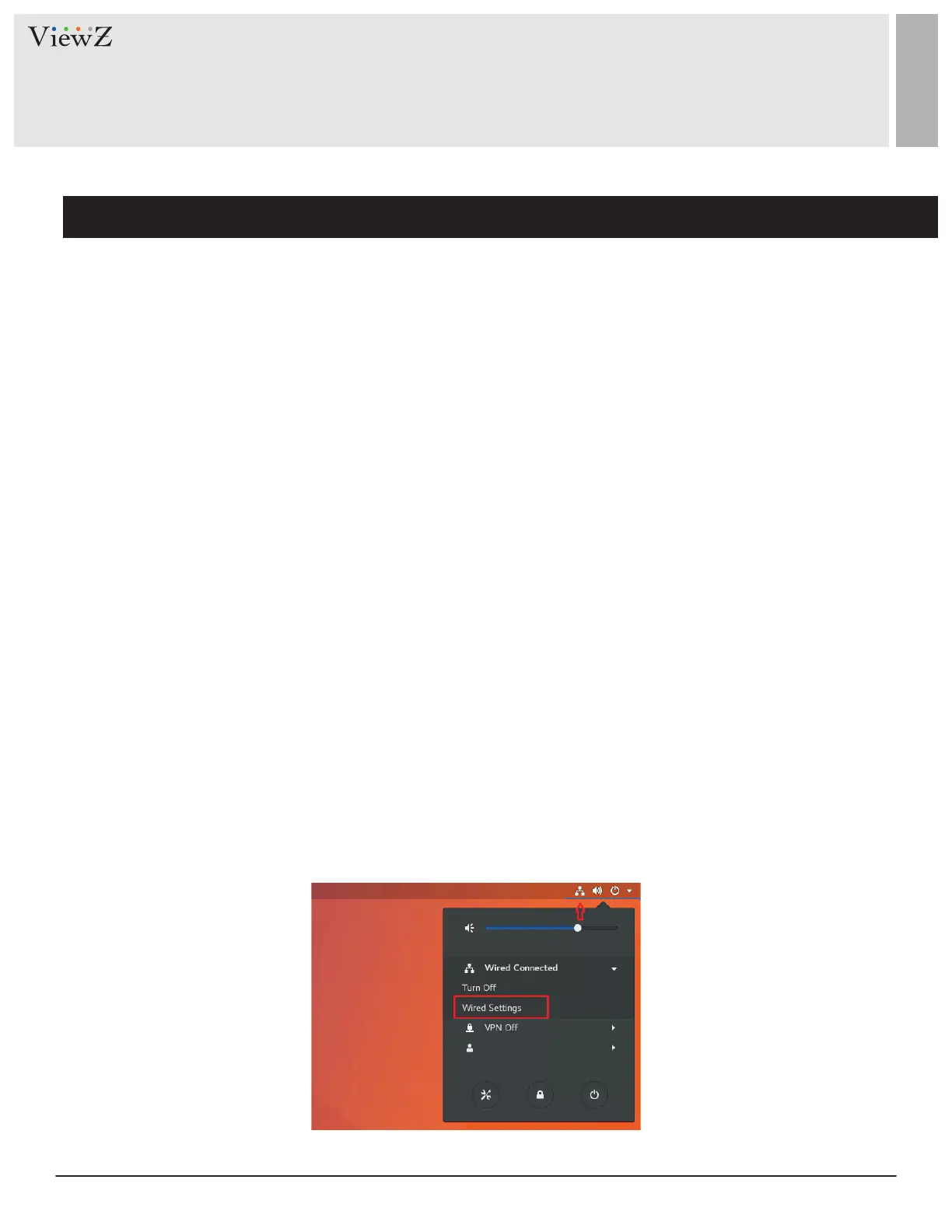6 User ManualVisit the ViewZ USA website at https://www.viewzusa.com
Setup IP address and Open the port
INSTALL CMS SW & SERVER SETUP
• To access CMS SW, you need to setup the stac IP address or router's public IP address.
Otherwise, you cannot nish the installaon. Because, this is how the CMS server communicates with Smart AD PVM.
• On the Ubuntu desktop, please select the network interface icon and click 'Wired Sengs'.
1.1. Get the router's public IP address & Open the router's port
1.2. Setup the router's public IP address or Static IP address
If you are using a business router without a stac IP address, you need to follow these next steps.
If you have a stac IP address, you can skip this secon and go to '1.2.'
1. Get the public IP address of your router.
If you do not know how to get the router's public IP address, you can get help from the below site. Or contact your
Internet Service Provider (ISP) - Spectrum, AT&T & etc.
hp://whatsmyrouterip.com/
2. Open the port which you want to use - ex. 50005, 60001, 80001, 9999 and etc.
The process of port-opening/port-forwarding is dierent on the ISP & router model.
So, please nd the manual of router or contact your ISP.
3. Aer you get the router's public IP address and open-port, please check the IP & open-port have internet connecon
on the below site. Or, you can check it aer installaon of CMS SW via your router's public IP address with open-port
number.
hps://www.yougetsignal.com/tools/open-ports/
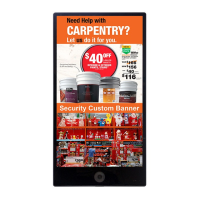