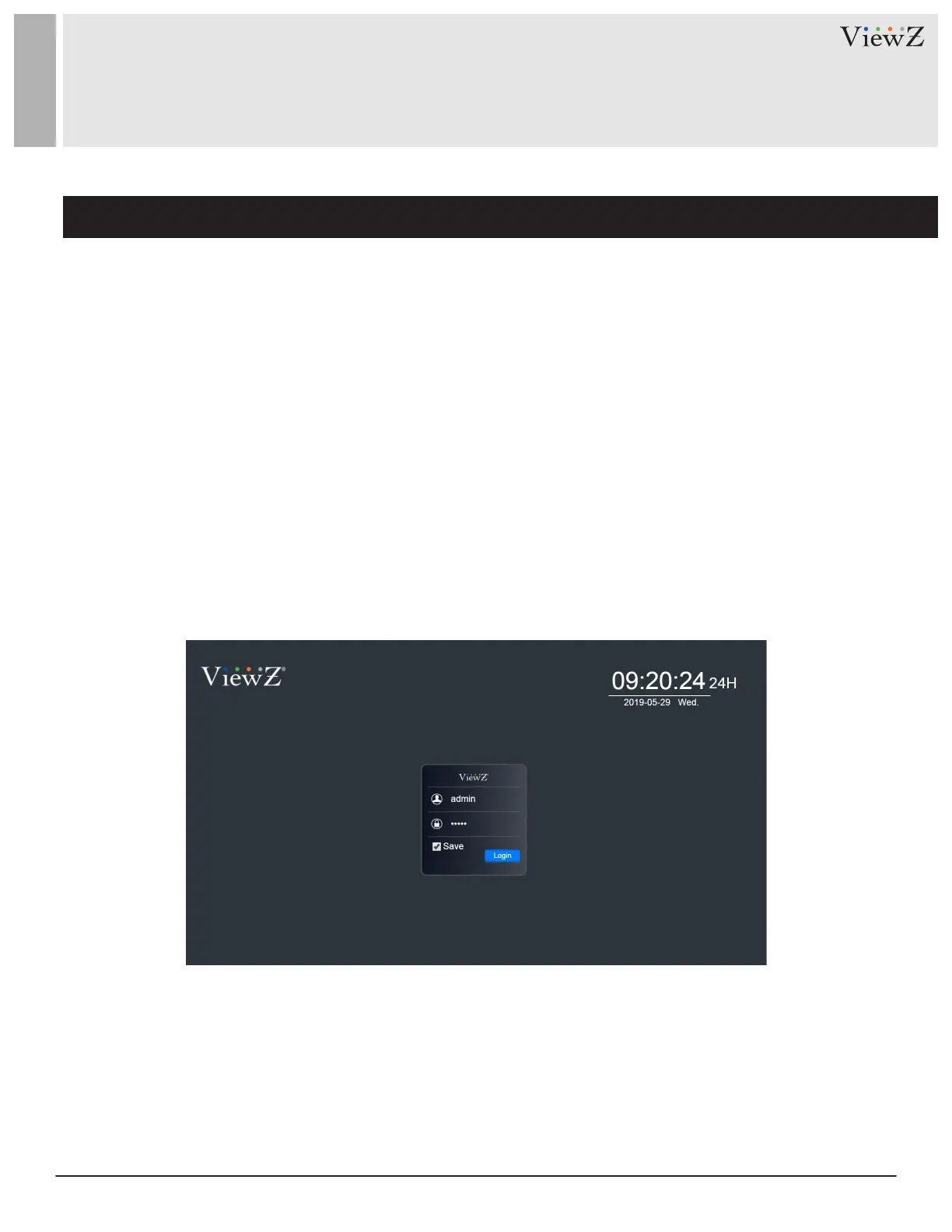11User Manual Visit the ViewZ USA website at https://www.viewzusa.com
Setup Port Forwarding
INSTALL CMS SW & SERVER SETUP
• The port forwarding or port mapping is an applicaon for network address translaon (NAT) that redirects
a communicaon request from one address and port number combinaon to another while the packets are
traversing a network gateway, such as a router or rewall. This technique is most commonly used to make services
on a host, residing on a protected or masqueraded (internal) network, available to hosts on the opposite side of
the gateway (external network), by remapping the desnaon IP address and port number of the communicaon
to an internal host.
• Aer seng up port forwarding, you will have an open port number. The port forwarding setup process diers
depending on the router companies.
• General setup process of port forwarding is;
1) Login to router & open the port forwarding setup page
2) Create the port forwarding number (as you typed on #5). If you setup the specic port number
on step 5, please open that number (as you typed on #5) on your router.
3) Test your port forwarding is working.
4) Open the Chrome web browser and type the IP address with port number (see #5).
5) If you can see the above login window, the CMS installaon is done.
6) The default ID & Password is "admin" & "admin" - case sensive.
7. Setup the port forwarding on router
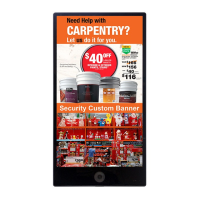