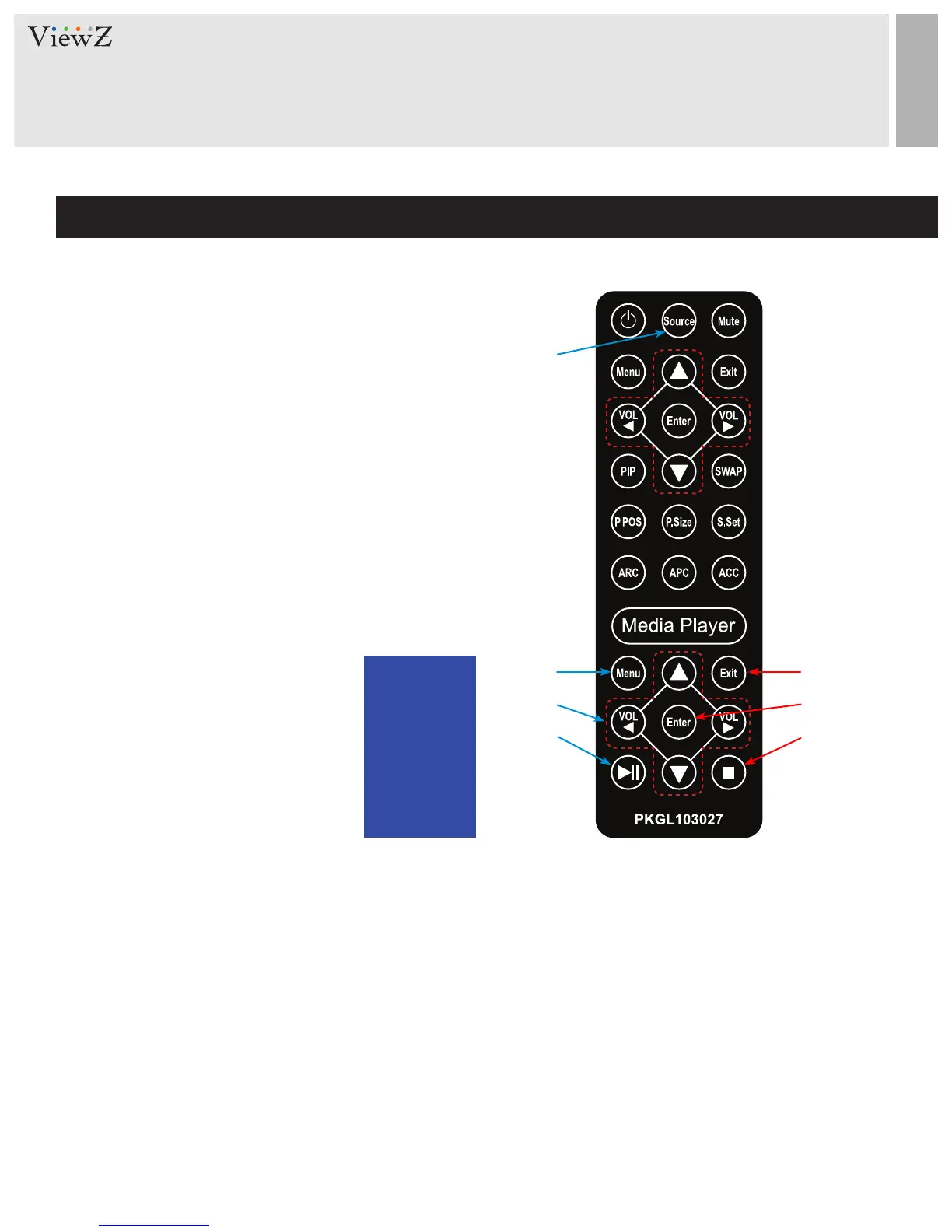MEDIA PLAYER CONTROL
Remote Controller
w
r
y
e
t
u
Display image, sound, videos and custom sengs can be adjusted in Media player OSD (On Screen Display) menu by remote
controller. To adjust, play and stop media :
1. When select 'MEDIA' among the input source list, press the 'MENU' buon to enter the Media OSD
2. Press the ◄ / ► buons to select the desired sub-menu. The selected submenu will be highlighted
3. Press the 'ENTER' buon to enter the sub-menu for playing or adjusng setup
4. Press the ◄ / ► / ▲ / ▼ buons to select a le to play. Press 'ENTER' buon to play selected content.
5. Press the 'STOP' buon to stop playing.
6. Press the 'EXIT' buon to exit to the Media OSD
7. Press the 'SOURCE' buon and select another input source to exit Media OSD
* Input source list window will show on the
top-le corner. Select 'MEDIA.'
Media Controller
1. Source - To enter / exit Media player OSD, select the
'Media' on the input source list
2. Menu - Enter / Exit Media player menu
3. Exit - Exit Media player menu
4. Le & Right ◄(VOL)►, Up & Down ▲▼
5. Enter - Conrm the selecon
6. Stop & Play - Freeze the media play
7. Stop - Stop the media play
q
VGA
HDMI
CAMERA
AV
MEDIA
