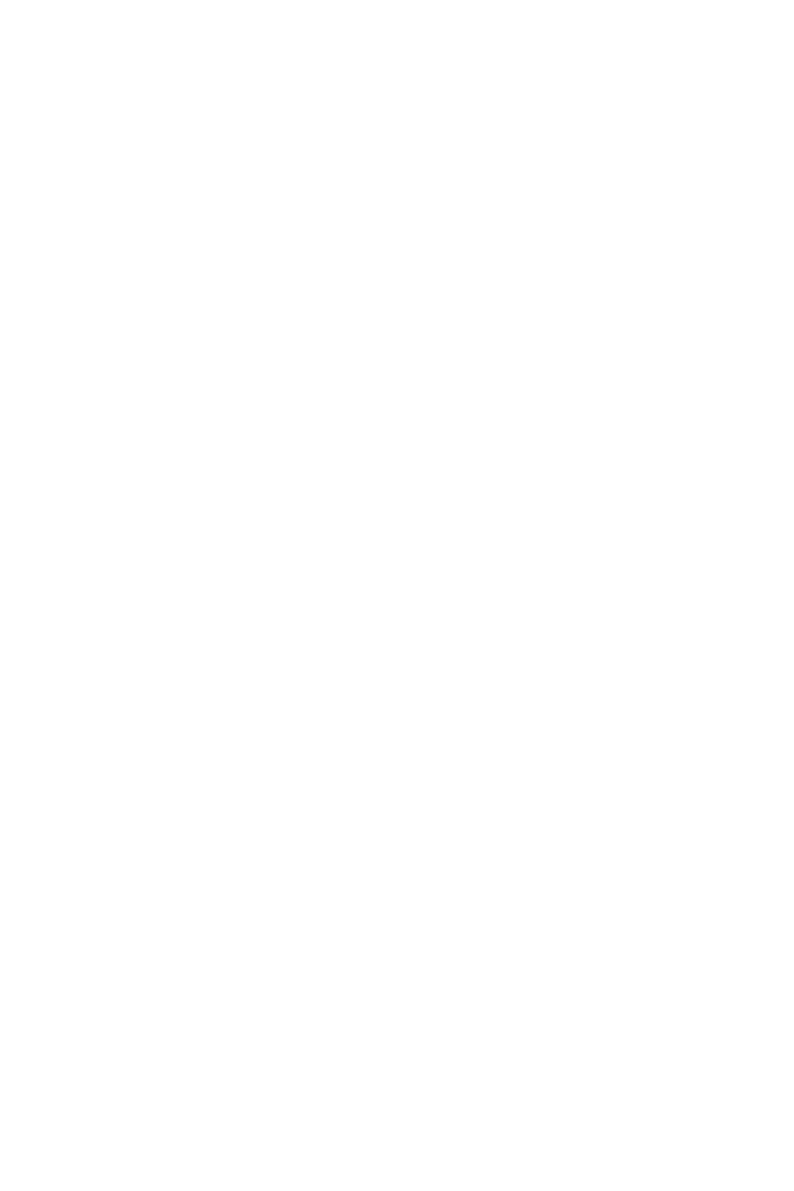14
The color bleeds or visual effects appear unusual.
• If your screen is all red or blue, or any colors disappear, check to see that the
cable is properly inserted. A loose connection can cause a bad signal.
• Try connecting to another video source for comparison. Replace the connecting
cable if needed.
The screen appears to be scrolling, rolling, or moving unusually.
• Check that your source frequency is within 144Hz.
• Reconnect and ensure your video cable is secure.
The indicator light does not work
• Check that the power is on.
• Check that the power cable is connected and plugged in to a wall outlet.
Cannot plug and play.
• Ensure the monitor is compatible with PC.
• Ensure the graphics card is compatible with the monitor.
• Check cable connectors for curved or damaged pins. Replace cables if needed.
Dim image
• Adjust the brightness and contrast ratio.
Image jitter/moire pattern
• Nearby electric equipment may interfere with the monitor.
Light indicator is on or flashing, but there is no image displayed on screen
• Check that the monitor power is on.
• Check that the graphics card is installed properly.
• Check that the signal line connects securely with the monitor.
• Check cable connectors for curved or damaged pins. Replace cables if needed.
Color shortage (red, green, or blue)
• Inspect if the pins in the interface are curved.
Image position is not centered/the size is not right
• Please adjust Clock or Auto setting.
Color difference (colors are not optimized)
• Adjust RGB color or reset color temperature.
