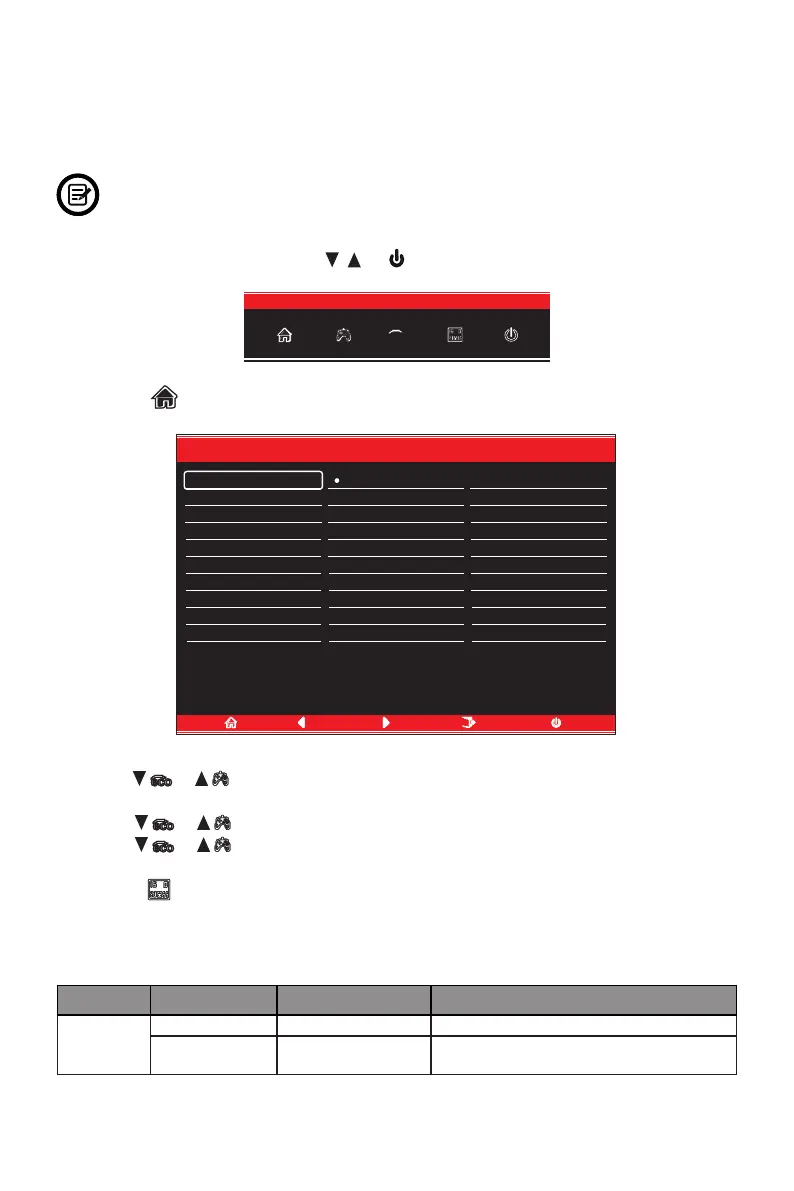10
Section 8: OSD
The On-Screen Display (OSD) Menu may be used to adjust your monitor’s settings and
appears on screen after turning on the monitor and pressing the M button.
When using the monitor for the rst time, settings will automatically adjust to optimal
settings according to your computer’s setting congurations.
1. Press any one of the buttons (M, , , E, ) to activate the navigator screen.
eco
2. Press M to enter the OSD screen.
Input Source
Brightness/Contrast
Color Setting
Picture Quality Setting
Display
Audio
Multi-Window
OSD
Other
DP
Resolution:1920x1080@200Hz
Input Source
Brightness/Contrast
Color Setting
Picture Quality Setting
Display
Audio
Multi-Window
OSD
Other
Window2:
InputSource:
Resolution:
Window1:
InputSource:DP
Resolution:1920x1080@200Hz
DP
HDMI1 (2.0)
HDMI2 (1.4)
3. Press
eco
or to browse functions.
- Highlight the desired function and then press M to enter the sub-menu.
- Press
eco
or to browse sub-menus then press M to highlight the desired function.
- Press
eco
or to highlight an option and then press M to conrm the settings and
exit the current screen.
4. Press E to exit the current screen.
8.1 – OSD Menu Functions
Main Menu Sub-Menu Options Description
Input
Source
DP NONE Switch to DP signal input
HDMI 1 2.0
HDMI 2 1.4
NONE Switch to HDMI signal input
