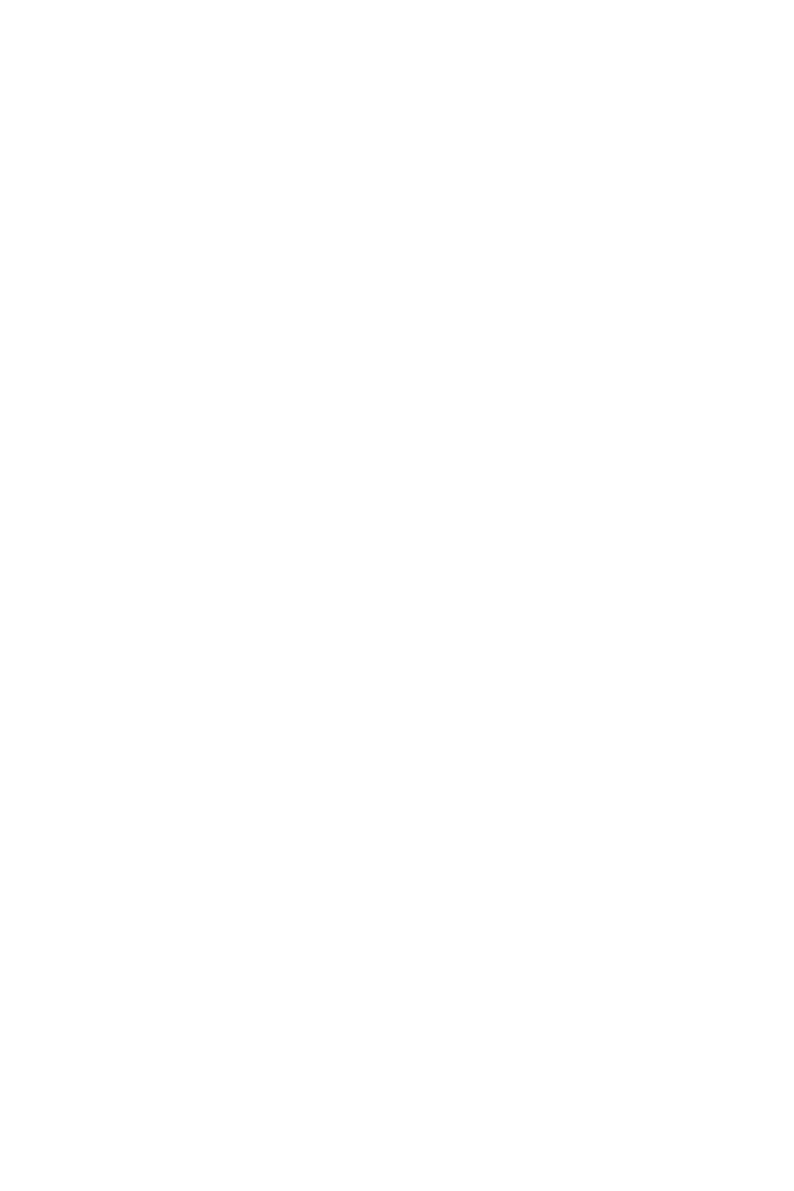13
Section 10: Troubleshooting
The screen is blank
• Press the power button to turn the monitor on.
• Conrm the brightness and contrast settings are set normally.
• Check if the indicator light is ashing. If so, there is no signal from your video
source.
• If your source is a notebook or laptop, be sure that its settings are in mirror or
extension mode and the device itself is powered on.
The image is out of focus
• Ensure the video cable is inserted properly at both ends.
The screen is flashing
• Try an alternative power source. If the current one is insufcient, it may be
causing this issue.
• Ensure devices such as non-shielded speakers, uorescent lighting, AC
transformers, table fans, etc., are a safe distance away from your screen to avoid
magnetic disturbances.
The color bleeds or visual effects appear unusual.
• If your screen is all red or blue, or any colors disappear, check to see that the
cable is properly inserted. A loose connection can cause a bad signal.
• Try connecting to another video source for comparison.
The screen appears to be scrolling, rolling, or moving unusually.
• Check that your source frequency is within 48-100Hz.
• Reconnect and ensure your video cable is secure.
The monitor needs cleaning
• Make sure the monitor has been powered off before cleaning.
• Always use soft, non-abrasive cloth when cleaning.
• Use dry, non-abrasive cloth to gently remove debris or dust.
• If necessary, lightly dampen a non-abrasive cloth with water and gently clean the
surface.
• Never use alcohol or ammonia-based cleaning solutions.
• Never spray liquid directly onto any part of the monitor.
The indicator light does not work
• Check if the power is on.
• Check if the power line connected with power.
Cannot plug and play.
• Make sure the monitor is compatible with PC.
• Make sure the graphics card is compatible with the monitor.
• Check cable connectors for curved or damaged pins. Replace cables if needed.
Dim image
• Adjust the brightness and/or contrast ratio.
Image jitter/moire pattern
• Nearby electric equipment may interfere with the monitor.
Light indicator is on or flashing, but there is no image displayed on screen
• Check if the monitor is receiving power.
• Check if the graphics card is installed properly.
• Make sure the power cable is securely connected to the monitor.
• Check cable connectors for curved or damaged pins. Replace cables if needed.
Color shortage (red, green, or blue)
• Check cable connectors for curved or damaged pins. Replace cables if needed.
