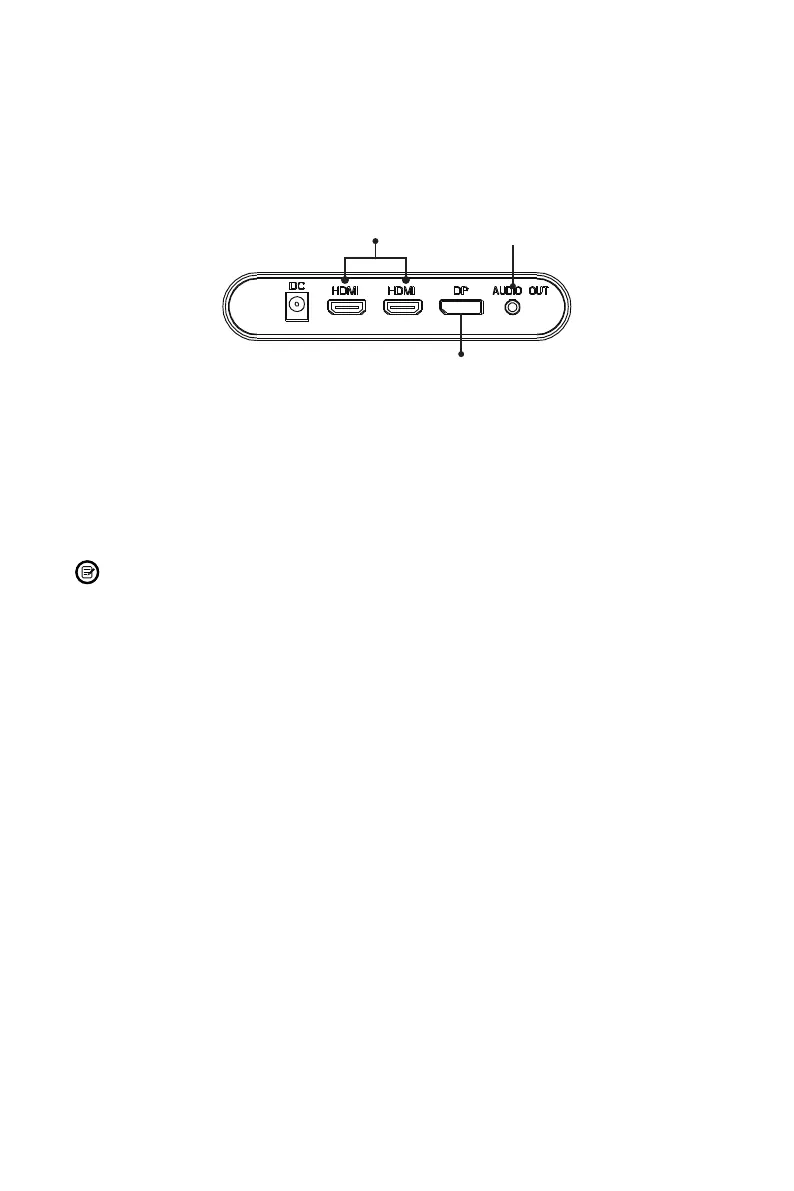10
Section 6: Basic Operation
1. Insert one end of the DP cable (included) into your PC’s graphics card. An HDMI
cable (not included) may also be used.
2. Connect the other end of the cable to the corresponding port on your monitor.
DP Port
Audio Out
HDMI Ports
3. Connect the power cable to your monitor, then connect the other end to your
power source. It is recommended that you use a surge protector with adequate
voltage if a wall outlet cannot be reached directly.
4. Locate the power button on the monitor and press and hold it for ~6s to turn the
monitor on.
If you cannot locate the power button, please refer to Section 3.1.
Connecting an audio device (headphones, external speaker, etc.) through the
audio out port may disable other audio devices.
VIOTEK Adaptive Sync
Adaptive sync eliminates image tearing, stuttering and ghosting by adjusting of a
monitor’s vertical refresh rate to the frame rate of the graphics card. It is compatible
with GPUs that use AMD® FreeSync™ or NVIDIA® G-Sync™. The feature is off
on VIOTEK monitors by default and must be manually enabled in the monitor’s
OSD (see Section 8: OSD). To use this feature, the connecting device must be
compatible with adaptive sync (FreeSync and/or G-Sync); have the latest graphic
drivers; and be connected to the monitor using a DisplayPort (DP) cable.
