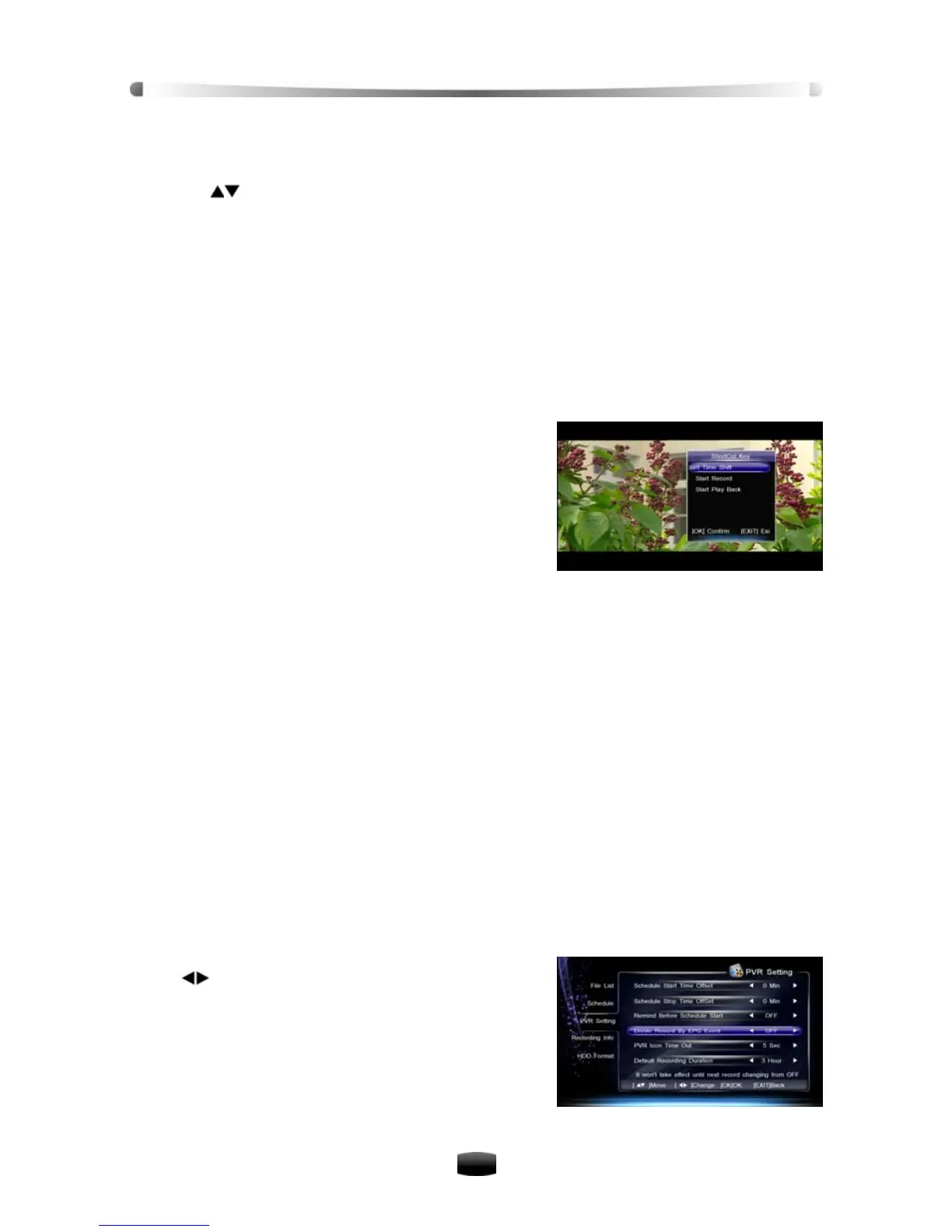User’s Manual
14
3.7 Subtitle
1. If “Subtitle” is set to “On” in 10.2 Video Set, press SUBTITLE key to display Subtitle list.
2. Press
keys to select a language and press OK key to confirm. The Subtitle is dis-
played at the bottom of screen.
If you want to switch Subtitle off, select “Close Subtitle” in Subtitle list and press OK key to
confirm.
Note: This function needs your local operator support.
3.8 Closed Caption (CC)
Press CLOSECAPTION key to switch on/off Closed Caption.
Note: This function needs your local operator support.
3.9 PVR Shortcut Key Menu
This menu provides some shortcut PVR functions.
Press PVR key to display shortcut key menu.
Notes:
Time shift can be started in this menu.
For more details about PVR functions, please
refer to 4. Personal Video Recording (PVR).
4. Personal Video Recording (PVR)
You can record programs on USB device for entertainment. This receiver provides some PVR
functions, such as quick recording, schedule recording, time shift, etc.
Notes:
Radio programs can’t be recorded.
The capacity of USB device should be not less than 8GB and with high speed.
If space on your USB device is insufficient, reco
During operation, do not unplug the USB device.
This receiver supports recording programs of t
simultaneously. But the second recording is on
4.1 Set Recording Parameter
Note: If you don’t set recording parameters, system
default settings.
Select Main Menu → PVR → PVR Setting and press OK key to enter.
Schedule Start/Stop Time Offset
You can set schedule start/stop time offset value.
Press
rding will stop automatically.
wo channels under the same TP
ly available by quick recording.
will record programs according to
keys to select a time from -10 to +10 min-
utes. The symbol “+” before time means start/stop
recording later and “-“means start/stop earlier. For
example, if schedule start time is “13:00” and offset
value is “+2”, the real recoding time is 13:02.
Schedule Reminding
Set reminding time before starting schedule recording.