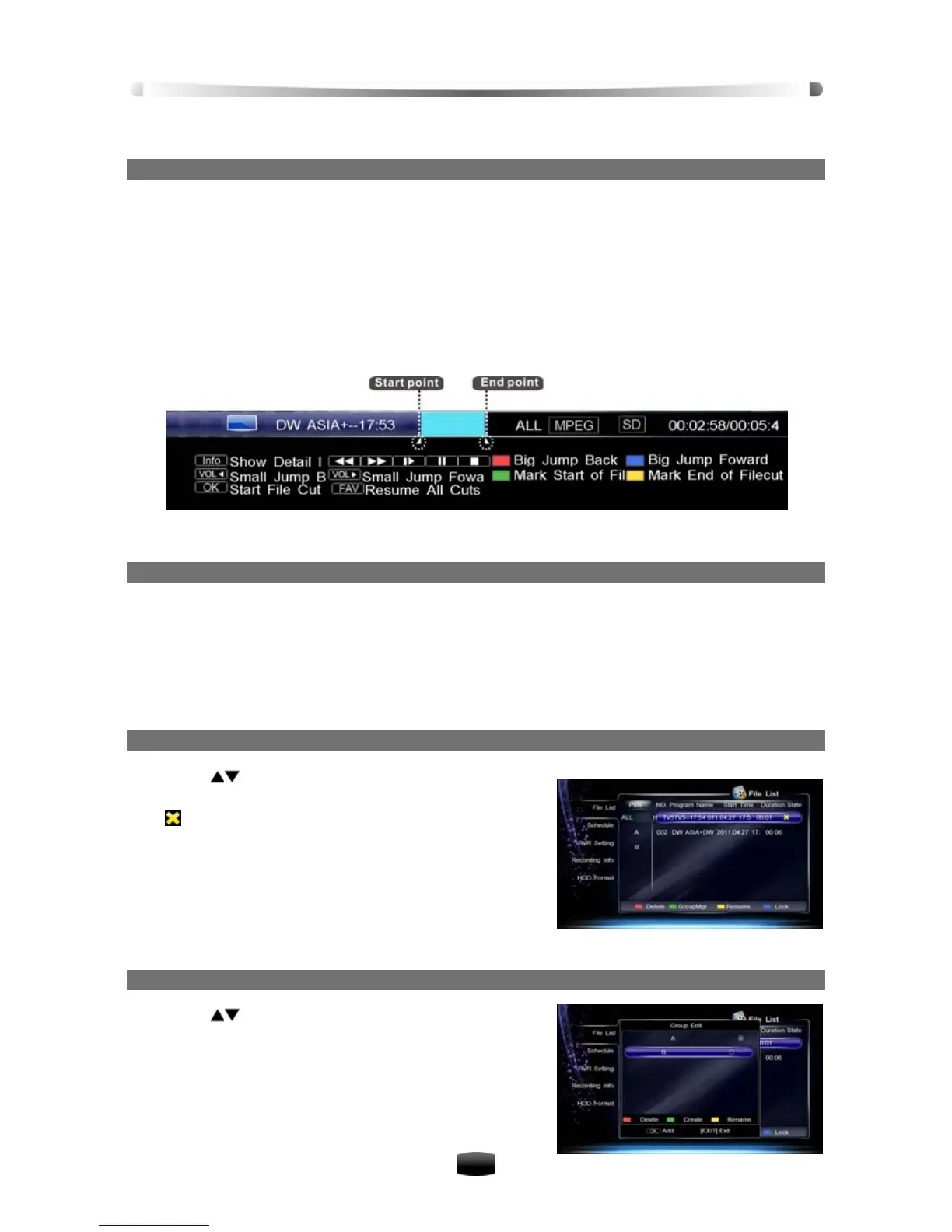User’s Manual
19
3. Press Green key to delete it.
8. File Cut
You can cut out some parts of recorded files. These parts will be skipped while playback file.
1. Press INFO key to display playback progress bar.
2. Press OK key to enter file cut mode.
3. Select a time point, and press Green key to set start point.
4. Select a time point, and press Yellow key to set end point.
5. After pressing OK key, a message box pops up for confirmation.
6. Select “OK” and press OK key to confirm or select “Cancel” and press OK key to cancel the
operation.
Note: If you want to resume all cut parts, press FAV key.
9. Stop Playback
Press STOP key to stop playback manually.
4.6 Edit Recorded File
You can delete, group, rename and lock recorded files.
Select Main Menu → PVR → File List and press OK key to enter.
1. Delete Recorded File
1. Press keys to select a file.
2. Press Red key to delete this file, and mark it with
“
”. If you want to cancel this setting, press Red
key again.
3. After pressing EXIT key, a message box pops up
for confirmation.
4. Select “OK” and press OK key to confirm or select
“Cancel” and press OK key to cancel the opera-
tion.
2. Group Recorded File
1. Press keys to select a file.
2. Press Green key to pop up group edit window.
3. Select a group and press OK key to add the se-
lected file to this group.
4. Press EXIT key to save and exit.
In addition, you can create, delete and rename groups.