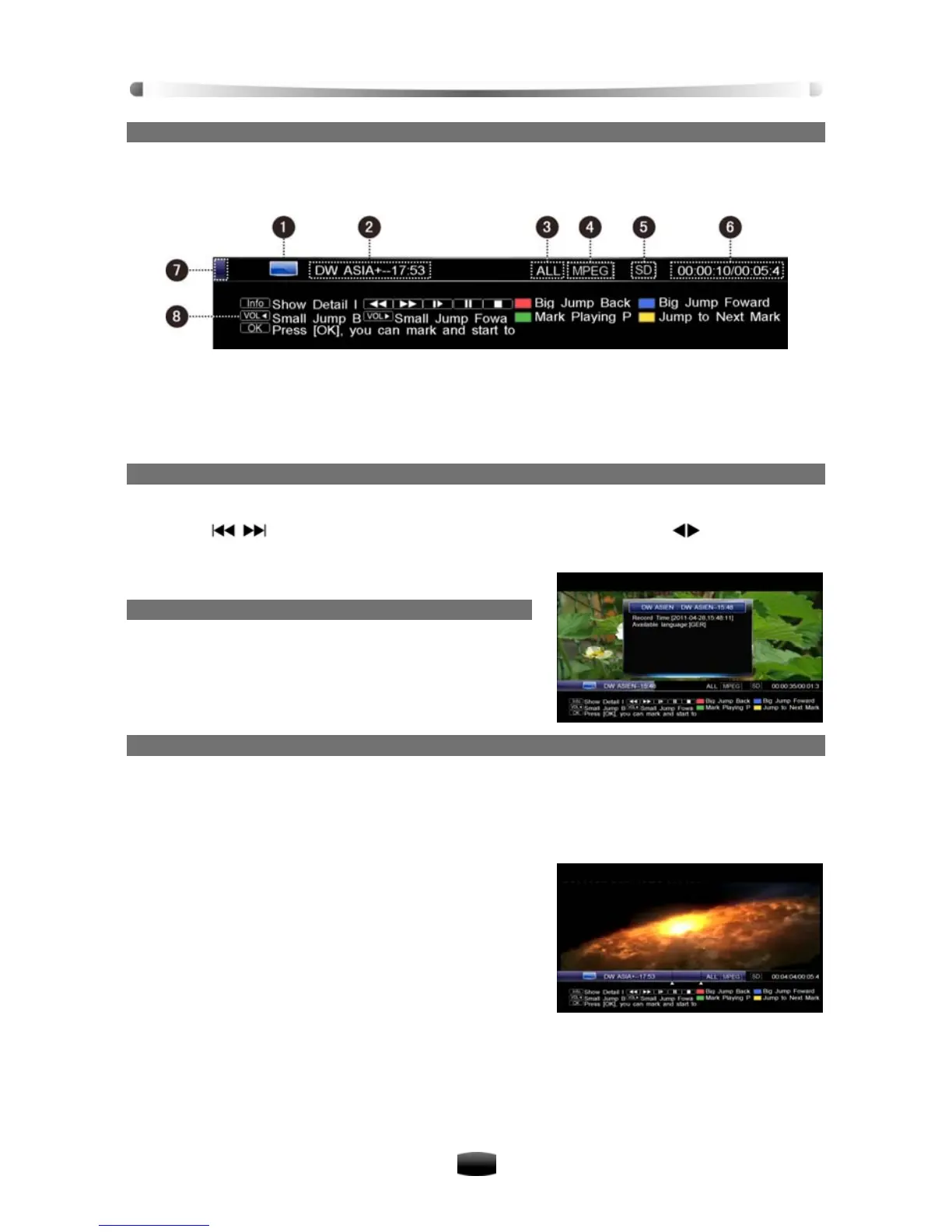User’s Manual
18
4. Playback Progress Bar
If you press INFO key, playback progress bar is displayed. It displays current file information,
playback progress and operation help information.
1. TV icon 5. Standard/high definition mode icon
2. File name 6. Watching point time (hh:mm:ss)/total time (hh:mm:ss)
3. File group name 7. Playback progress
4. Decoding standard 8. Operation help information
5. Jump backward/forward
1. Press INFO key to display playback progress bar.
2. Press
/ keys to make a big jump backward/forward, or press keys to make a
small jump backward/forward.
3. Press PLAY key to play from the specified time point.
6. View Recorded File Information
1. Press INFO key to display playback progress bar.
2. Press INFO key again to display detailed informa-
tion of current file.
3. Press EXIT key to hide it.
7. Bookmark
You can jump to a position directly by bookmark function while playing recorded file.
Note: Bookmark function is only available for recorded files.
Add Bookmark
1. Press INFO key to display playback progress bar.
2. Select a time point.
3. Press Green key to add a bookmark at this point.
Note: You can set 20 bookmarks for a file at most.
Go to Bookmark
1. Press INFO key to display playback progress bar.
2. Press Yellow key to jump to next bookmark on
playback progress bar. The file will be played from
this bookmark.
Delete Bookmark
1. Press INFO key to display playback progress bar.
2. Press Yellow key to jump to a bookmark.