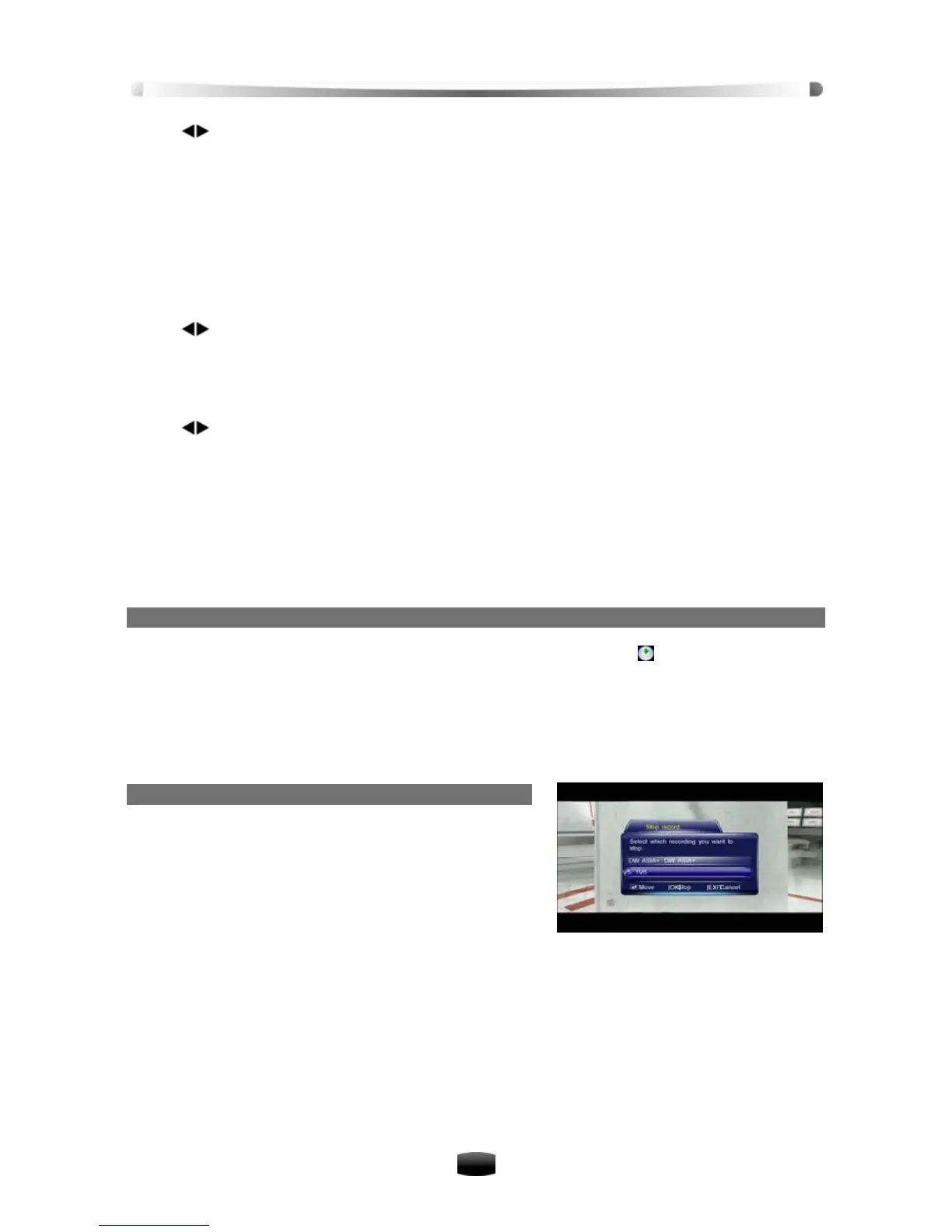User’s Manual
15
Press keys to select 30s, 60s, 90s, 120s or OFF.
Divide Record by EPG Event
You can record programs in several files according to EPG events, such as news, weather
report, etc.
Select “OFF” to record programs in one file, or select “ON” to
according to EPG events.
PVR Icon Time out
Set on screen duration of PVR icon.
Press
record programs in several files
keys to select Always, 5s, 10s, 30s or 60
displayed on screen all through the recording.
Default Recording Duration
Set default recording duration of quick recording.
Press
s. If “Always” is selected, PVR icon is
keys to select one from 1 to 24 hours.
Note: Near record end time, system will remind you whether to increase record duration.
If you increase duration, recording will continue.
After setting, press EXIT key to save and exit.
4.2 Quick Recording
If you want to record current program instantly, you can use this function.
1. Start Recording
When watching program, press RECORD key to start recording and “ ” is displayed in top left
corner of screen.
To record program of another channel, switch channels while recording and press RECORD
key again.
Note: If current recording program is scrambled, you can’t start recording and playing of
another scrambled channel.
2. Stop Recording
1. After pressing STOP key when recording, a re-
cording list pops up on screen.
2. Select a recording and press OK key to stop.
Note: If you playback program while recording,
press STOP key to stop playback, and press STOP
key again to stop recording.
4.3 Schedule Recording
You can schedule to record future programs, and system will start recording automatically. In
addition, you can modify schedules and delete unwanted schedules.
Select Main Menu → PVR → Schedule and press OK key to enter.
Note: You can schedule recording in EPG directly. For detailed operations, please refer
to 7.2 Schedule Program.