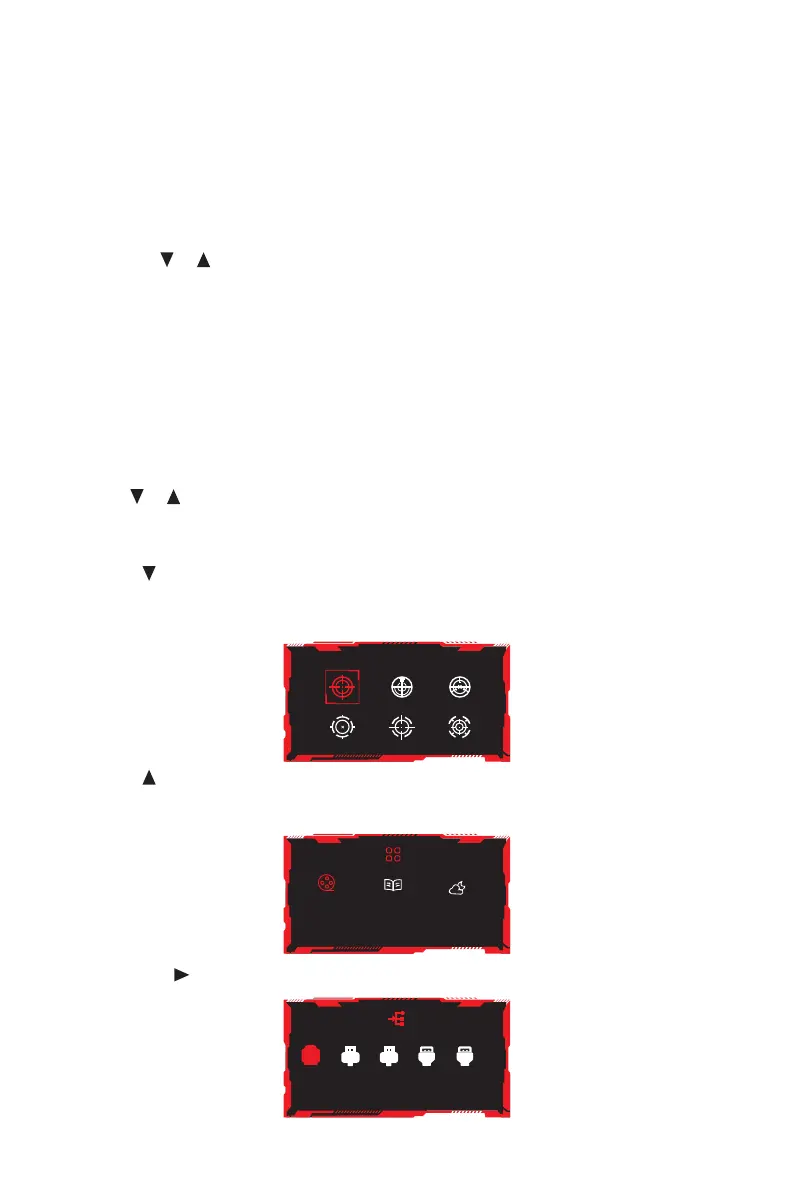13
Section 9: LED Effects, HotKeys Setting and
Gameplus Switching
9.1 – LED Effects
This monitor features LED effects, you can achieve this function via entering OSD interface.
a. Rocker or to select Game Settings, and Press Rocker button to enter the sub-
menu.
b. Highlight the Ambient Lighting function and enter to turn on or off LED effects as
desired.
9.2 – Hotkeys Setting and Gameplus Switching
The following shortcut screens are only default settings. You can also set another shortcuts
screen by entering OSD interface.
a. Rocker or to select OSD Settings, and Press Rocker button to enter the sub-menu.
b. Highlight the Hotkey 1, Hotkey2, or Hotkey3 to set a hotkey as desired.
1. Rocker to switch Gameplus modes. According to the needs of your game, choose the
corresponding game icon. These game icons are primarily designed to optimize your aim
during shooting games, though they can be used for other scenarios.
A
Auto DP1 DP2 HDMI1 HDMI2
2. Rocker to switch contextual modes. These modes (Movie mode, Reading mode, and
Night mode ) can be used to optimize settings according to your activity. The default
setting is off.
A
Auto DP1 DP2 HDMI1 HDMI2
3. Rocker Left to switch input signal sources.
A
Auto DP1 DP2 HDMI1 HDMI2
