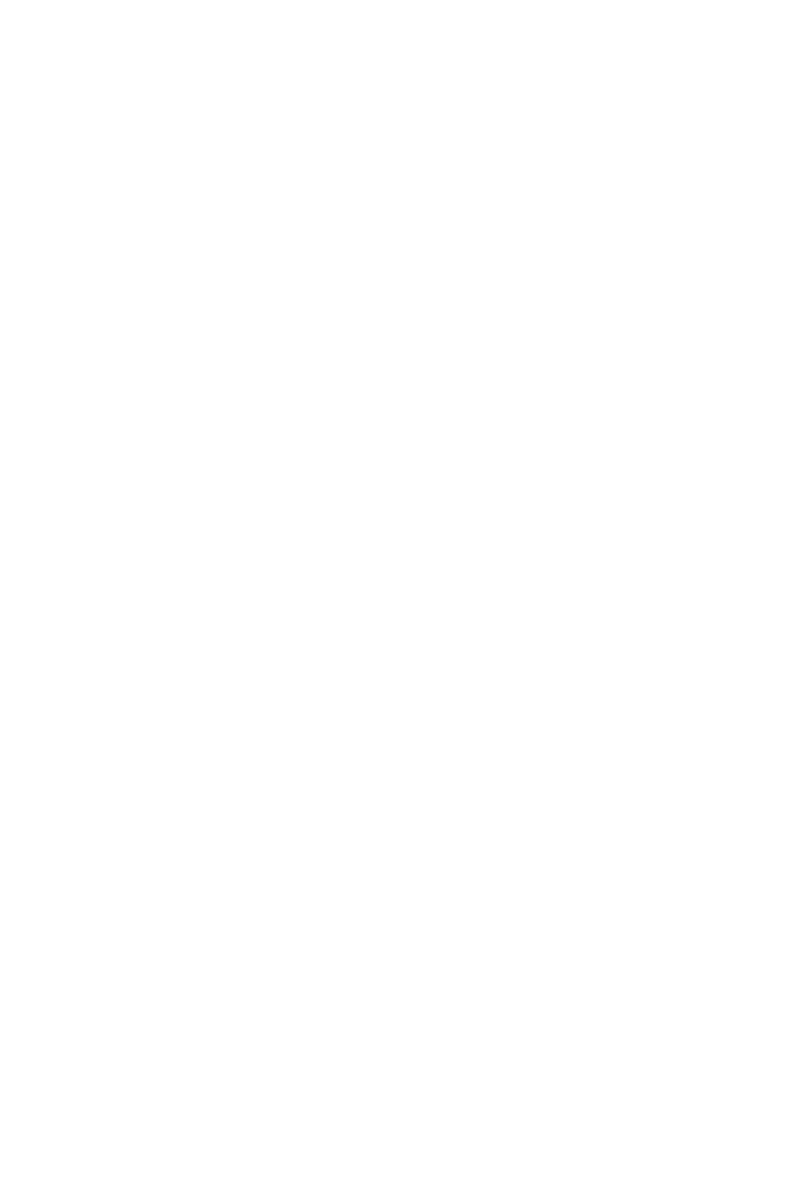14
Section 10: Troubleshooting
The screen is blank
• Press the power button to turn the monitor on.
• Conrm the brightness and contrast settings are set normally.
• Check if the indicator light is flashing. If so, there is no signal from your video source.
• If your source is a notebook or laptop, make sure it’s powered on and set to mirror or
extension mode.
• Check all cables, incl. DP, HDMI, and audio cables, by connecting to a different device. If
the issue follows the cable to the new device, replace the cable.
There is no audio
• There are no built-in speakers on this monitor. Make sure a 3.5mm audio cable is
connecting the monitor to your audio system (e.g., headphones, external speaker).
• Make sure the correct audio setting is selected in OSD.
• Check that volume is up and mute is off. If the volume is still low after turning it up to the
maximum level, adjust the volume on your PC sound card or software program.
The image is out of focus
• Make sure the video cable is inserted properly at both ends.
The screen is flashing
• Try an alternative power source. Insufcient power can cause this issue.
• Make sure devices such as non-shielded speakers, fluorescent lighting, AC transformers,
table fans, etc. are a safe distance away from your screen to avoid magnetic disturbances.
The color bleeds or visual effects appear unusual.
• If your screen is all red or blue, or any colors disappear, check to see that the cable is
properly inserted. A loose connection can cause a bad signal.
• Try connecting to another video source for comparison.
The screen appears to be scrolling, rolling, or moving unusually.
• Check that your source frequency is within 180Hz.
• Reconnect and ensure your video cable is secure.
The indicator light does not work
• Check if the power is on.
• Make sure the power cable is properly connected to the monitor and power source.
Cannot plug and play.
• Check PC requirements to make sure it is compatible with the monitor.
• Check graphics card requirements to make sure it is compatible with the monitor.
Dim image
• Adjust the brightness and contrast ratio.
Image jitter/moire pattern
• Nearby electric equipment may be interfering with the monitor.
Light indicator is on or flashing, but there is no image displayed on screen
• Check if the monitor power is on.
• Check if the graphics card is installed properly.
• Make sure the power cable is properly connected to the monitor and power source.
Image position is not centered/the size is not right
• Please adjust Clock or Auto settings.
Color difference (colors are not optimized)
• Adjust RGB color settings or reset color temperature.