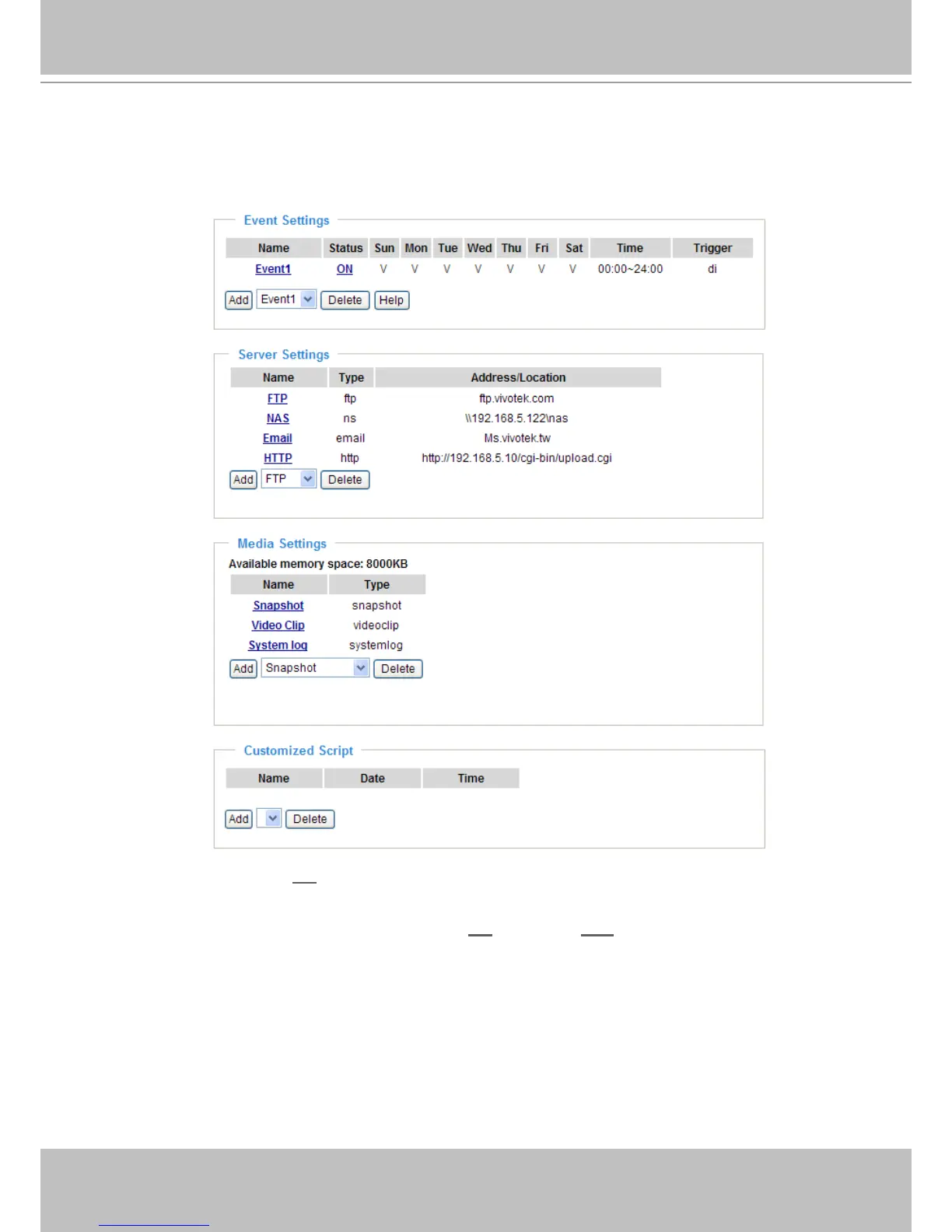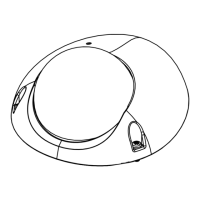VIVOTEK
User's Manual - 79
When completed, click Save to enable the settings and click Close to exit Event Settings page. The new
event settings / server settings / media settings will appear in the event drop-down list on the Application
page�
Here is an example of the Application page with an event setting:
When the Event Status is ON, once an event is triggered by motion detection, the Network Camera will
automatically send snapshots via e-mail�
If you want to stop the event trigger, you can click ON to turn it to OFF status or click Delete to remove
the event setting�
To remove a server setting from the list, select a server name from the drop-down list and click Delete�
Note that only when the server setting is not being applied to an event setting can it be deleted�
To remove a media setting from the list, select a media name from the drop-down list and click Delete�
Note that only when the media setting is not being applied to an event setting can it be deleted�
