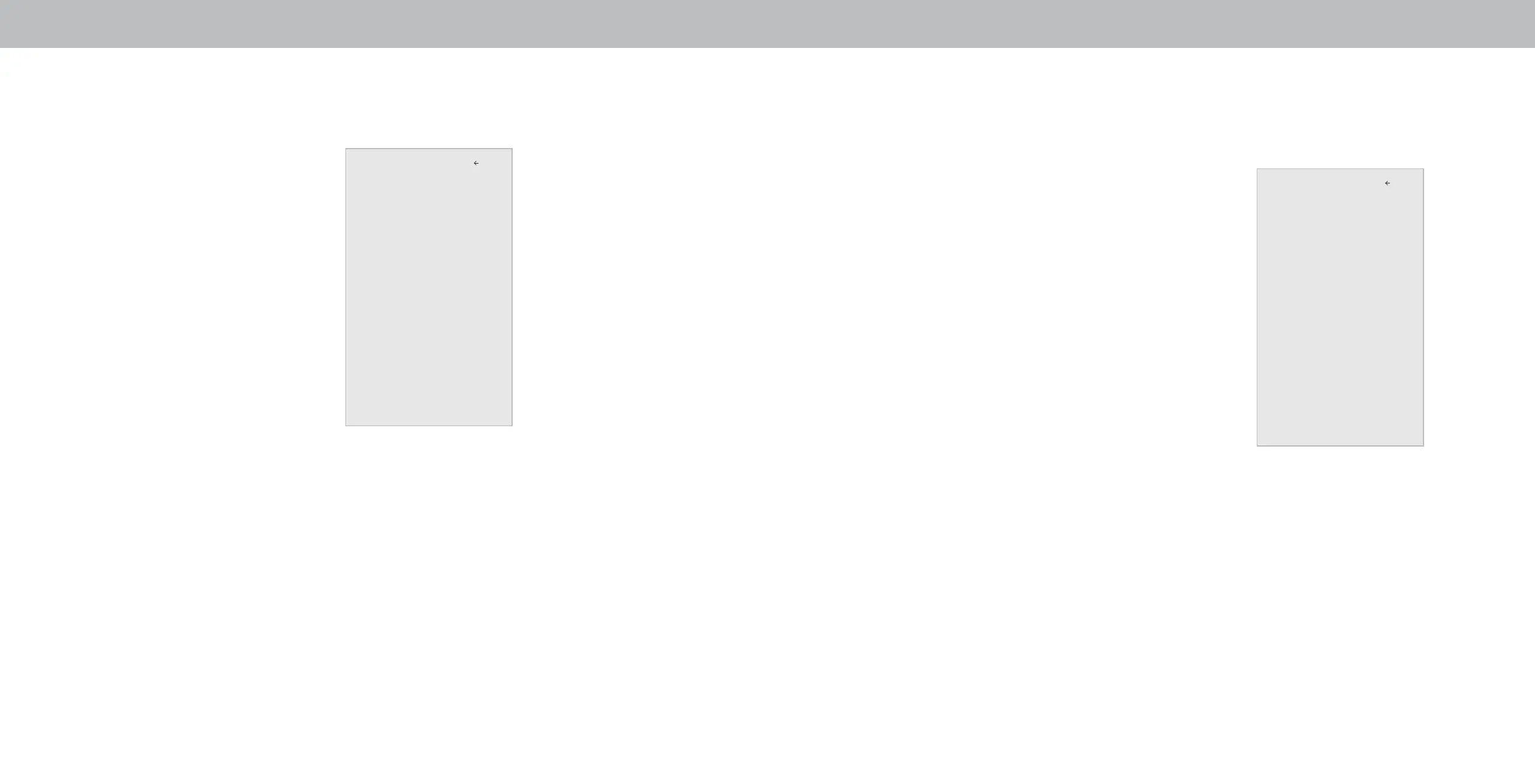3
Adjusting More Picture Settings
To adjust MORE PICTURE settings:
1. From the PICTURE menu, use the
Arrow buttons to highlight More
Picture, and then press OK.
2. Use the Arrow buttons to
highlight the setting you wish
to adjust, then press the Left/
Right Arrow buttons to change
the setting:
• Color Temperature -
See
Adjusting the Color
Temperature.
• Black Detail - Adjusts the
average brightness of the
picture to compensate for
large areas of brightness.
Select O, Low, Medium, or
High.
• Backlight Control - Reduces blue in scenes with fast action.
Some sensitive viewers
• Reduce Noise - Opens a sub-menu with two settings.:
• Reduce Signal Noise - Diminishes artifacts in the image
caused by the digitizing of image motion content. Select
O, Low, Medium, or High.
• Reduce Block Noise - Reduces pixelation and distortion
for .MPEG les. Select O, Low, Medium, or High.
• Game Low Latency - Select On to reduce video delay (lag)
when gaming.
• Pure Cinema Mode - Optimizes the picture for watching
lm. Select Auto or O.
• Gamma - Set the shape of the Gamma curve. Use lower
Gamma values for bright room conditions, and higher
values when it’s dark.
3. When you have nished adjusting MORE PICTURE Settings, press
the Exit button on the remote.
Adjusting the Color Temperature
Adjusting the color temperature changes the white balance of the
picture.
To adjust the color temperature:
1. From the MORE PICTURE menu,
use the Arrow buttons to
highlight Color Temperature,
and then press OK.
2. Use the Arrow buttons on the
remote to highlight a color
temperature preset and then
press OK.
• Normal is optimized for
television viewing.
• Cool produces a blue-hued
picture.
• Computer optimizes the
picture for use as a
PC monitor.
3. When you have nished adjusting the color temperature,
press the Exit button on the remote.
More Picture
Color Temperature Normal
Black Detail Off
Backlight Control On
Reduce Noise
Game Low Latency Off
Pure Cinema Auto
Gamma 2.1
Back
Color Temperature
Normal
Cool
Computer
Back
16
