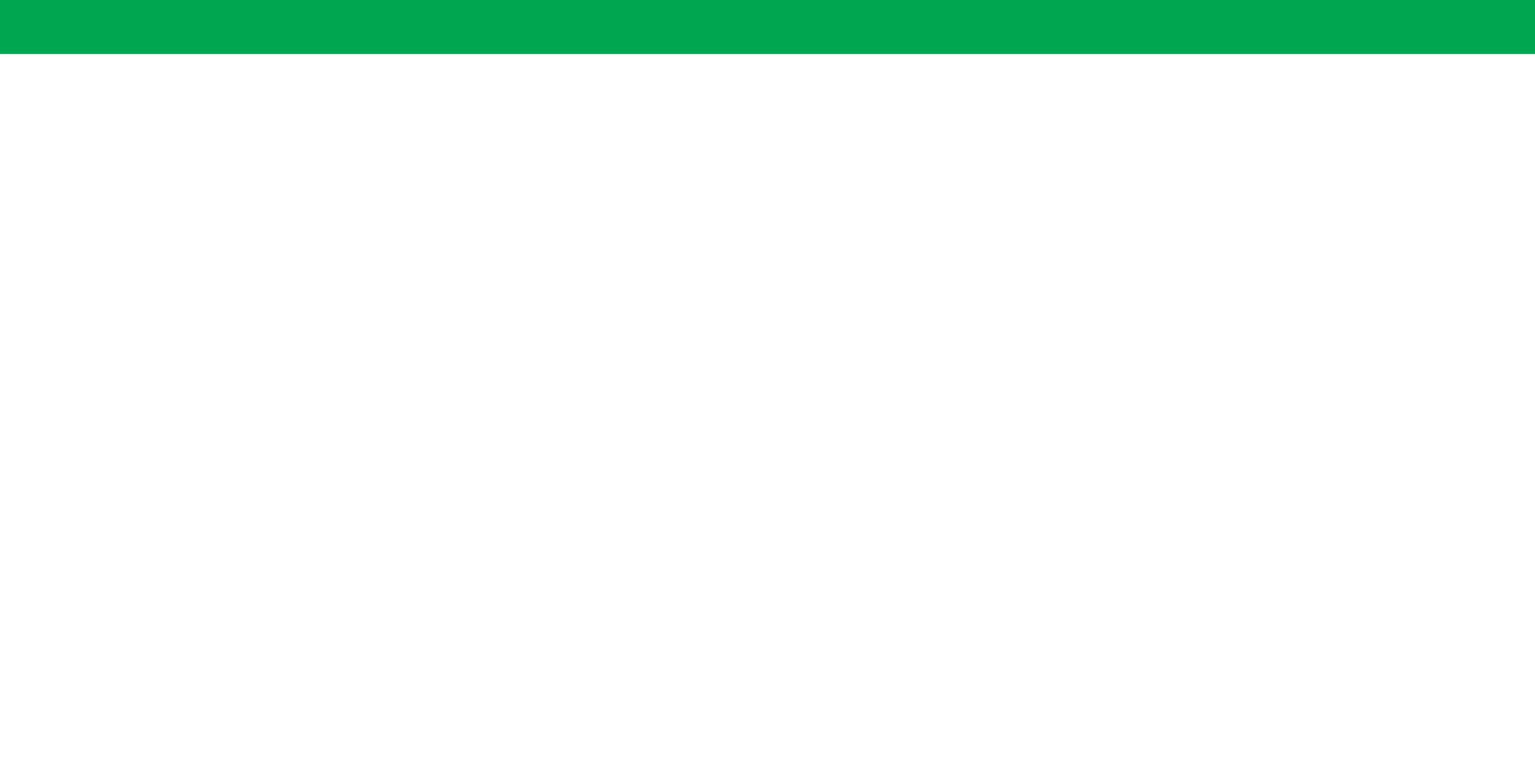ii
Table Of Contents
Getting to Know Your TV ...........................7
Front Panel ................................................7
Rear Panel —D24f-G1 ........................................8
Rear Panel —D32f-G1 & D32f-G4 ..............................9
Wall-mounting the TV .......................................11
Using the Remote ..........................................12
Completing The First-Time Setup ....................13
Using the On-Screen Menu .........................14
Navigating the On-Screen Menu ..............................14
Changing the Input Source ...................................14
Changing the Screen Aspect Ratio .............................15
Adjusting the Picture Settings ................................16
Adjusting More Picture Settings ...........................16
Adjusting the Color Temperature .........................17
Adjusting the Picture Mode Edit Settings ...................17
Saving a Custom Picture Mode. . . . . . . . . . . . . . . . . . . . . . . . . . . .17
Locking/Unlocking a Custom Picture Mode .................18
Deleting a Custom Picture Mode ..........................18
Adjusting the Color Tuner Settings ........................19
Adjusting the Audio Settings .................................21
Adjusting the Network Settings ...............................22
Setting Timers .............................................23
Setting the Auto Power O Feature ........................23
Using the Blank Screen Feature ...........................23
Setting Up Channels ........................................24
Scanning for Channels ..................................24
Skipping Channels ......................................24
Listening to Alternate Audio ..................................25
Changing the Analog Audio Language ......................25
Using Parental Controls .....................................26
Accessing the Parental Controls Menu .....................26
Enabling or Disabling Program Ratings .....................26
Locking and Unlocking Channels ..........................26
Blocking and Unblocking Content by Rating .................26
Setting Up Closed Captioning .................................27
Changing the Appearance of Digital Closed Captions .........27
Changing Input Settings .....................................29
Renaming Devices on the Input Menu .....................29
Input Name ...........................................29
Custom Name .........................................29
Changing the TV Settings ....................................30
Checking for System Updates. . . . . . . . . . . . . . . . . . . . . . . . . . . . .30
Viewing System Information ..............................30
Changing the On-Screen Menu Language ...................30
Setting the Time and Local Settings ........................31
Adjusting the CEC Settings ...............................31
Adjusting the Power Mode ...............................31
Changing the TV Name ..................................32
To edit your TV name: ...................................32
Manging Mobile Devices .................................32
Accessibility Settings ....................................32
Using the Reset & Admin Menu ...............................33
Restoring the TV to Factory Default Settings ................33
Performing a Soft Power Cycle ............................33
Turning the Power Indicator On or O .....................33
Setting a System PIN ....................................34
Using the USB Power Feature ............................34
About Viewing Data .....................................34
Using the Info Window ......................................35
SmartCast Home
SM
.................................36
What is SmartCast Home? ...............................36
How to Launch SmartCast Home ..........................36
What you can do with SmartCast Home ....................36
Control your TV with the SmartCast Mobile
™
App ............36
WatchFree
™
.......................................37
What is WatchFree? .....................................37
What you can do with WatchFree .........................37
How to Launch WatchFree ...............................37
Playing USB Media .................................38
Preparing Your USB Drive to Play USB Media ................38
Displaying USB Media ...................................38
Removing the USB Drive from the TV ......................38
Product Registration and Technical Support ..........42
Help Topics .......................................43
Specications .....................................45
Regulatory Information ............................46
Limited Warranty .................................47
Legal Information .................................49
