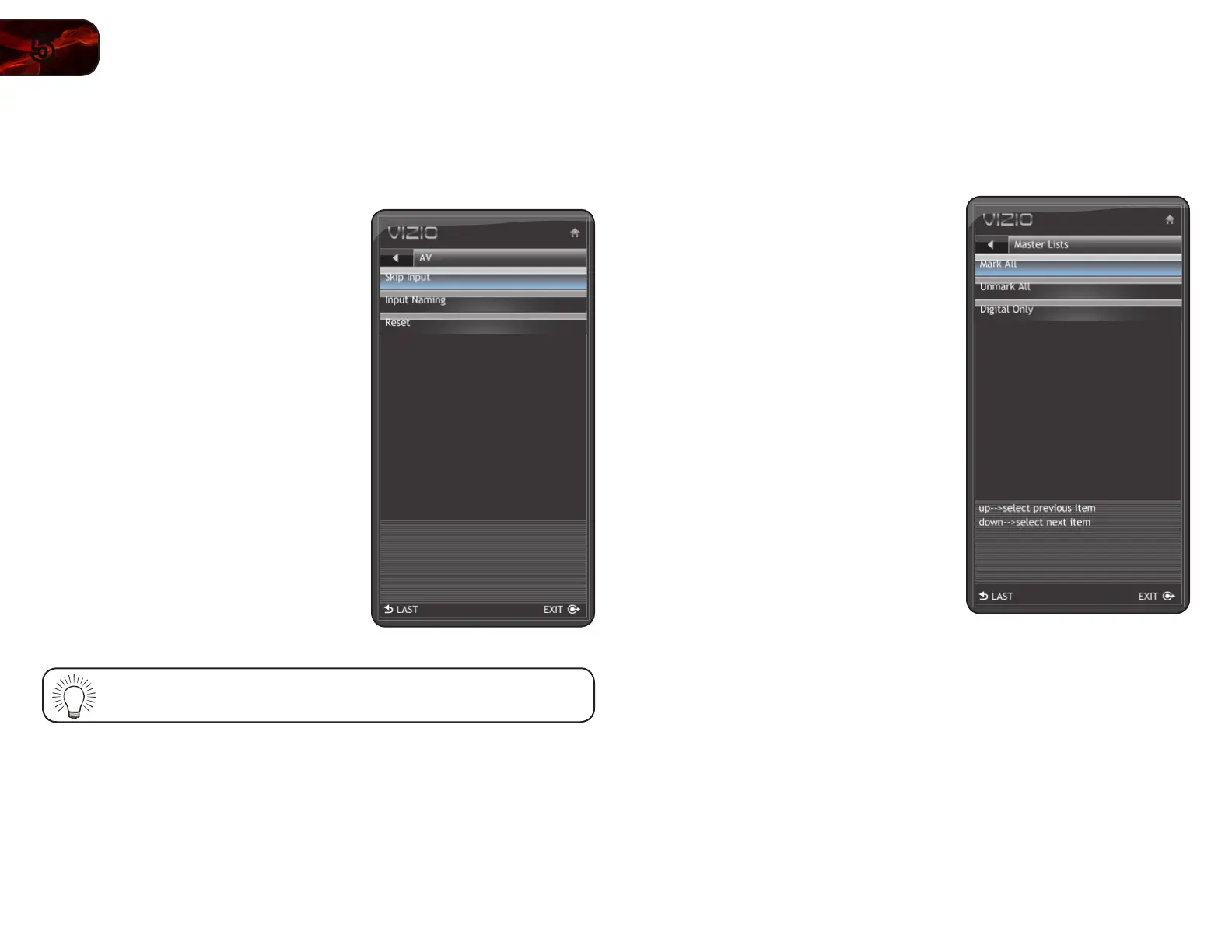12
5
E320VT/E370VT/E420VT
Removing Unused Inputs from the Input List
If you are not using an input and would like to remove it from the input list, you can
do this from the Input menu.
To remove unused inputs:
1. Press the MENU button on the remote.
The on-screen menu is displayed.
2. Use the Arrow buttons to highlight TV
and press OK.
3. Use the Arrow buttons to highlight
Input and press OK.
4. Use the Arrow buttons to highlight
Input Naming and press OK.
5. Use the Arrow buttons on the remote
to highlight the input source you wish
to remove, then press OK.
6. Use the Arrow buttons to highlight
Skip Input and press OK.
7. Press EXIT.
To restore an input to the list, go to the Input Naming screen and
select Reset.
Customizing the Master Channel List
By customizing the master channel list, you can choose which channels can be
displayed. Channels not in the list will not be available when watching broadcast
television.
1. Press the MENU button on the remote.
The on-screen menu is displayed.
2. Use the Arrow buttons on the remote
to highlight the TV icon and press OK.
The TV Settings menu is displayed.
3. Use the Arrow buttons to highlight
Channels and press OK.
4. Use the Arrow buttons to highlight
Master Lists, then press OK.
The master channel list is displayed.
5. To add a channel to the list, highlight
the channel and press OK. When a
channel is available, a check mark is
displayed next to the channel.
To remove a channel from the list,
highlight the channel and press OK.
When the channel has been removed,
the checkmark next to the channel will
disappear.
To add all available channels to the list,
highlight Mark All and press OK.
To remove all available channels from
the list, highlight Unmark All and press
OK.
To include only digital channels in the
list, highlight Digital Only and press
OK.
6. Press EXIT.
