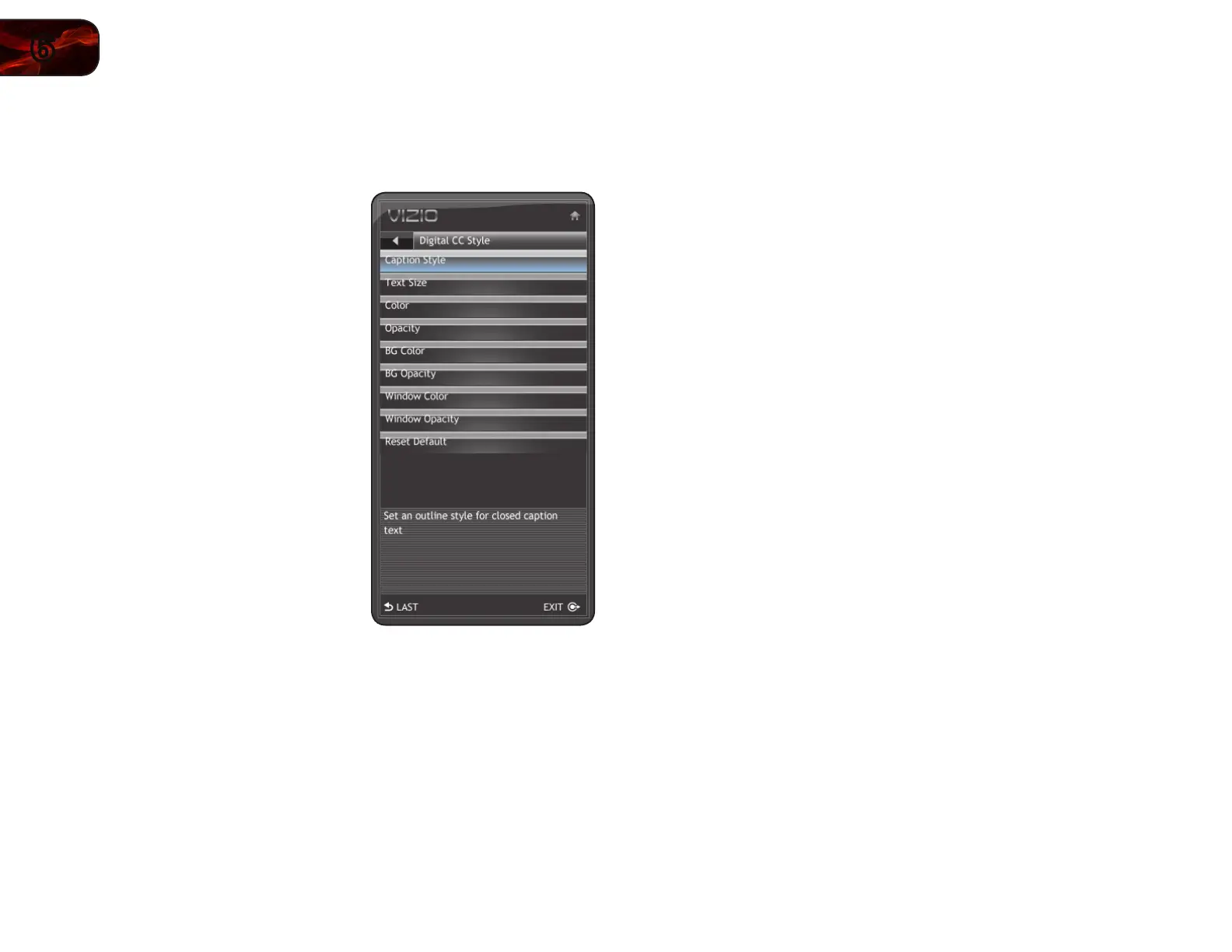30
6
E320VT/E370VT/E420VT
Changing the Appearance of Digital Closed Captions
Digital closed captions can be displayed according to your preference.
To change the appearance of digital closed captions:
1. From the Closed Caption menu, use
the Arrow buttons to highlight Digital
CC Style. The Digital CC Style menu is
displayed.
2. Use the Up/Down Arrow buttons on
the remote to highlight the setting you
wish to change, then use the Arrow
buttons to change the setting:
• Caption Style-Chooseacustom
presetcaptionstyle.
• Text Size-Adjustthesizeofthe
text.
• Color-Changethecolorofthe
text.
• Opacity-Changethe
transparencyofthetext.
• BG Color-Changethe
backgroundcolor.
• BG Opacity-Changethe
transparencyofthebackground.
• Window Color -Changetheedge
color.
• Window Opacity-Changethe
edgetype.
• Reset Default-Restoreclosed
captionsettingstofactorydefaults
3. When you are satisfied with the appearance of the closed
captions, press the EXIT button on the remote.
