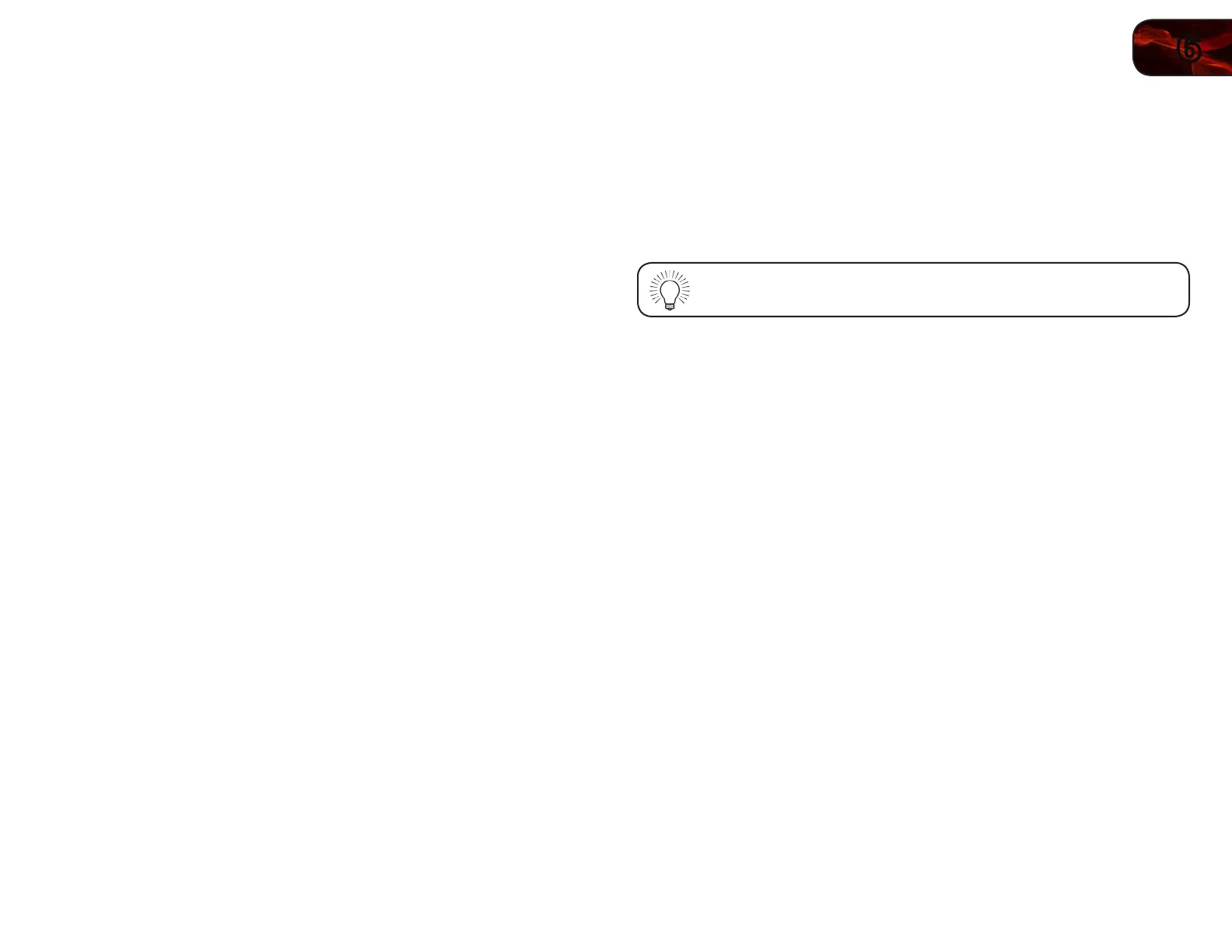6
27
E320VT/E370VT/E420VT
Setting the Parental Controls
The TV’s parental controls allow you to prevent the TV from displaying certain
channels or programs without a password.
To access the Parental Control menu:
1. Press the MENU button on the remote. The on-screen menu is displayed.
2. Use the Arrow buttons on the remote to highlight the Parental icon and
press OK.
3. Enter your parental passcode and press OK. If you have not set a custom
passcode, the default is 0000. The Parental Control menu is displayed.
Enabling or Disabling Program Ratings
To manage program content according to its rating, you must enable the Program
Rating feature.
To enable or disable the Program Rating feature:
1. From the Parental Controls menu, highlight Rating Enable and press OK.
The Rating Enable menu is displayed.
2. Select On or Off and press OK.
Locking and Unlocking Channels
When a channel is locked, it will be inaccessible. Locking a channel is a good way
to prevent children from viewing inappropriate material.
To lock or unlock a channel:
1. From the Parental Controls menu, highlight Channel Locks and press OK.
The Channel Locks menu is displayed.
2. Highlight the channel you want to lock or unlock and press OK.
3. When a channel is locked, the Lock icon appears locked. The channel is
not accessible unless the parental passcode is entered.
4. When a channel is unlocked, the Lock icon appears unlocked. The
channel is accessible.
Blocking and Unblocking Content by Rating
A channel may sometimes broadcast programs that are meant for children, and
at other times broadcast programs that are meant for mature audiences. You may
not want to block the channel completely using a channel lock, but you may wish
to block certain programs from being viewed.
When this is the case, you can use the TV’s Rating Block feature to block content
based on its rating.
For a list of content ratings and their definitions, visit
www.tvguidelines.org.
To block or unblock content by its rating:
1. From the Parental Controls menu, highlight the content type you want to
adjust and press OK:
USA - TV - USA television program broadcasts.
USA - Movie - USA movie broadcasts.
CAN - English - Canadian English television program broadcasts.
CAN - French - Canadian French television program broadcasts.
2. For each rating type you want to block or unblock, use the Up/Down and
Left/Right Arrow buttons on the remote to highlight the rating type and
press OK.
3. When the rating type is blocked, the Lock icon appears locked. Content
with this rating cannot be viewed.
4. When the rating type is unblocked, the Lock icon appears unlocked.
Content with this rating can be viewed.
5. If you want to block all unrated content, highlight Block Unrated Shows
and use the Arrow buttons on the remote to select On.
6. When you are finished adjusting the rating level blocks, press the EXIT
button on the remote.
