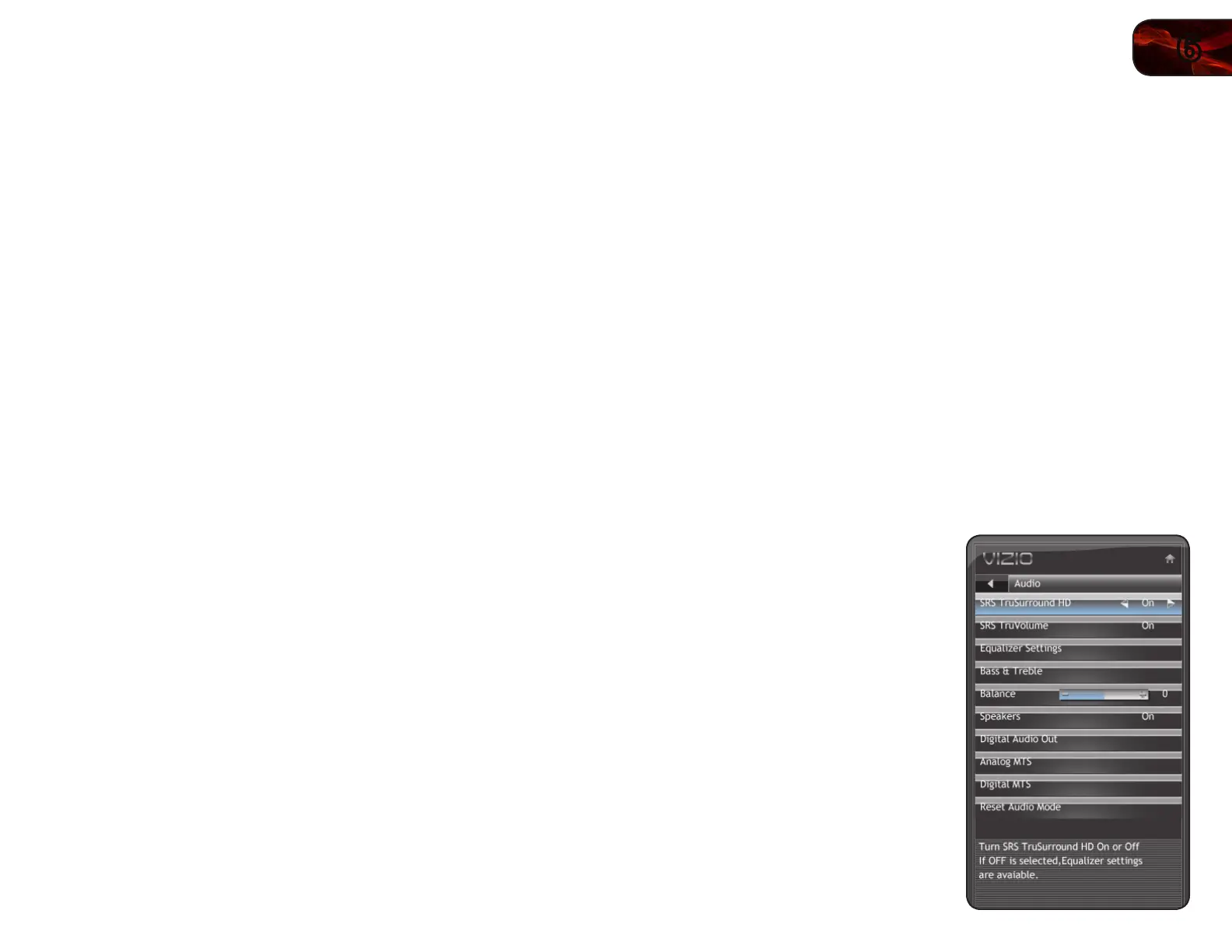6
21
E320VT/E370VT/E420VT
To adjust the screen aspect ratio:
1. Press the OK button on the remote. The on-screen menu is displayed.
2. Use the Arrow buttons on the remote to highlight the Wide icon and press
OK. The Wide menu is displayed.
3. Use the Left/Right Arrow buttons on the remote to highlight the screen
mode you want to display, then press OK:
• Normal-Preservesanoriginal4:3aspectratio.Since4:3contentis
notlargeenoughtolltheTV’sscreen,blackbarsareaddedtotheleft
andrightofthedisplayimage.
• Wide-Stretches4:3contenttotheedgesofthescreen.Sincethe
pictureisbeingstretched,thedisplayimagemayappeardistorted.
Iftheprogramisalreadyformattedforwidescreenviewing(1.85:1
or2.35:1),thenblackbarswillappearonthetopandbottomofthe
displayimage.
• Zoom-Expandsimageswithblackbarstotthescreen.
• Panoramic expandsthedisplayimagetollthescreen.Imagesmay
appearwiderthanintended.Ifyouarewatchingwidescreen(1.85:1
or2.35:1)content,blackbarswillstillappearonthetopandbottom
ofthedisplayimage.This option is only available when the TV is
displaying a 480i/480p source.
• Stretchexpandsthedisplayimagetollthescreen.Imagesmay
appearwiderthanintended.Ifyouarewatchingwidescreen(1.85:1
or2.35:1)content,blackbarswillstillappearonthetopandbottom
ofthedisplayimage.This option is only available when the TV is
displaying a 720p/1080i/1080p source.
Adjusting the Audio Settings
Using the Audio Settings menu, you can adjust the following:
• EnableordisableSRSTruSurroundHD
™
• EnableordisableSRSTruVolume
™
• Adjusttheequalizersettings
• Adjustbassandtreblelevels
• Adjustspeakerbalance
• Enableordisablethebuilt-inspeakers
• Selectthedigitalaudiooutputmode
• Changetheaudiolanguage
• Resettheaudiosettings
Enabling or Disabling SRS TruSurround HD
TruSurround HD is a robust multichannel virtualization technology developed
by SRS Labs that provides an enhanced listening experience unlike any other
technology offered for a two speaker playback environment.
To enable or disable SRS TruSurround HD:
1. Press the OK button on the remote.
The on-screen menu is displayed.
2. Use the Arrow buttons to highlight
Audio and press OK.
3. Use the Arrow buttons to highlight
SRS TruSurround HD.
4. Press the Right/Left Arrow buttons to
select On or Off and press EXIT.
