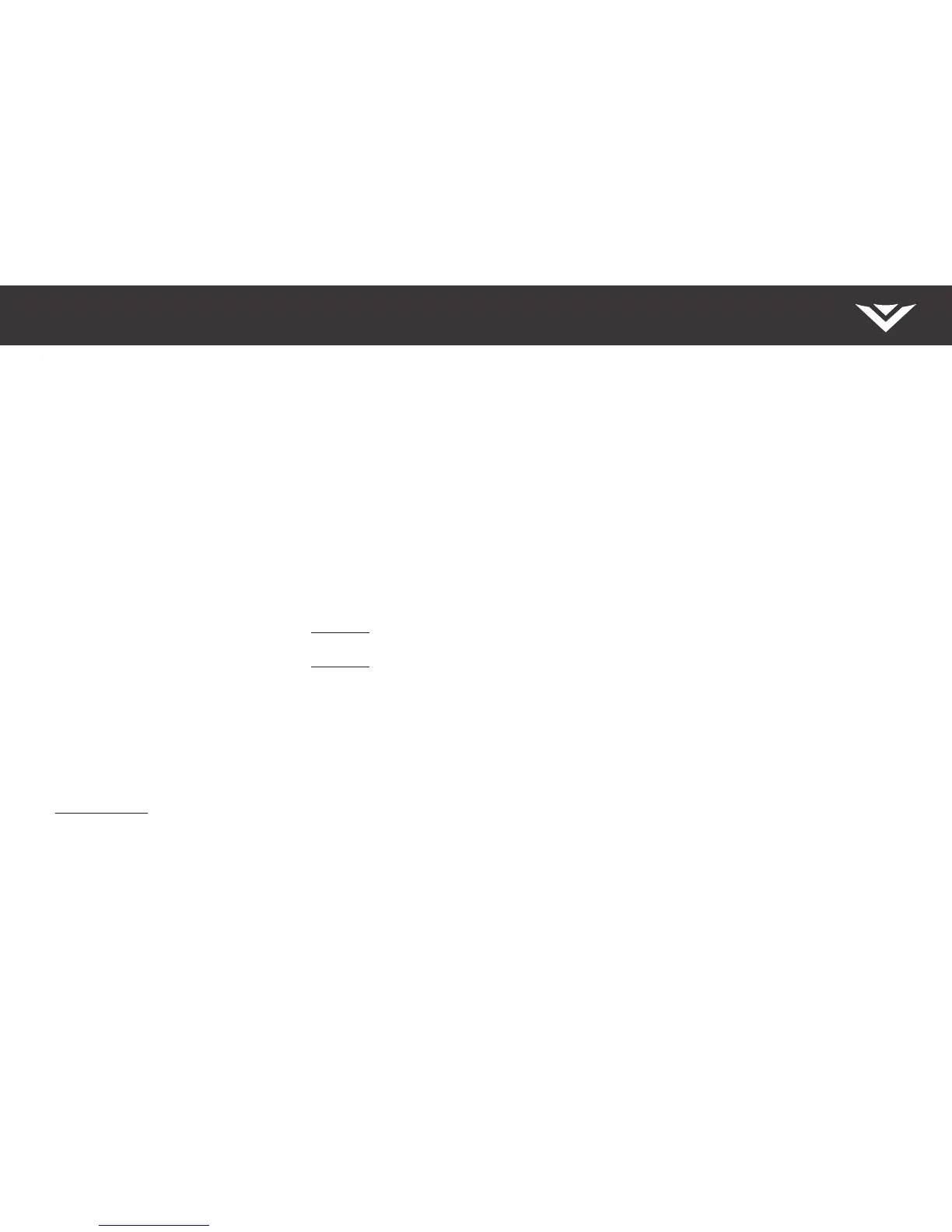English - 23
Frequently Asked Questions
How do I watch Cable/Antenna TV channels?
• If you subscribe to cable or satellite, simply connect an HDMI cable (not included) to the receiver.
• If you use external antennas to watch local broadcast channels, a TV tuner is required and is sold separately by third parties.
How do I connect to my Wi-Fi network?
• On your IR remote, press the Menu button then go to Networkà Select your Wi-Fi nameà Enter password
• Press the Setup / Link button twice on the IR remote. Press Play / Pause button to enter manual setup. Follow the on-screen instructions to
complete setup and connect to a wireless network.
• Press the Setup / Link button twice on the IR remote. Open the VIZIO SmartCast Mobile
™
App on your phone or tablet. Tap on the Device list and
select Setup a New Device and follow the on-screen instructions.
• Open the VIZIO SmartCast Mobile
™
App on your phone or tablet. Tap on the device list and select your Display. Tap on the Settings iconà
NetworkàWireless Access Points. Select your Wi-Fi network from the list, enter the Wi-Fi password, and tap Connect.
How do I change inputs?
• Press the INPUT button on the IR remote to cycle through the inputs.
• Press the INPUT button on the back of the Display to cycle through the inputs.
• Make sure the VIZIO SmartCast Mobile
™
App is installed on your mobile device. Open the VIZIO SmartCast Mobile
™
App. Tap on the Device list
and select your Display. Tap on the Input list and select the input of your choice.
How do I download the VIZIO SmartCast Mobile
™
App?
• Make sure your mobile device is connected to a Wi-Fi network. Open a browser on your mobile device. Navigate to vizio.com/setup and follow
the on-screen instructions to download the VIZIO SmartCast Mobile
™
App.
How do I exit Demo Mode?
• Press and hold the INPUT button on the back of the Display to exit the demo mode.
How do I adjust the Display picture and audio settings?
• On your IR remote, press the Menu button then go to Audio or Picture à Select the settings you'd like to adjust.
• Open the VIZIO SmartCast Mobile
™
App on your phone or tablet. Tap on the device list and select your Display. Tap on Settings iconà Picture
or Audio. The various picture and audio settings are displayed.
How do I stream apps like Netix and Youtube to my VIZIO SmartCast
™
Display?
• Download and open a Chromecast-enabled apps on your mobile device, such as like Netix or Youtube. Then tap the Cast button. See page 19
for more ways to stream.