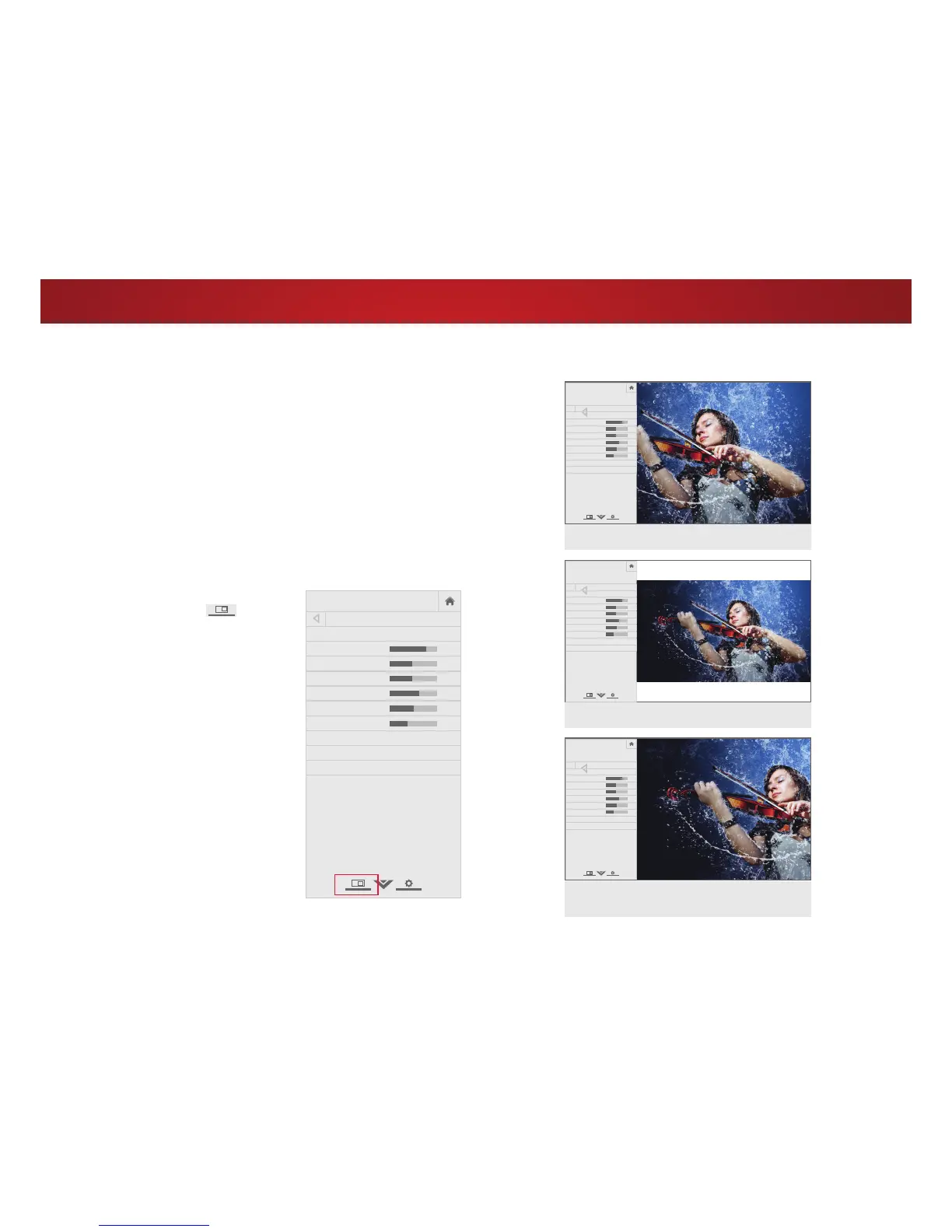4
28
VIEWING VIDEO WITH THE MENU OPEN
When the on-screen menu opens, it covers the left-hand portion of
WKHSLFWXUH7KHSLFWXUHFDQEHGLVSOD\HGLQWKUHHGLHUHQWZD\V
• Overlay - The picture stays in its normal position and the
menu covers the left-hand portion of the picture. (The
picture is full-sized.)
• Viewport7KHHQWLUHSLFWXUHLVUHVL]HGWRȴWLQWRWKHVSDFH
to the right of the menu.
• Centered Overlay - The picture is full-sized and centered in
the area next to the menu, so that the right and left edges
DUHFXWR
To change the position of the picture while the on-screen menu is
displayed:
1. Use the Arrow buttons on the
remote to highlight
Resize
Video.
2. Press OK to cycle through the
three display methods.
3. Press the Up Arrow button on
the remote to the menu.
VIZIO
PICTURE
Picture Mode Standard
Backlight 85
Brightness 50
Contrast 50
Color 59
Tint 0
Sharpness 9
More Picture
Picture Mode Edit
Color Calibration
-
+
+
-
-
+
-
+
-
+
-
+
Select from preset picture modes. Standard
picture mode meets ENERGY STAR
®
requirements. For the best picture, use
Calibrated mode. To reduce video delay
(lag) when gaming, use Game mode.
VIZIO
PICTURE
Picture Mode Standard
Backlight 85
Brightness 50
Contrast 50
Color 59
Tint 0
Sharpness 9
Advanced Picture
Professional Picture
-
+
+
-
-
+
-
+
-
+
-
+
Select from preset pic ture modes. Standard
picture mode meets ENERGY STAR
®
requirements. For the best picture, use
Calibrated mode. To reduce video delay
(lag) when gam ing, use Game mode.
VIZIO
PICTURE
Picture Mode Standard
Backlight 85
Brightness 50
Contrast 50
Color 59
Tint 0
Sharpness 9
Advanced Picture
Professional Picture
-
+
+
-
-
+
-
+
-
+
-
+
Select from preset pic ture modes. Standard
picture mode meets ENERGY STAR
®
requirements. For the best picture, use
Calibrated mode. To reduce video delay
(lag) when gam ing, use Game mode.
VIZIO
PICTURE
Picture Mode Standard
Backlight 85
Brightness 50
Contrast 50
Color 59
Tint 0
Sharpness 9
Advanced Picture
Professional Picture
-
+
+
-
-
+
-
+
-
+
-
+
Select from preset pic ture modes. Standard
picture mode meets ENERGY STAR
®
requirements. For the best picture, use
Calibrated mode. To reduce video delay
(lag) when gam ing, use Game mode.
OVERLAY
VIEWPORT
CENTERED OVERLAY