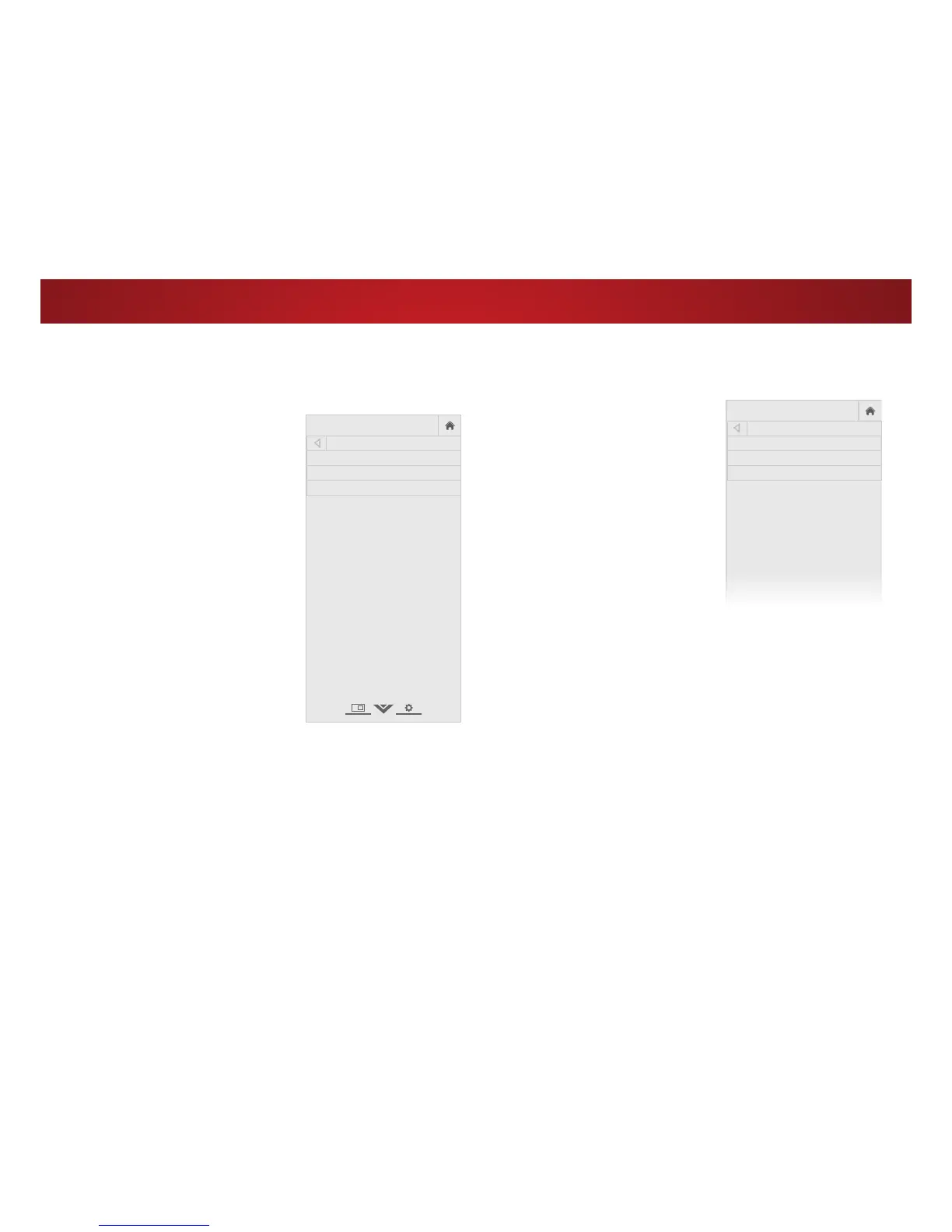31
Adjusting the Color Temperature
Adjusting the color temperature changes the white balance of the
picture.
To adjust the color temperature:
1. From the MORE Picture menu,
use the Arrow buttons to
highlight Color Temperature,
then press OK.
2. Use the Arrow buttons on
the remote to highlight Color
Temperature, then press OK.
3. Use the Left/Right Arrow
buttons to highlight a color
temperature preset and then
press OK:
• Normal is optimized for
television viewing.
• Computer optimizes the
picture for use as a
PC monitor.
• Cool produces a blue-hued
picture.
4. :KHQ\RXKDYHȴQLVKHG
adjusting the color temperature,
press the EXIT button on the
remote.
VIZIO
COLOR TEMPERATURE
Normal
Computer
Cool
Adjusting the Picture Mode Edit Settings
To adjust the Picture Mode Edit settings:
1. From the PICTURE menu, use the
Arrow buttons to highlight More
Picture, and then press the
OK button. The MORE PICTURE
menu is displayed.
2. Highlight Picture Mode Edit, and
then press the OK button. The
PICTURE MODE EDIT menu is
displayed.
3. Use the Arrow buttons to
highlight the setting you wish to
adjust, then press the Left/Right
Arrow buttons to change
the setting:
• Save Picture Mode - Saves
the settings for a custom
picture mode.
• /RFN3LFWXUH0RGHɋɋ8QORFN3LFWXUH0RGH - Prevents or
allows changes to the currently selected custom picture
mode. Select On or 2.
• Reset Picture Mode - Resets the settings of the current
built-in picture mode to the factory default values.
• Delete Picture Mode - Deletes the current custom picture
mode. Any inputs that use the deleted picture mode are
switched to the Calibrated picture mode.
4. :KHQ\RXKDYHȴQLVKHGDGMXVWLQJWKH3LFWXUH0RGH(GLW
settings, press BACK to adjust additional settings or EXIT.
