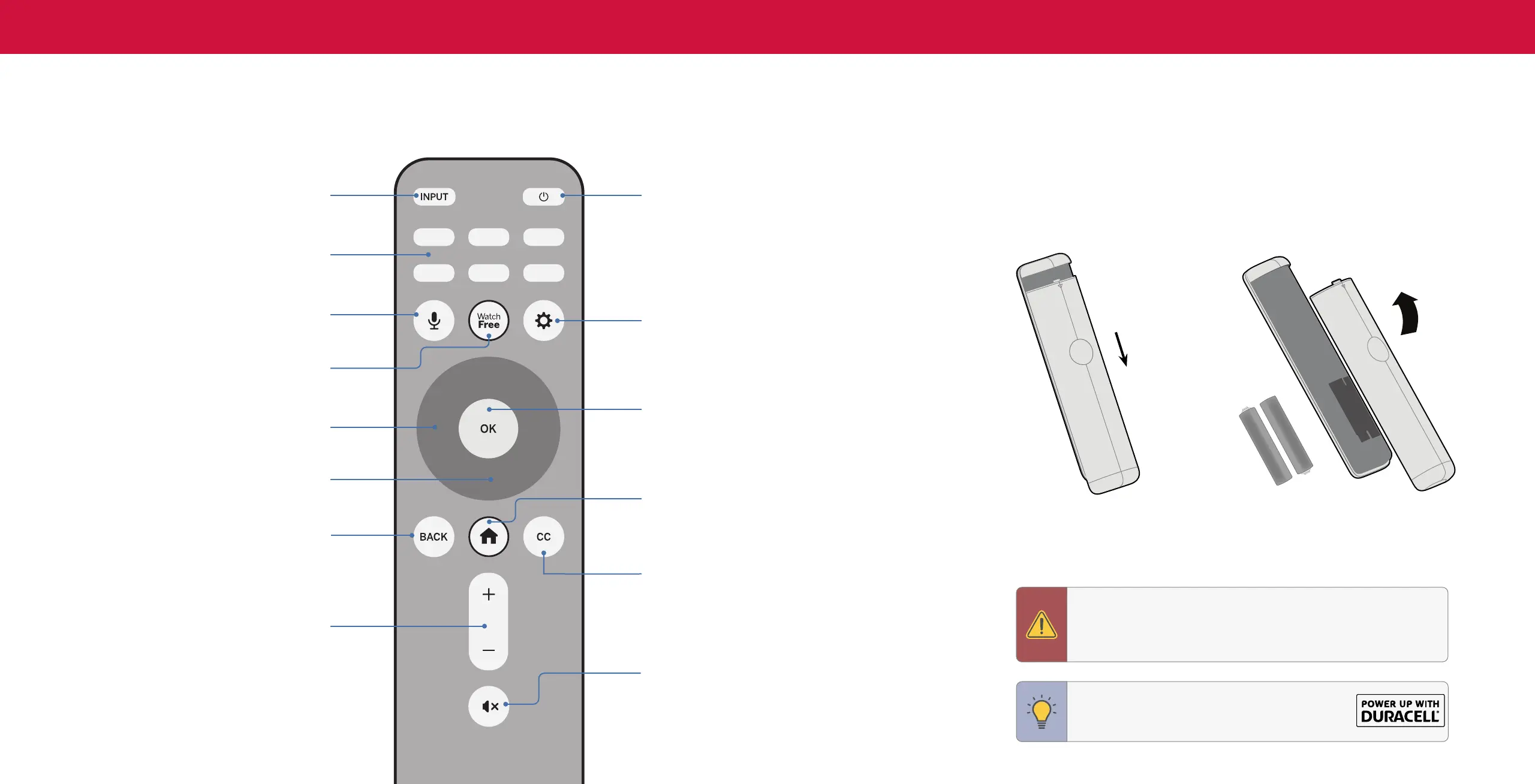5
1
Replacing the Batteries
1. Push and slide the cover down. Then lift the cover to access the battery compartment.
2. Insert two batteries into the remote control. Make sure that the (+) and (-) symbols
on the batteries match the (+) and (-) symbols inside the battery compartment.
3. Replace the battery cover and slide to close.
In many places batteries cannot be thrown away or discarded with household waste. Please ensure you
properly dispose of your batteries consistent with the laws and/or regulations where you live. For more
information please visit: www.vizio.com/environment
WARNING: Keep the remote control batteries away from children.
It may cause choking and/or lead to a fire or chemical burn if
mishandled. Do not dispose of batteries in fire. Replace only with
batteries of the correct type.
TIP: When needed, VIZIO recommends replacing the
batteries that came with this remote with two, new
Duracell ‘AAA’ alkaline batteries.
Menu
Display the settings menu
USING THE REMOTE
Input
Change the currently displayed input
App Launcher
Quickly launch the pictured app
Voice
Push and hold to make a voice command
Back
Go to the previous on-screen menu
Volume Up/Down
Increase or decrease the loudness of the audio
Mute
Turn the audio on or off
Navigation Buttons — Up / Down
Navigate the on-screen menus
Navigation Buttons — Left / Right
Navigate the on-screen menus
WatchFree
TM
Access WatchFree channels
(not available in Canada)
Power
Turn television on or off
SmartCast Home
TM
Button
Launch or return to the SmartCast Home screen
OK/Play/Pause
Select the highlighted menu option and
play or pause content
Closed Caption
Enable or disable close captions
Long press to open Accessibility menu featuring captions,
talk back, speech rate, and zoom mode
Push
Lift
+
AAA
+
AAA
