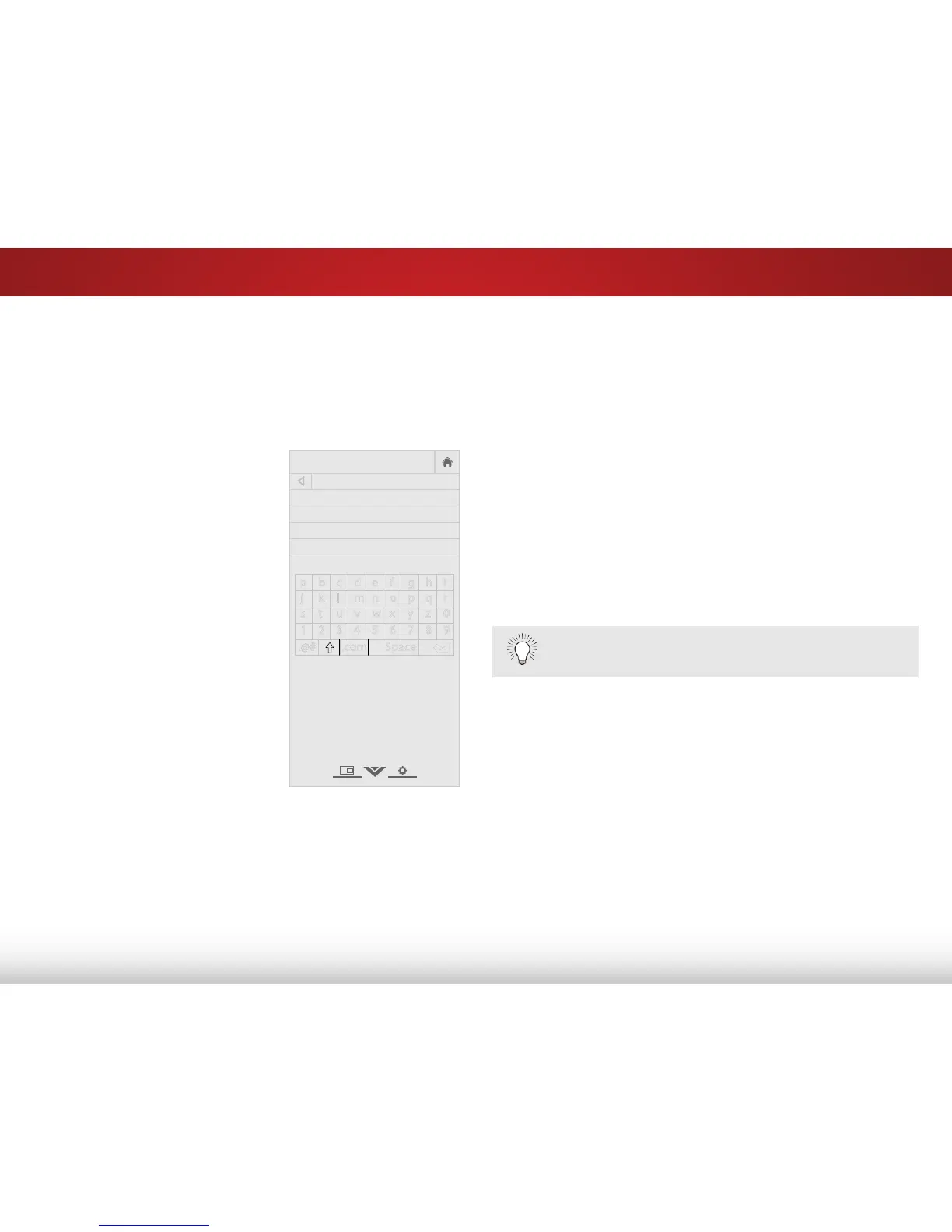5
34
Changing the Names of the Inputs
To make it easier to recognize the different devices attached to
the inputs on your TV, you can rename the inputs. For example, if
you have a DVD player connected to the Component input, you
can rename that input to display “DVD Player”.
To change the name of an input:
1. Press the MENU button on the
remote. The on-screen menu is
displayed.
2. Use the Arrow buttons on the
remote to highlight System and
press OK. The System menu is
displayed.
3. Use the Arrow buttons on the
remote to highlight Name
Input and press OK. The Name
Input menu is displayed.
4. Highlight Input Source and
press OK. Highlight the input
you want to rename and press
OK.
5. If you would like to use a preset
input label, highlight Input
Labels and press OK. Highlight
the input label you want to use
and press OK.
If you would like to name the input yourself, highlight the field
below Input Labels and enter your custom label using the
on-screen keyboard and press OK.
6. When you have finished naming your input, press the EXIT
button on the remote.
Name Input
Input Source TV
Input Labels TV
TV_
Select input source
a b c d e f g h i
j k l m n o p q r
s t u v w x y z 0
1 2 3 4 5 6 7 8 9
.@# .com Space
Using the Parental Controls
The TV’s parental controls allow you to prevent the TV from
displaying certain channels or programs without a password.
Accessing the Parental Controls Menu
To access the Parental Controls menu:
1. Press the MENU button on the remote. The on-screen menu is
displayed.
2. Use the Arrow buttons on the remote to highlight System
and press OK. The System menu is displayed.
3. Use the Arrow buttons on the remote to highlight Parental
Controls and press OK.
4. Enter your parental passcode. If you have not set a
passcode, enter the default, 0000. The Parental Controls
menu is displayed.
To set a custom parental passcode, see
Changing
the Parental Control Passcode
on page 36.
