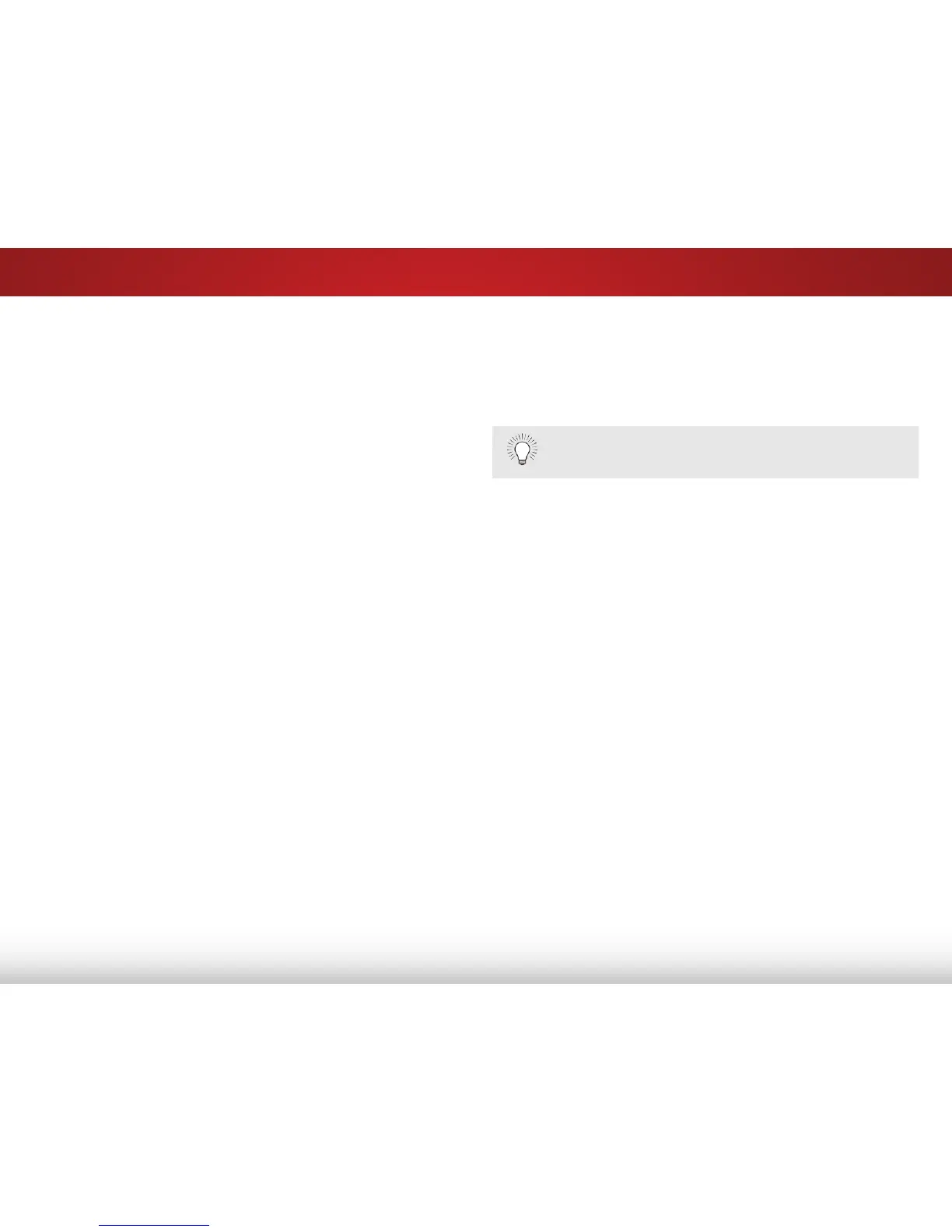5
35
Enabling or Disabling Program Ratings
To manage program content according to its rating, you must
enable the Program Rating feature.
To enable or disable the Program Rating feature:
1. From the Parental Controls menu, highlight Rating Enable
and press OK. The Rating Enable menu is displayed.
2. Select On or Off and press OK.
Locking and Unlocking Channels
When a channel is locked, it will be inaccessible. Locking
a channel is a good way to prevent children from viewing
inappropriate material.
To lock or unlock a channel:
1. From the Parental Controls menu, highlight Channel Locks
and press OK. The Channel Locks menu is displayed.
2. Highlight the channel you want to lock or unlock and press
OK.
3. When a channel is locked, the Lock icon appears locked.
The channel is not accessible unless the parental passcode
is entered.
4. When a channel is unlocked, the Lock icon appears
unlocked. The channel is accessible.
Blocking and Unblocking Content by Rating
A channel may sometimes broadcast programs that are meant
for children, and at other times broadcast programs that are
meant for mature audiences. You may not want to block the
channel completely using a channel lock, but you may wish to
block certain programs from being viewed.
When this is the case, you can use the TV’s Rating Block feature
to block content based on its rating.
For a list of content ratings and their definitions, visit
www.tvguidelines.org.
To block or unblock content by its rating:
1. From the Parental Controls menu, highlight the content type
you want to adjust and press OK:
USA - TV - USA television program broadcasts.
USA - Movie - USA movie broadcasts.
CAN - English - Canadian English television program
broadcasts.
CAN - French - Canadian French television program
broadcasts.
2. For each rating type you want to block or unblock, use the
Up/Down and Left/Right Arrow buttons on the remote to
highlight the rating type and press OK.
3. When the rating type is blocked, the Lock icon appears
locked. Content with this and all higher ratings cannot be
viewed.
4. When the rating type is unblocked, the Lock icon appears
unlocked. Content with this and all lower ratings can be
viewed.
If you want to block all unrated content, highlight Block
Unrated Shows and use the Arrow buttons on the remote to
select On.
5. When you are finished adjusting the rating level blocks, press
the EXIT button on the remote.
